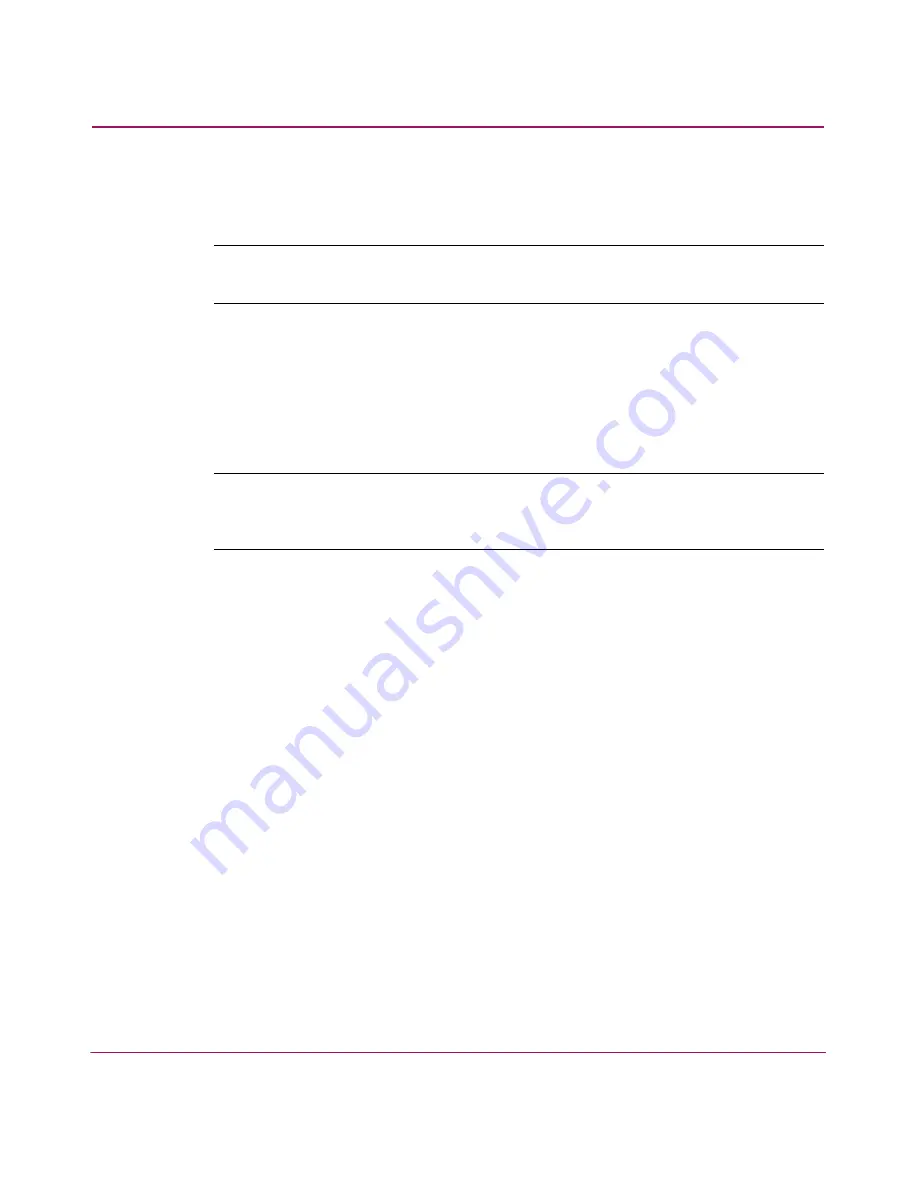
Setting Up the Application
92
HA-Fabric Manager User Guide
2. Choose the type of file you want to import from the Import From list.
3. Enter the path and file name in the File Name field.
Note:
The default path is:
<Install_Home>\ClientData\san<date>\san*.zip
. Be sure
to select the san*.zip file for import. Importing the rep*.zip file causes errors.
4. Click OK. A message displays, stating that imported data replaced
corresponding data on the appliance.
5. If you are sure you want to replace the data on the appliance, click OK. If you
are importing a SAN file or a properties file, the client is logged out and the
HAFM 8 Log In dialog box displays. Log back into the application.
Note:
When discovery is on, the discovered SAN is replaced with the imported data.
Only one SAN can be viewed at a time. For instructions about turning on discovery,
see “
Setting Up Discovery
” on page 69.
Содержание 316095-B21 - StorageWorks Edge Switch 2/24
Страница 18: ...Contents 18 HA Fabric Manager User Guide ...
Страница 26: ...About this Guide 26 HA Fabric Manager User Guide ...
Страница 42: ...Introduction and General Information 42 HA Fabric Manager User Guide ...
Страница 126: ...Monitoring SAN Products 126 HA Fabric Manager User Guide ...
Страница 210: ...Configuring Zoning 210 HA Fabric Manager User Guide ...
Страница 264: ...Configuring Remote Workstations 264 HA Fabric Manager User Guide ...
Страница 268: ...Editing Batch Files 268 HA Fabric Manager User Guide ...






























