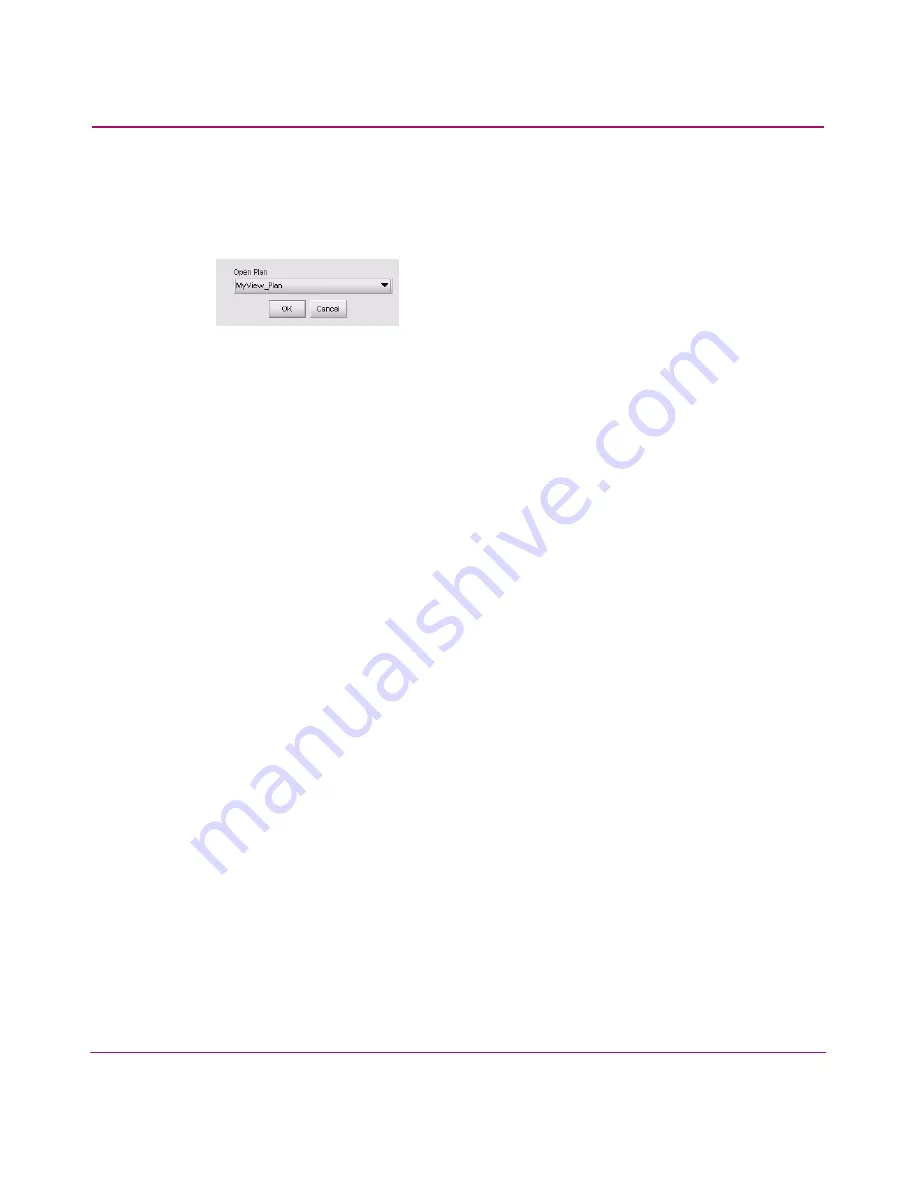
Optional Features
176
HA-Fabric Manager User Guide
Opening an Existing Plan
1. Choose SAN > Open Plan (or CTRL+O). The Open Plan dialog box
displays, as shown in
Figure 95
.
Figure 95: Open Plan dialog box
2. Choose a plan from the Open Plan drop-down list.
3. Click OK.
Designing a Plan
By designing a plan, you can configure, connect, and arrange planned devices
before implementing the design. This enables you to envision and evaluate the
plan.
Adding Planned Devices
You can either add devices one at a time or add multiple devices at the same time.
Adding Individual Devices
1. Click a device button on the Devices toolbox in the planning window.
2. Click on the Physical Map. The new planned device icon displays on the
Physical Map.
3. Arrange planned icons as necessary.
Adding Multiple Devices
1. Click the Devices button on the Devices toolbox in the planning window. The
Insert Multiple Devices dialog box displays, as shown in
Figure 96
.
Содержание 316095-B21 - StorageWorks Edge Switch 2/24
Страница 18: ...Contents 18 HA Fabric Manager User Guide ...
Страница 26: ...About this Guide 26 HA Fabric Manager User Guide ...
Страница 42: ...Introduction and General Information 42 HA Fabric Manager User Guide ...
Страница 126: ...Monitoring SAN Products 126 HA Fabric Manager User Guide ...
Страница 210: ...Configuring Zoning 210 HA Fabric Manager User Guide ...
Страница 264: ...Configuring Remote Workstations 264 HA Fabric Manager User Guide ...
Страница 268: ...Editing Batch Files 268 HA Fabric Manager User Guide ...






























