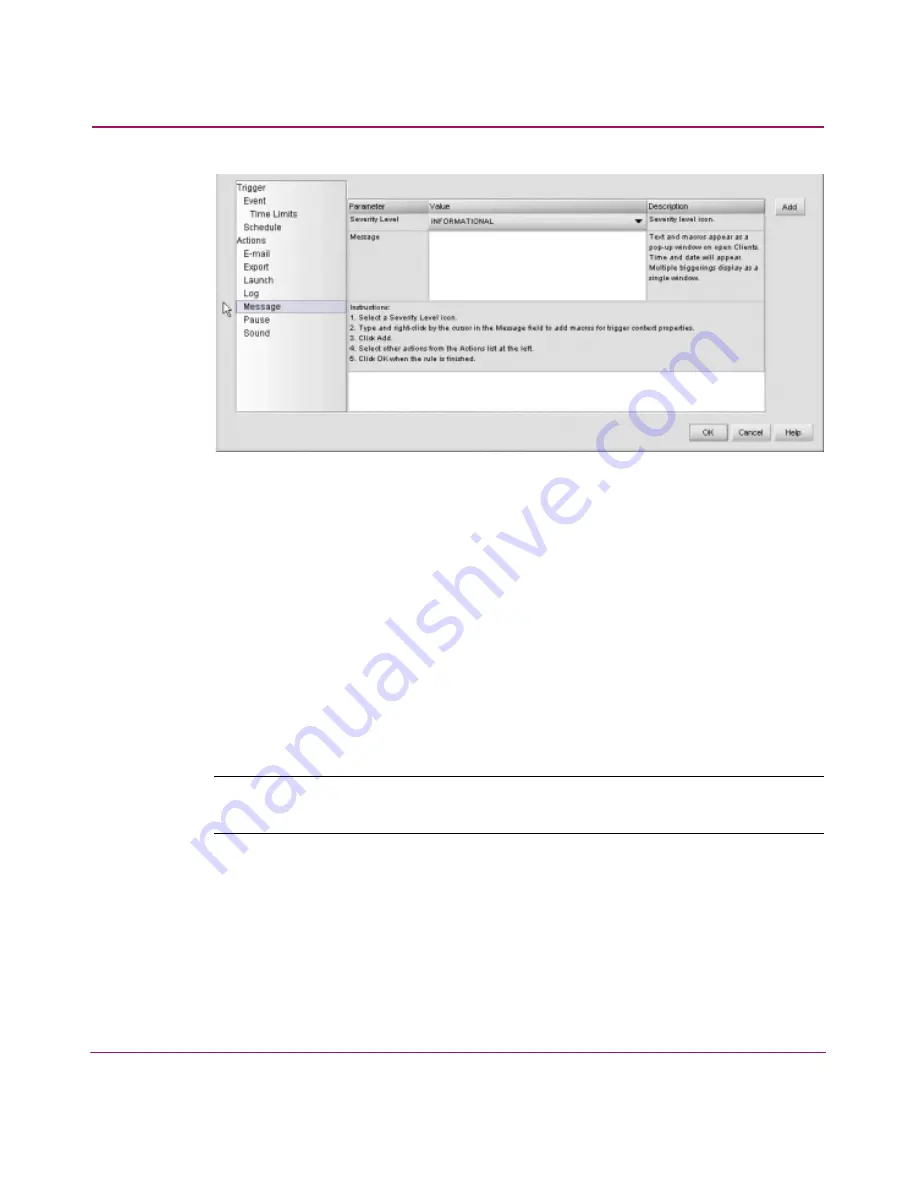
Optional Features
144
HA-Fabric Manager User Guide
Figure 77: Add Rule dialog box (Message)
4. Choose an option from the Severity Level parameter’s value.
5. Choose an option from the Message parameter’s value.
6. To insert a macro for values from the trigger’s content, perform the following:
a.
Click in the Value column.
b.
Right-click and choose an argument from the menu.
7. Click Add.
Specifying a Pause Action
You can configure the application to pause between actions when the specified
trigger is fired.
Note:
Before specifying an action, you should specify the rule’s triggers. See “
About
Triggers
” on page 128 for instructions.
1. Click the Event Management tab on the main window. The Event
Management tab displays, as shown in
Figure 69
on page 133.
2. Click New. The Add Rule dialog box displays, as shown in
Figure 70
on
page 134.
3. Choose Pause from the Actions list at the bottom left side of the dialog box.
The Pause information displays, as shown in
Figure 78
.
Содержание 316095-B21 - StorageWorks Edge Switch 2/24
Страница 18: ...Contents 18 HA Fabric Manager User Guide ...
Страница 26: ...About this Guide 26 HA Fabric Manager User Guide ...
Страница 42: ...Introduction and General Information 42 HA Fabric Manager User Guide ...
Страница 126: ...Monitoring SAN Products 126 HA Fabric Manager User Guide ...
Страница 210: ...Configuring Zoning 210 HA Fabric Manager User Guide ...
Страница 264: ...Configuring Remote Workstations 264 HA Fabric Manager User Guide ...
Страница 268: ...Editing Batch Files 268 HA Fabric Manager User Guide ...






























