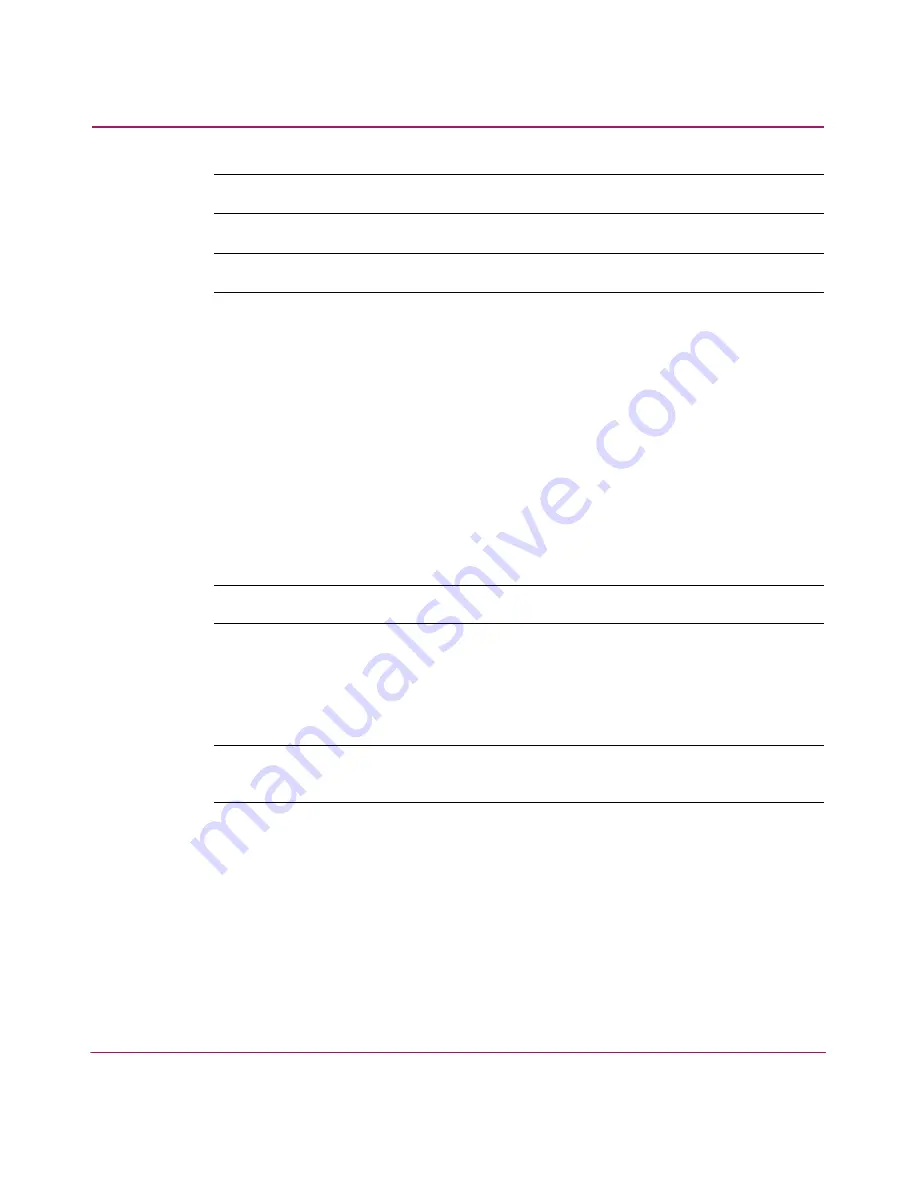
Setting Up the Application
67
HA-Fabric Manager User Guide
Note:
You must be an administrator to perform this task.
Note:
After completing these steps, the user group is removed without confirmation.
You can remove a user group regardless of whether a user is assigned to the
group.
1. Choose SAN > Users. The HAFM 8 Server Users dialog box displays, as
shown in
Figure 17
on page 57.
2. Highlight the group you want to remove in the Groups table.
3. Click Remove located below the Groups table.
4. Click OK.
Assigning Users to Groups
Note:
You must be an administrator to perform this task.
You can assign users to groups to assign them permissions for features and
topology views. If you assign one user to multiple groups, the user has the user
rights specified in all the groups.
Note:
If a user is logged in when you reassign their group, they are not affected until
they log out and try to log in again.
1. Choose SAN > Users. The HAFM 8 Server Users dialog box displays, as
shown in
Figure 17
on page 57.
2. Highlight a user in the Users table.
3. Highlight the group(s) to which you want to assign the user in the Groups
table. Press CTRL and click to make multiple selections.
4. Click the right arrow button. The user is assigned to the selected groups.
5. Click OK.
Содержание 316095-B21 - StorageWorks Edge Switch 2/24
Страница 18: ...Contents 18 HA Fabric Manager User Guide ...
Страница 26: ...About this Guide 26 HA Fabric Manager User Guide ...
Страница 42: ...Introduction and General Information 42 HA Fabric Manager User Guide ...
Страница 126: ...Monitoring SAN Products 126 HA Fabric Manager User Guide ...
Страница 210: ...Configuring Zoning 210 HA Fabric Manager User Guide ...
Страница 264: ...Configuring Remote Workstations 264 HA Fabric Manager User Guide ...
Страница 268: ...Editing Batch Files 268 HA Fabric Manager User Guide ...






























