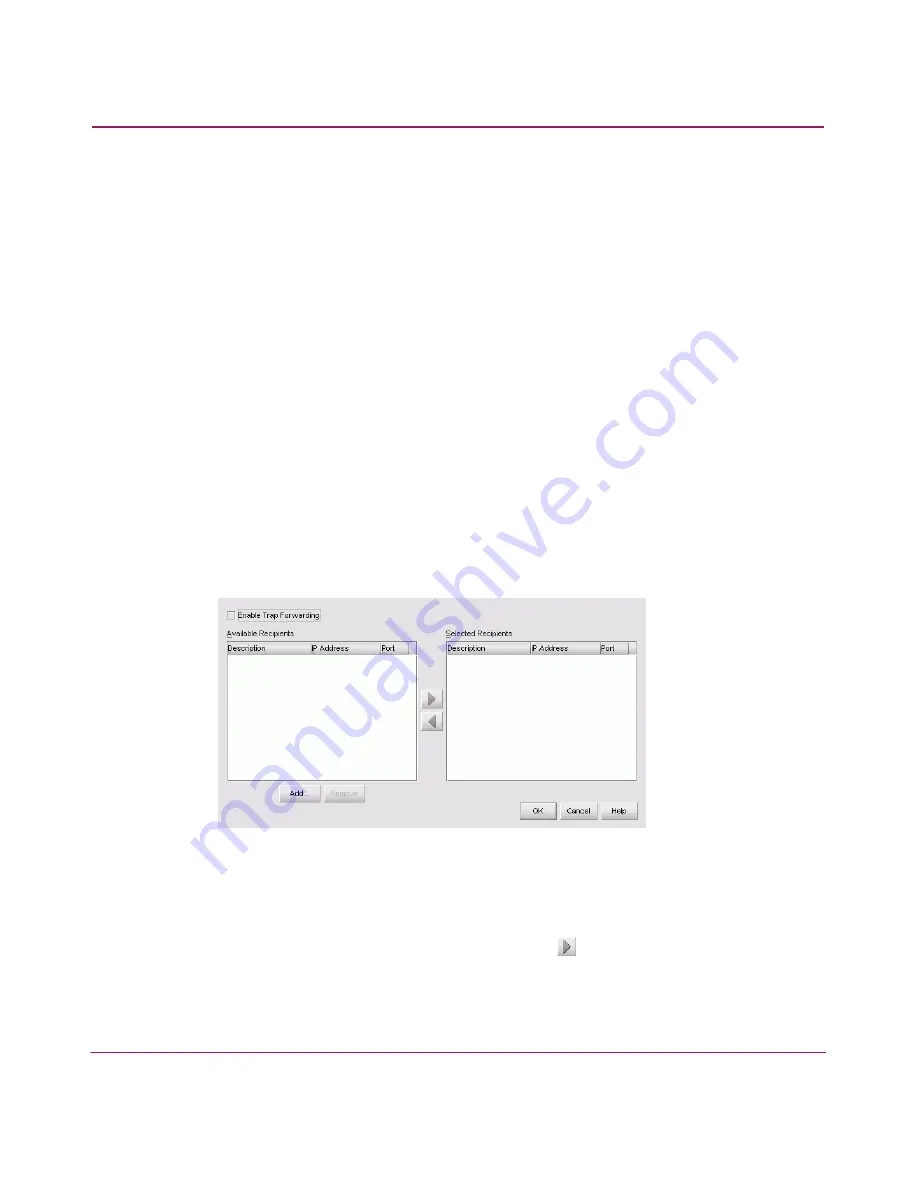
Configuring SAN Products and Fabrics
111
HA-Fabric Manager User Guide
Finding Devices in a Persisted Fabric
When a product is removed from a persisted fabric, it displays a “ghost” image
with a minus icon, as shown in
Figure 56
.
To find a product that is removed from a persisted fabric, perform the following:
1. Right-click the icon and choose Find Product. The focus jumps to the online
item that corresponds to the “ghost” image from the original fabric.
Configuring Trap Forwarding
Trap forwarding is the process by which you can configure the application to send
SNMP traps to other computers. To correctly configure trap reporting, you must
configure the target computer’s IP address and SNMP ports in the Configure Trap
Forwarding dialog box.
Configuring Trap Forwarding
1. Choose Monitor > Trap Forwarding. The Configure Trap Forwarding
dialog box displays, as shown in
Figure 58
.
Figure 58: Configure Trap Forwarding dialog box
2. If necessary, add or remove trap recipients. See “
Adding Trap Recipients
” on
page 112 and “
Removing Trap Recipients
” on page 112 for instructions.
3. Highlight the recipient from the Available Recipients table and add it to the
Selected Recipients table by clicking the
button.
4. Choose the Enable Trap Forwarding option to forward all traps received by
the application to the recipients listed in the Selected Recipients table.
Содержание 316095-B21 - StorageWorks Edge Switch 2/24
Страница 18: ...Contents 18 HA Fabric Manager User Guide ...
Страница 26: ...About this Guide 26 HA Fabric Manager User Guide ...
Страница 42: ...Introduction and General Information 42 HA Fabric Manager User Guide ...
Страница 126: ...Monitoring SAN Products 126 HA Fabric Manager User Guide ...
Страница 210: ...Configuring Zoning 210 HA Fabric Manager User Guide ...
Страница 264: ...Configuring Remote Workstations 264 HA Fabric Manager User Guide ...
Страница 268: ...Editing Batch Files 268 HA Fabric Manager User Guide ...






























