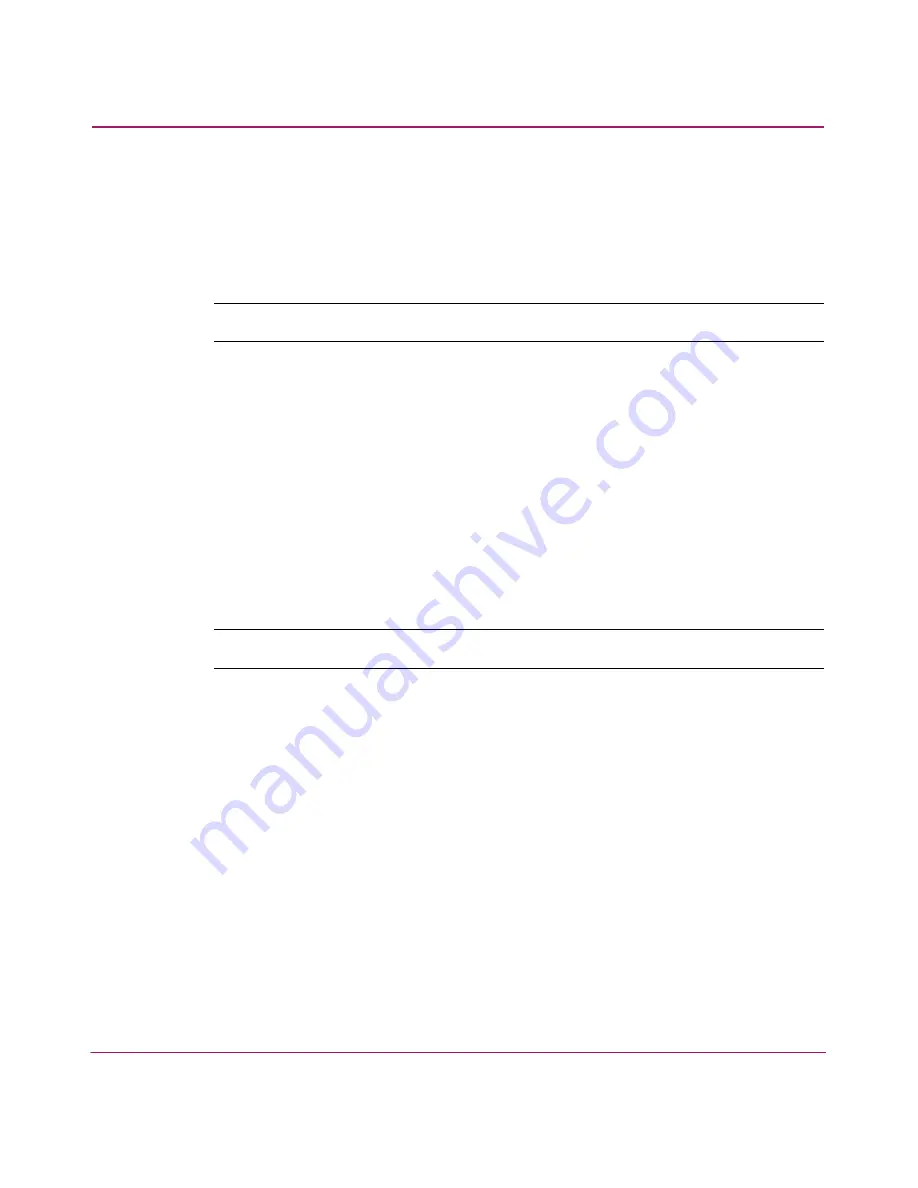
Optional Features
147
HA-Fabric Manager User Guide
Deleting a Rule
1. Click the Event Management tab on the main window. The Event
Management tab displays, as shown in
Figure 69
on page 133.
2. Choose the rule you want to delete from the Rules table.
Note:
To select a non-contiguous set of rules, press CTRL and click each rule.
3. Click Delete. A confirmation message displays a list of the rules to be deleted.
4. Verify the list of rules and click Yes.
Activating Rules
Activating an Existing Rule
1. Click the Event Management tab on the main window. The Event
Management tab displays, as shown in
Figure 69
on page 133.
2. Choose the rule you want to activate from the Rules table.
Note:
To select a non-contiguous set of rules, press CTRL and click each rule.
3. Click Activate. A confirmation dialog box displays.
4. Click Yes. Each active rule displays a green flag in the Active column.
Activating a New Rule
1. Verify that the Active check box on the Add Rule or Edit Rule dialog box is
selected.
2. Click OK. The rule is highlighted in the Rules table and displays a green flag
in the Active column.
Содержание 316095-B21 - StorageWorks Edge Switch 2/24
Страница 18: ...Contents 18 HA Fabric Manager User Guide ...
Страница 26: ...About this Guide 26 HA Fabric Manager User Guide ...
Страница 42: ...Introduction and General Information 42 HA Fabric Manager User Guide ...
Страница 126: ...Monitoring SAN Products 126 HA Fabric Manager User Guide ...
Страница 210: ...Configuring Zoning 210 HA Fabric Manager User Guide ...
Страница 264: ...Configuring Remote Workstations 264 HA Fabric Manager User Guide ...
Страница 268: ...Editing Batch Files 268 HA Fabric Manager User Guide ...






























