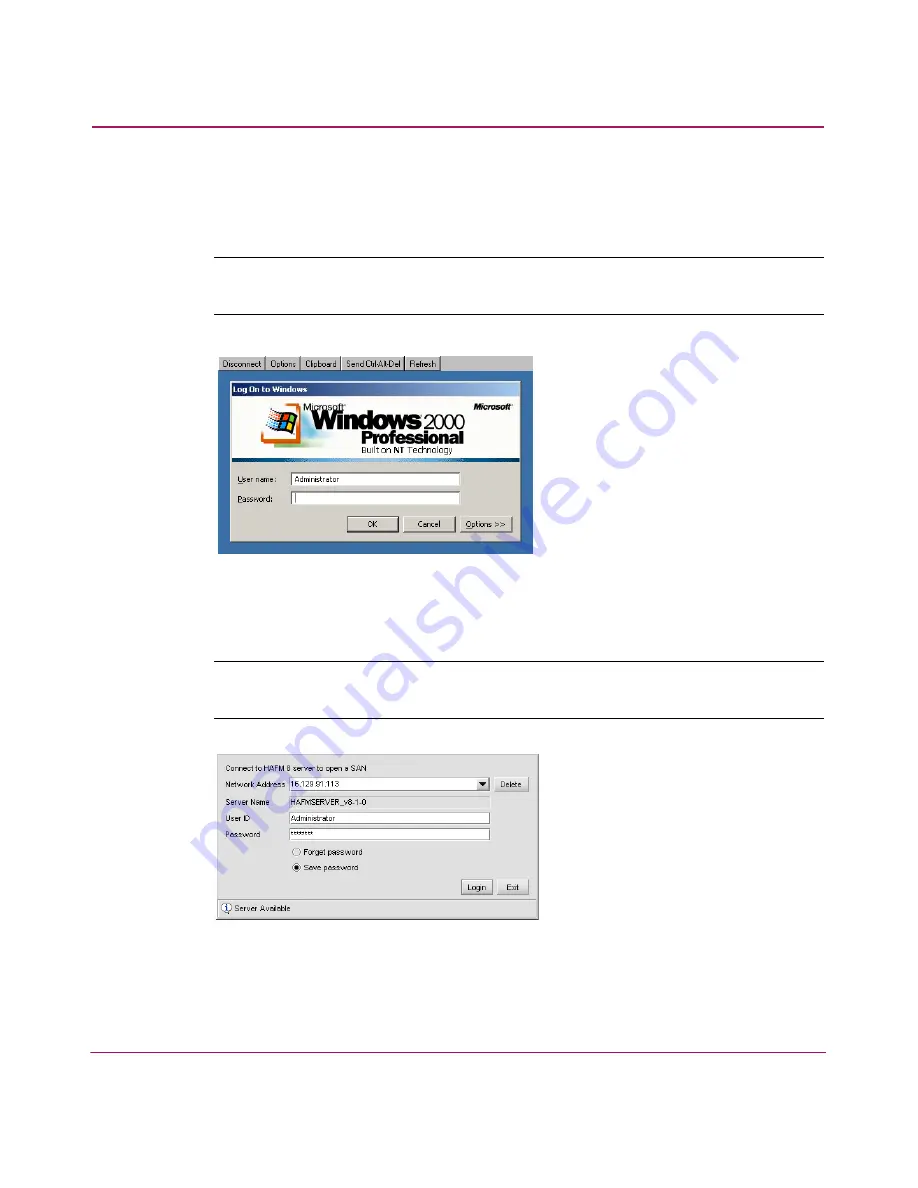
Setting Up the Application
49
HA-Fabric Manager User Guide
4. Click Send Ctrl-Alt-Del at the top of the window to log on to the HAFM
appliance desktop. The Log On to Windows dialog box displays, as shown in
Figure 14
.
Note:
Do not simultaneously press the Ctrl, Alt, and Delete keys. This action logs the
user on to the browser-capable PC, not the HAFM appliance.
Figure 14: Log On to Windows dialog box
5. Type the Windows 2000 user name and password and click OK. The HAFM
8 Log In dialog box displays, as shown in
Figure 15
.
Note:
The default Windows 2000 user name is Administrator and the default
password is password. The user name and password are case-sensitive.
Figure 15: HAFM Log In dialog box
6. Enter the HAFM appliance IP address in the Network Address field.
Содержание 316095-B21 - StorageWorks Edge Switch 2/24
Страница 18: ...Contents 18 HA Fabric Manager User Guide ...
Страница 26: ...About this Guide 26 HA Fabric Manager User Guide ...
Страница 42: ...Introduction and General Information 42 HA Fabric Manager User Guide ...
Страница 126: ...Monitoring SAN Products 126 HA Fabric Manager User Guide ...
Страница 210: ...Configuring Zoning 210 HA Fabric Manager User Guide ...
Страница 264: ...Configuring Remote Workstations 264 HA Fabric Manager User Guide ...
Страница 268: ...Editing Batch Files 268 HA Fabric Manager User Guide ...






























