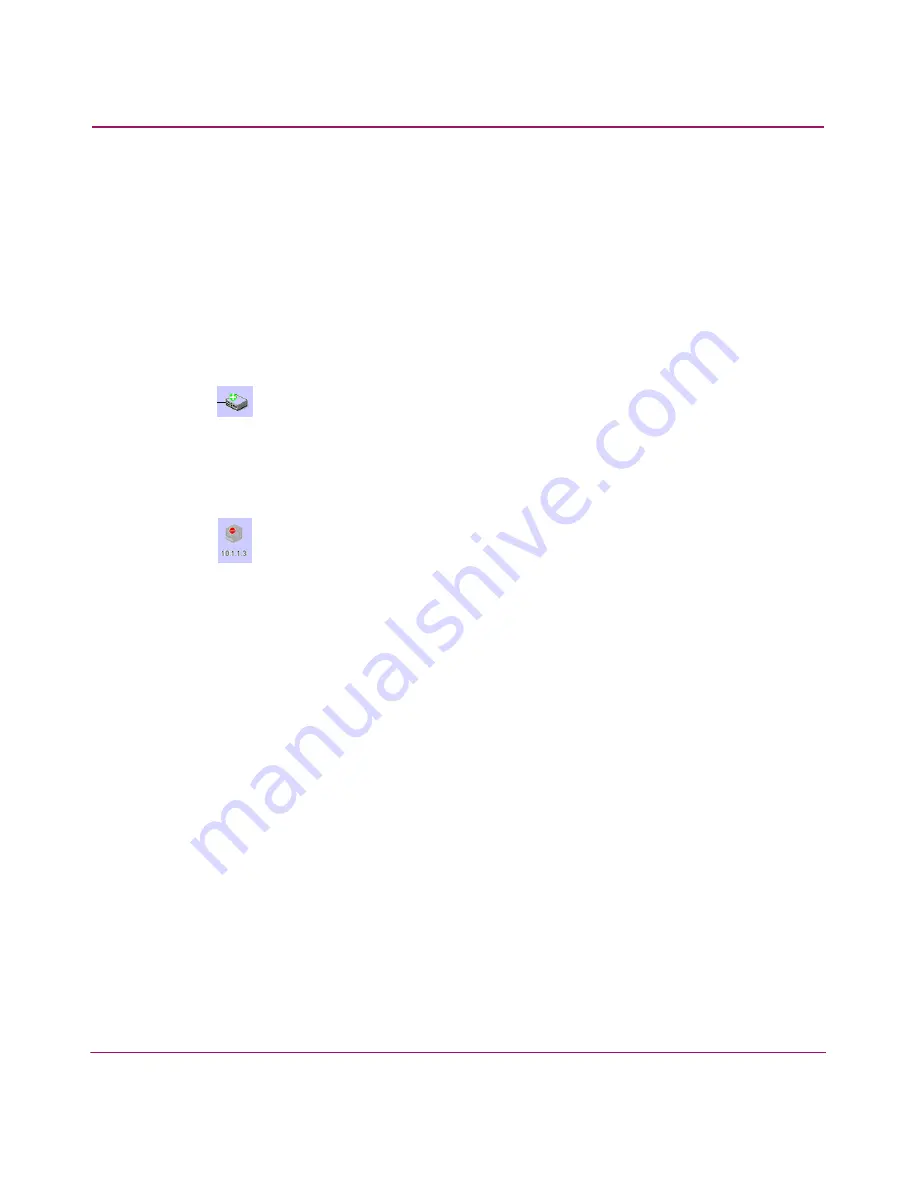
Configuring SAN Products and Fabrics
109
HA-Fabric Manager User Guide
You can also determine changes to the persisted fabric through the Fabric Log. To
display the log, perform the following:
1. Highlight a persisted fabric in the Physical Map or Product List and choose
Monitor > Logs > Fabric Log. For more details on the Fabric Log, see
“
Event Monitoring
” on page 114.
Determining Status of a Product in a Persisted Fabric
When a product is added to a persisted fabric, it displays with a “plus” icon, as
shown in
Figure 55
.
Figure 55: Product Added to Persisted Fabric
When a product is removed from a persisted fabric, it displays with a “minus”
icon, as shown in
Figure 56
.
Figure 56: Product Removed from Persisted Fabric
Determining the Status of Connections in a Persisted Fabric
If more than one connection exists between products and all connections are
disconnected, the connections change to yellow, dashed lines. If one or some of
the connections are disconnected (but not all), the enabled connections display as
black lines and the disabled connections display as yellow, dashed lines with an
interswitch link (ISL) alert, as shown in
Figure 57
.
To remove an ISL alert, perform the following:
1. Right-click the connection and choose Clear ISL Alert(s). If an ISL is added,
the ISL displays as a black line.
Содержание 316095-B21 - StorageWorks Edge Switch 2/24
Страница 18: ...Contents 18 HA Fabric Manager User Guide ...
Страница 26: ...About this Guide 26 HA Fabric Manager User Guide ...
Страница 42: ...Introduction and General Information 42 HA Fabric Manager User Guide ...
Страница 126: ...Monitoring SAN Products 126 HA Fabric Manager User Guide ...
Страница 210: ...Configuring Zoning 210 HA Fabric Manager User Guide ...
Страница 264: ...Configuring Remote Workstations 264 HA Fabric Manager User Guide ...
Страница 268: ...Editing Batch Files 268 HA Fabric Manager User Guide ...






























