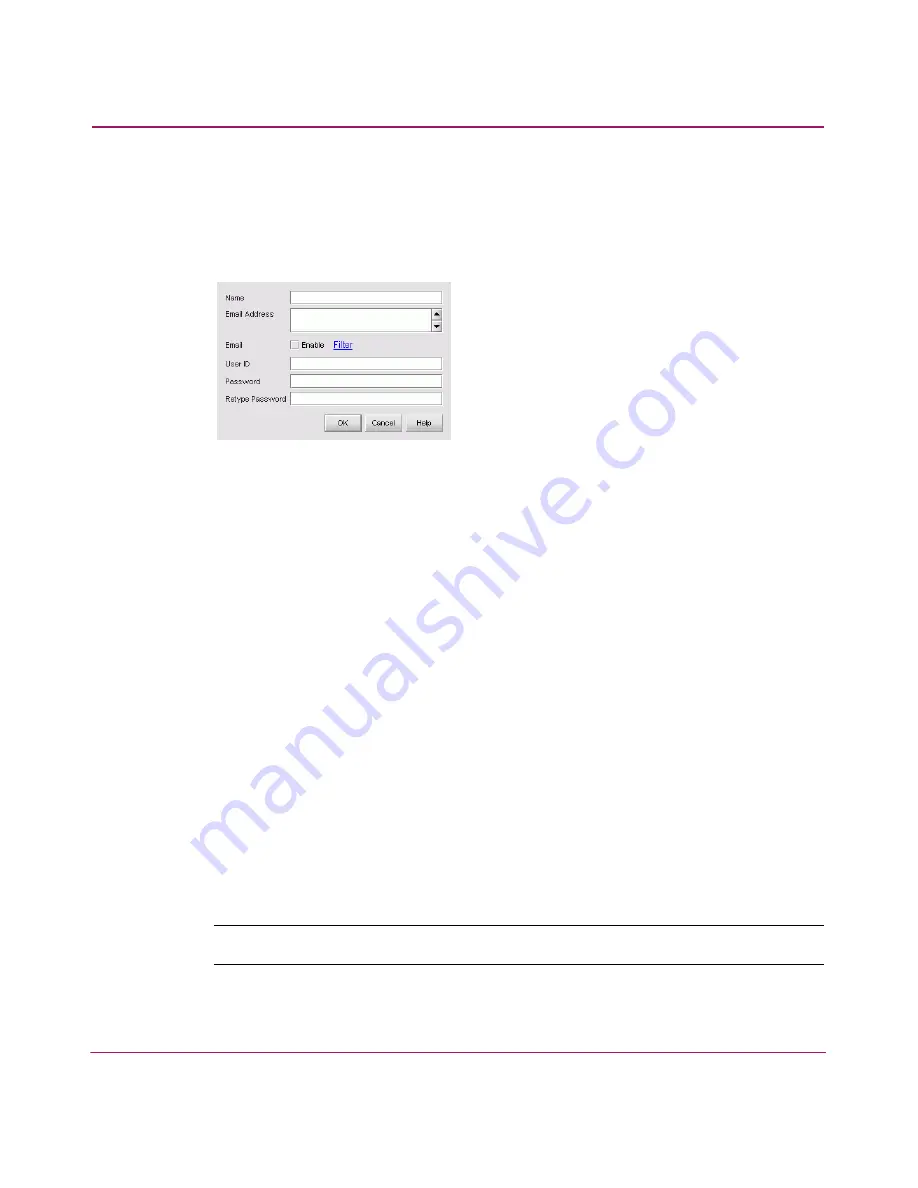
Setting Up the Application
58
HA-Fabric Manager User Guide
Perform the following to add a user:
1. Choose SAN > Users. The HAFM 8 Server Users dialog box displays, as
shown in
Figure 17
.
2. Click Add. The Add User dialog box displays, as shown
Figure 18
.
Figure 18: Add User dialog box
3. Enter the name in the Name field.
4. Enter the users’ email addresses in the Email Address field, separating
multiple addresses with a semicolon.
5. Click the Enable check box to enable e-mail notification for the user.
A message may display stating that you must enable event notification for the
SAN. Click Yes.
6. Click the Filter link to specify the event types for which to send e-mail
notification to this user. See “
Filtering Event Notifications for a User
” on
page 60 for detailed instructions.
7. Enter the user name in the User ID field.
8. Enter the user’s password in the Password field.
9. Enter the password again in the Retype Password field.
10. Click OK. The new user displays on the HAFM 8 Server Users dialog box.
11. Click OK to close the HAFM 8 Server Users dialog box.
Changing a User Account
Note:
You must be an administrator to perform this task.
Содержание 316095-B21 - StorageWorks Edge Switch 2/24
Страница 18: ...Contents 18 HA Fabric Manager User Guide ...
Страница 26: ...About this Guide 26 HA Fabric Manager User Guide ...
Страница 42: ...Introduction and General Information 42 HA Fabric Manager User Guide ...
Страница 126: ...Monitoring SAN Products 126 HA Fabric Manager User Guide ...
Страница 210: ...Configuring Zoning 210 HA Fabric Manager User Guide ...
Страница 264: ...Configuring Remote Workstations 264 HA Fabric Manager User Guide ...
Страница 268: ...Editing Batch Files 268 HA Fabric Manager User Guide ...






























