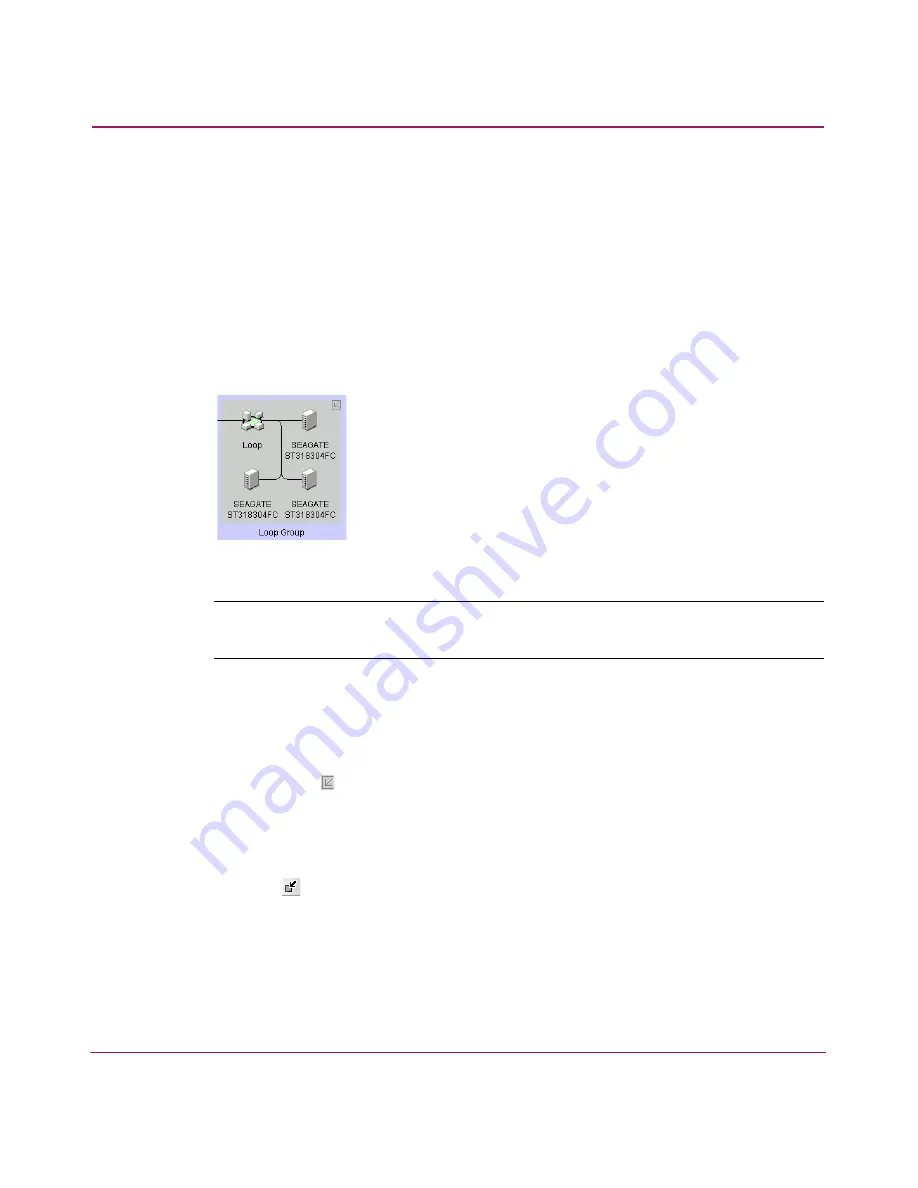
Setting Up the Application
83
HA-Fabric Manager User Guide
Selecting a Customized View
To select a customized view, perform the following:
1. Click the View tab and choose the view name from the menu.
Grouping on the Topology
To simplify management, devices display in groups, as shown in
Figure 34
.
Groups are shown with background shading and are labeled appropriately. You
can expand and collapse groups to easily view a large topology.
Figure 34: A Group on the Physical Map
Note:
”Fabric” groups may not be true fabrics, but zonable fabrics are true fabrics.
Fabric groups are a set of connected devices that may or may not be fabric devices.
Collapsing Groups
To collapse a single group on the topology, perform one of the following:
■
Double-click the icon at the top right-hand corner of the group on the
topology ( ).
■
Double-click in the group, but not on a device.
■
Right-click in a group, but not on a device, and choose Collapse.
To collapse all groups on the topology by one level, click the Collapse icon on the
toolbox (
).
Expanding Groups
To expand a group on the topology, perform one of the following:
■
Double-click on the group icon.
Содержание 316095-B21 - StorageWorks Edge Switch 2/24
Страница 18: ...Contents 18 HA Fabric Manager User Guide ...
Страница 26: ...About this Guide 26 HA Fabric Manager User Guide ...
Страница 42: ...Introduction and General Information 42 HA Fabric Manager User Guide ...
Страница 126: ...Monitoring SAN Products 126 HA Fabric Manager User Guide ...
Страница 210: ...Configuring Zoning 210 HA Fabric Manager User Guide ...
Страница 264: ...Configuring Remote Workstations 264 HA Fabric Manager User Guide ...
Страница 268: ...Editing Batch Files 268 HA Fabric Manager User Guide ...






























