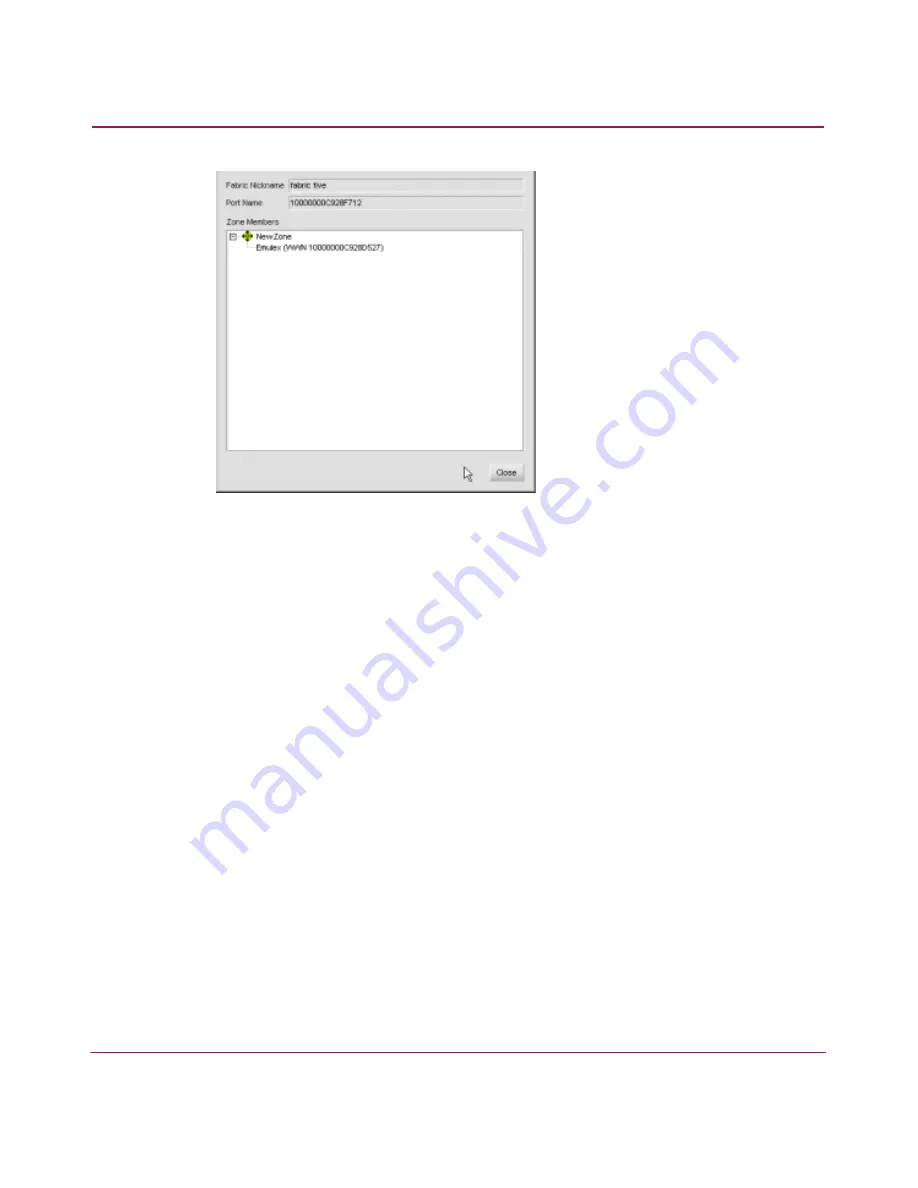
Configuring Zoning
208
HA-Fabric Manager User Guide
Figure 109: List Zone Members dialog box
3. Click Close to close the dialog box.
Saving the Active Zone Set into a Zoning Library
When you manage a switch’s zone set via one appliance and then import that
switch into a new appliance, any pre-existing zoning information on the switch is
not stored on the new appliance until you save the current zone set. Perform the
following:
1. Choose Configure > Zoning. The Zoning dialog box displays, as shown in
Figure 101
on page 192.
2. Choose a fabric from the Fabric drop-down list. This sets the fabric to target
all zoning actions.
3. Click the Active Zone Set tab.
4. Choose the active zoneset.
5. Click Save As. The Save Active Zone Set As dialog box displays.
6. Rename the active zone set and click OK. This imports the switch’s zoning
information to the current appliance. You can now manage zones and zone
sets through the new appliance.
Содержание 316095-B21 - StorageWorks Edge Switch 2/24
Страница 18: ...Contents 18 HA Fabric Manager User Guide ...
Страница 26: ...About this Guide 26 HA Fabric Manager User Guide ...
Страница 42: ...Introduction and General Information 42 HA Fabric Manager User Guide ...
Страница 126: ...Monitoring SAN Products 126 HA Fabric Manager User Guide ...
Страница 210: ...Configuring Zoning 210 HA Fabric Manager User Guide ...
Страница 264: ...Configuring Remote Workstations 264 HA Fabric Manager User Guide ...
Страница 268: ...Editing Batch Files 268 HA Fabric Manager User Guide ...






























