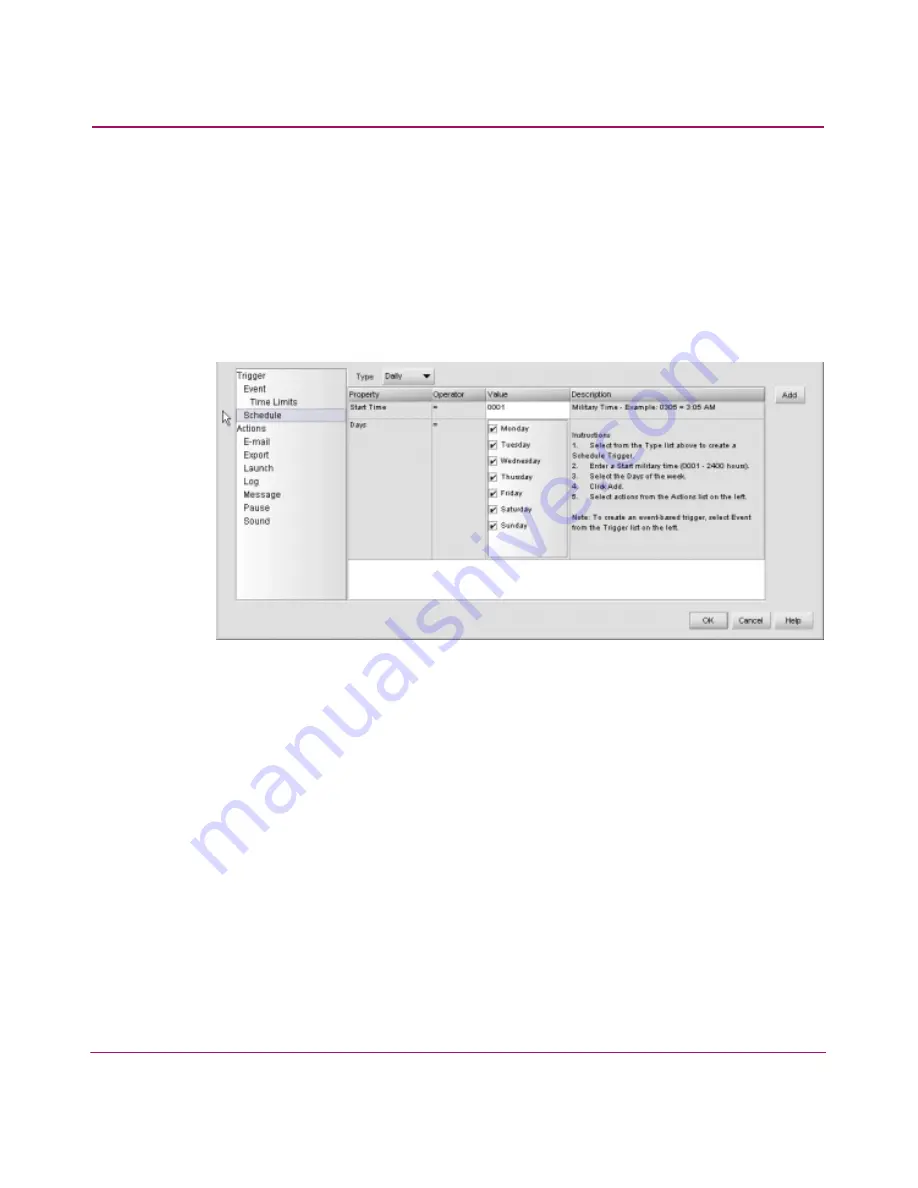
Optional Features
137
HA-Fabric Manager User Guide
3. Enter a name for the rule in the Name field.
4. Choose or enter a group name in the Group field.
5. Choose the Active check box if you want to make the rule active after you are
finished creating it.
6. Enter a description for the rule in the Description field.
7. Choose Schedule from the Trigger list at the bottom left of the dialog box.
The Schedule information displays, as shown in
Figure 72
.
Figure 72: Add Rule dialog box (Schedule)
8. Choose a type from the Type drop-down list.
9. Choose or enter data in the Value field.
10. Click Add. The first line of the trigger you wrote displays in the Trigger table
in the top half of the dialog box.
11. Repeat
step 8
through
step 10
to add additional phrases to the schedule
trigger.
12. Use the buttons to the right of the Trigger area to organize the syntax of the
trigger.
— Click the up and down arrows to move selected phrases up and down in
the table.
— Click Delete to remove selected rows from the table.
— Click the parenthesis buttons to add parentheses to selected phrases.
— To delete a parenthesis, highlight the parenthesis and click Delete.
Содержание 316095-B21 - StorageWorks Edge Switch 2/24
Страница 18: ...Contents 18 HA Fabric Manager User Guide ...
Страница 26: ...About this Guide 26 HA Fabric Manager User Guide ...
Страница 42: ...Introduction and General Information 42 HA Fabric Manager User Guide ...
Страница 126: ...Monitoring SAN Products 126 HA Fabric Manager User Guide ...
Страница 210: ...Configuring Zoning 210 HA Fabric Manager User Guide ...
Страница 264: ...Configuring Remote Workstations 264 HA Fabric Manager User Guide ...
Страница 268: ...Editing Batch Files 268 HA Fabric Manager User Guide ...
















































