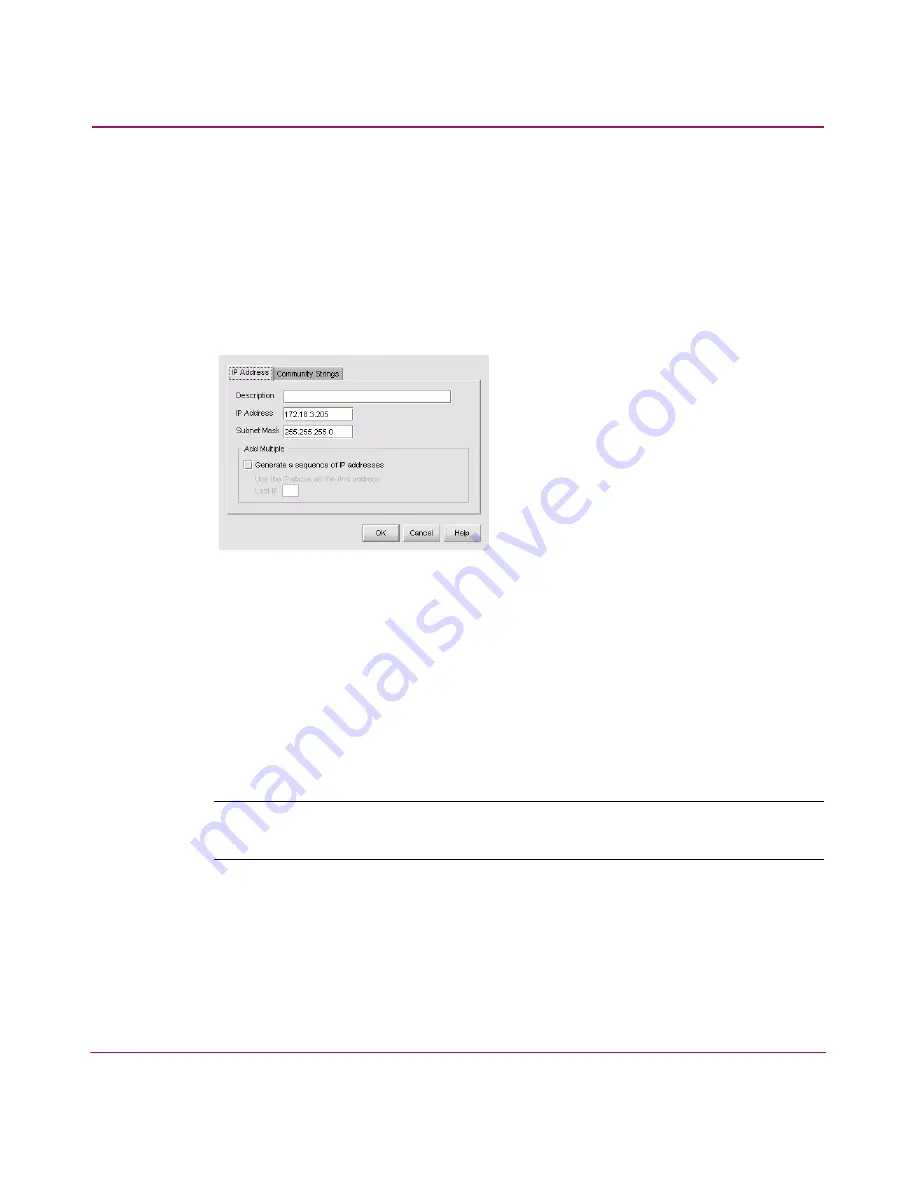
Setting Up the Application
71
HA-Fabric Manager User Guide
Adding an IP Address
You can add IP addresses and subnets through which the SAN can be discovered.
Perform the following to add an IP address:
1. Choose Discover > Setup. The Discover Setup dialog box displays, as shown
in
Figure 25
on page 70.
2. Click Add. The Domain Information dialog box displays, as shown in
Figure 26
.
Figure 26: Domain Information dialog box (IP Address tab)
3. Enter a description for the product in Description field.
4. Enter the IP address in the IP Address field.
5. Enter the subnet mask associated with the IP address in the Subnet Mask
field.
6. If you want to generate a sequence of IP addresses, perform the following:
■
Choose the Generate a sequence of IP addresses check box.
■
Enter the last IP address in the Last IP field.
Note:
All IP addresses in a sequence must be on the same subnet and have the same
first three octets.
7. Click OK.
Содержание 316095-B21 - StorageWorks Edge Switch 2/24
Страница 18: ...Contents 18 HA Fabric Manager User Guide ...
Страница 26: ...About this Guide 26 HA Fabric Manager User Guide ...
Страница 42: ...Introduction and General Information 42 HA Fabric Manager User Guide ...
Страница 126: ...Monitoring SAN Products 126 HA Fabric Manager User Guide ...
Страница 210: ...Configuring Zoning 210 HA Fabric Manager User Guide ...
Страница 264: ...Configuring Remote Workstations 264 HA Fabric Manager User Guide ...
Страница 268: ...Editing Batch Files 268 HA Fabric Manager User Guide ...






























