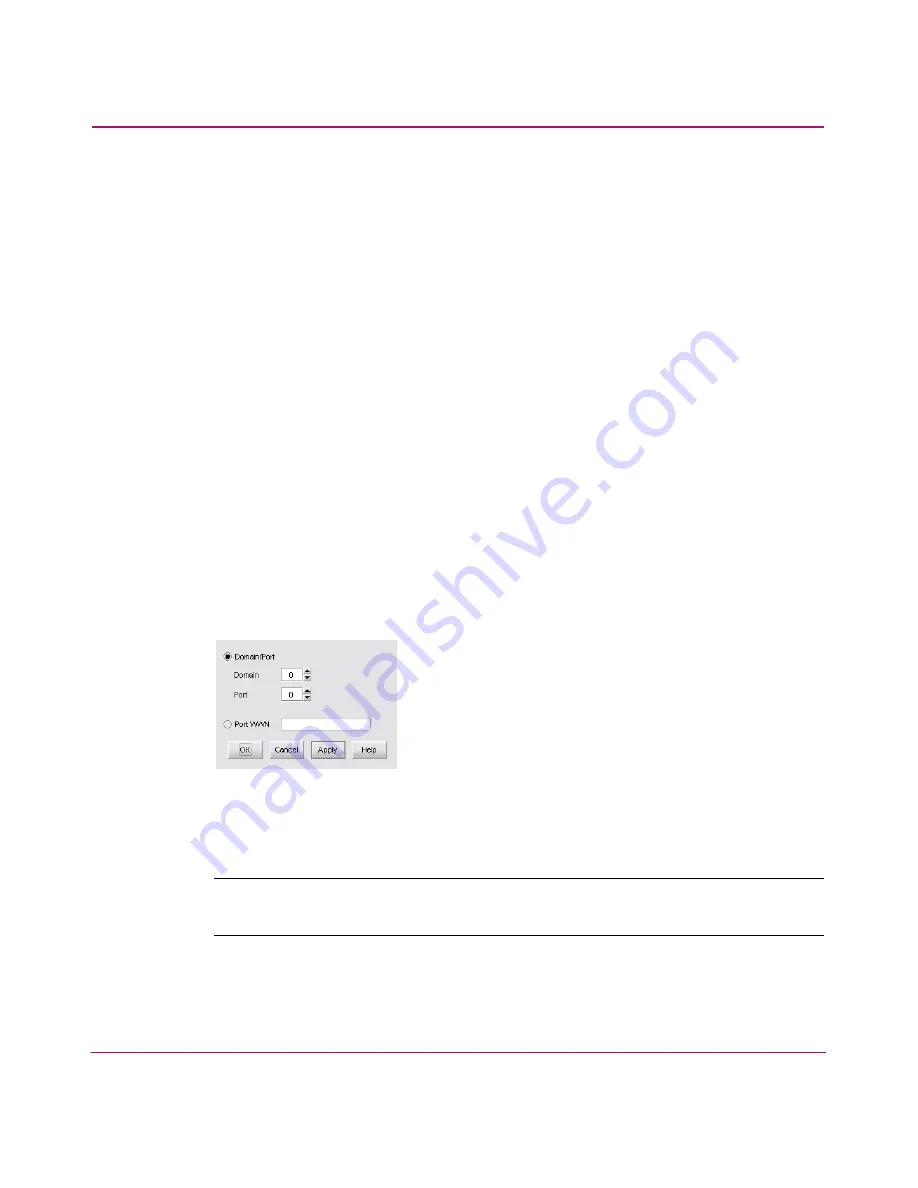
Configuring Zoning
194
HA-Fabric Manager User Guide
2. Choose a fabric from the Fabric drop-down list. This sets the fabric to target
all zoning actions.
3. Click the Zone Library tab.
4. Click New Zone. A new zone displays in the Zones list.
5. Rename the zone. See “
Zoning Naming Conventions
” on page 275 for
naming conventions.
6. Click OK.
Creating a New Member in a Zone
1. Choose Configure > Zoning. The Zoning dialog box displays, as shown in
Figure 101
on page 192.
2. Choose a fabric from the Fabric drop-down list. This sets the fabric to target
all zoning actions.
3. Click the Zone Library tab.
4. Choose the zone(s) to which you want to add members to from the Zones list.
Press CTRL and click to select more than one zone.
5. Click New Member. The Add Zone Member dialog box displays, as shown
in
Figure 102
.
Figure 102: Add Zone Member dialog box
6. You can specify a zone member by its domain ID or world-wide name
(WWN).
Note:
Zoning by domain and port is only supported in Homogeneous Fabric interop
mode.
Содержание 316095-B21 - StorageWorks Edge Switch 2/24
Страница 18: ...Contents 18 HA Fabric Manager User Guide ...
Страница 26: ...About this Guide 26 HA Fabric Manager User Guide ...
Страница 42: ...Introduction and General Information 42 HA Fabric Manager User Guide ...
Страница 126: ...Monitoring SAN Products 126 HA Fabric Manager User Guide ...
Страница 210: ...Configuring Zoning 210 HA Fabric Manager User Guide ...
Страница 264: ...Configuring Remote Workstations 264 HA Fabric Manager User Guide ...
Страница 268: ...Editing Batch Files 268 HA Fabric Manager User Guide ...






























