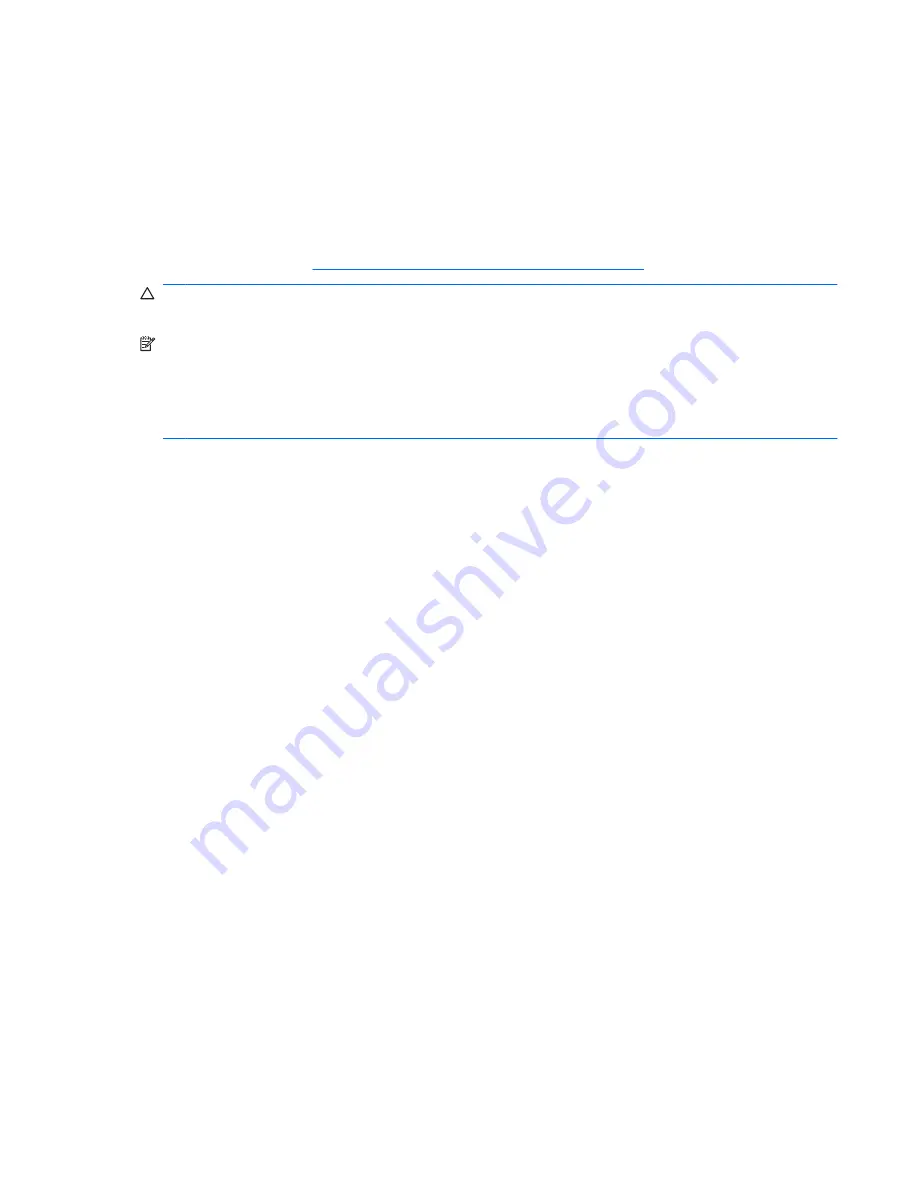
Adding a printer
A generic universal print driver is installed on the computer to support text-only printing to a locally
connected printer. To print full text and graphics to a locally connected printer, install the driver provided
by the manufacturer and follow the manufacturer’s instructions. Be sure to disable the write filter cache
or run the
-commit
command to save the installation. You can print to network printers from ICA and
RDP applications through print drivers on the servers.
For additional information, review the “Printing and Imaging Support on HP Thin Clients” white paper
on the HP Web site at
http://welcome.hp.com/country/us/en/support.html
.
CAUTION:
If the available free space on the flash drive is reduced to less than 3 MB, the computer
becomes unstable.
NOTE:
Downloading and using printers requires significant flash capacity. In some cases, you may
have to remove software components to free up space for printers.
Printing to a locally connected printer from an ICA or RDP session using the print drivers of the server
produces full text and graphics functionality from the printer. To do this type of printing, you must install
the print driver on the server and the text-only driver on the computer.
Adding printers using a text-only print driver
To install a printer using a generic text-only print driver, follow these steps:
1.
Connect the printer.
2.
Select
Start
>
Printers and Faxes
.
3.
Click
Add a printer
.
The Add Printer Wizard opens.
4.
Click
Next
.
5.
Click
Local printer configured to this computer
.
6.
Be sure that the
Automatically Detect and Install my Plug and Play Printer
check box is not
selected.
7.
Click
Next
.
8.
Click
Use the Following Port
.
9.
Select the appropriate port from the list, and then click
Next
.
10.
Select the manufacturer and model of the printer, and then click
Next
.
11.
Use the assigned default name or other name for the printer, and then click
Next
.
12.
Select
Do Not Share this Printer
, and then click
Next
.
13.
Choose whether to print a test page, and then click
Next
.
14.
Click
Finish
.
Adding a printer
75
Содержание 2533t - Compaq Mobile Thin Client
Страница 1: ...HP 2533t Mobile Thin Client Administrator Reference Guide ...
Страница 4: ...iv Safety warning notice ...
Страница 10: ...Appendix A Routine care Cleaning the display 96 Cleaning the keyboard 96 Traveling and shipping 96 Index 98 x ...
Страница 54: ...3 Plug the other end of the power cord into an AC outlet 3 44 Chapter 6 Power ...
Страница 96: ...15 Reconnect external power and external devices 16 Turn on the computer 86 Chapter 13 Memory modules ...
Страница 112: ......
















































