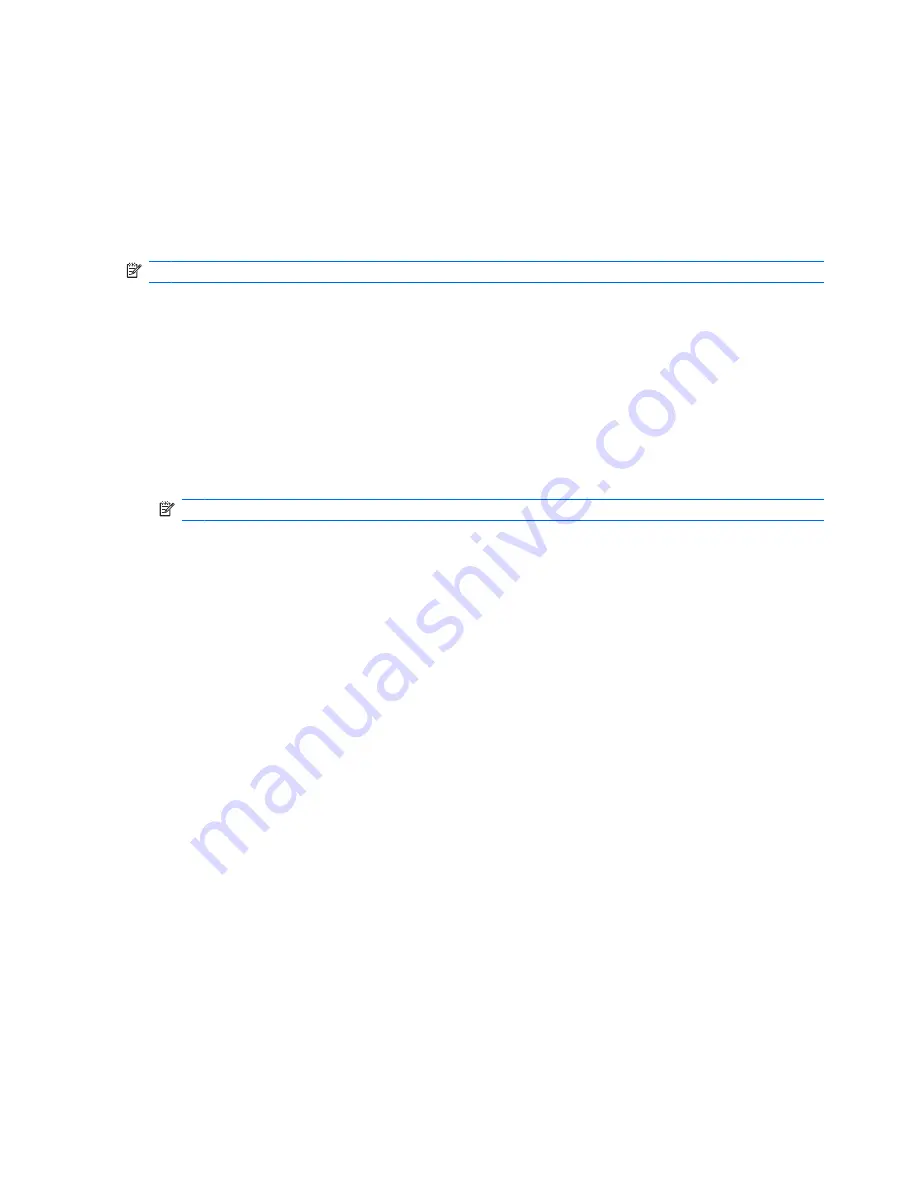
Choosing Multiboot preferences
You can use MultiBoot in the following ways:
●
To set a new boot order that the computer uses each time it is turned on, by changing the boot
order in Computer Setup
●
To choose the boot device by pressing
f9
while the “F9 = Boot device menu” message is displayed
in the lower-left corner of the screen when the computer starts up
NOTE:
Multiboot preferences are static.
Setting a new boot order in Computer Setup
To set a boot device order that the computer uses each time it is turned on or restarted, follow these
steps:
1.
Open Computer Setup by turning on or restarting the computer, and then pressing
f10
while the
"F10 = ROM Based Setup" message is displayed in the lower-left corner of the screen.
2.
Use the arrow keys to select
System Configuration
>
Boot Options
, and then press
enter
.
3.
Use the arrow keys to select
Enable
in the
MultiBoot
box.
NOTE:
MultiBoot is enabled at the factory.
4.
Use the arrow keys to select the order that you prefer in the
Boot Order
fields.
5.
To save your changes and exit Computer Setup, use the arrow keys to select
File
>
Save changes
and exit
. Then follow the on-screen instructions.
Your changes go into effect when the computer restarts.
Choosing a boot device using the F9 prompt
To choose a boot device for the current startup sequence, follow these steps:
1.
Open the Select Boot Device menu by turning on or restarting the computer, and then pressing
f9
while the “F9 = Boot device menu” message is displayed in the lower-left corner of the screen.
2.
Use the arrow keys to select a boot device, and then press
enter
.
Your changes go into effect immediately.
90
Chapter 14 Multiboot
Содержание 2533t - Compaq Mobile Thin Client
Страница 1: ...HP 2533t Mobile Thin Client Administrator Reference Guide ...
Страница 4: ...iv Safety warning notice ...
Страница 10: ...Appendix A Routine care Cleaning the display 96 Cleaning the keyboard 96 Traveling and shipping 96 Index 98 x ...
Страница 54: ...3 Plug the other end of the power cord into an AC outlet 3 44 Chapter 6 Power ...
Страница 96: ...15 Reconnect external power and external devices 16 Turn on the computer 86 Chapter 13 Memory modules ...
Страница 112: ......













































