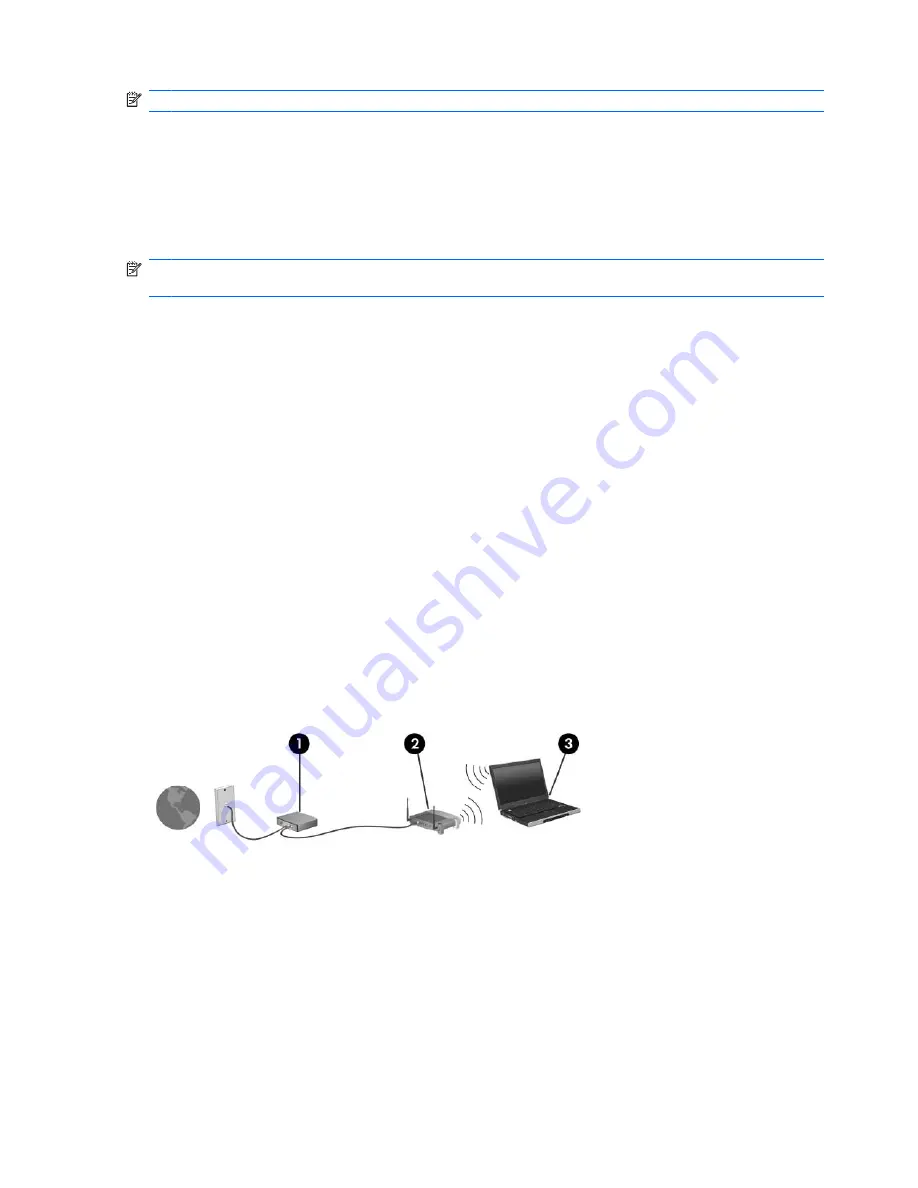
NOTE:
The terms
wireless router
and
wireless access point
are often used interchangeably.
●
A large-scale WLAN, such as a corporate or public WLAN, typically uses wireless access points
that can accommodate a large number of computers and accessories and can separate critical
network functions.
●
A home or small office WLAN typically uses a wireless router, which allows several wireless and
wired computers to share an Internet connection, a printer, and files without requiring additional
pieces of hardware or software.
NOTE:
To use the WLAN device in your computer, you must connect to a WLAN infrastructure
(provided through a service provider or a public or corporate network).
Computers with WLAN devices support one or more of the following IEEE industry standards:
●
802.11b, the first popular standard, supports data rates of up to 11 Mbps and operates at a
frequency of 2.4 GHz.
●
802.11g supports data rates of up to 54 Mbps and operates at a frequency of 2.4 GHz. An 802.11g
WLAN device is backward compatible with 802.11b devices, so they can operate on the same
network.
●
802.11a supports data rates of up to 54 Mbps and operates at a frequency of 5 GHz.
Setting up a WLAN
To set up a WLAN and connect to the Internet, you need the following equipment:
●
A broadband modem (either DSL or cable)
(1)
and high-speed Internet service purchased from an
Internet service provider (ISP)
●
A wireless router (purchased separately)
(2)
●
The wireless computer
(3)
The illustration below shows an example of a wireless network installation that is connected to the
Internet.
As your network grows, additional wireless and wired computers can be connected to the network to
access the Internet.
For help in setting up your WLAN, refer to the information provided by your router manufacturer or your
ISP.
52
Chapter 8 Wireless
Содержание 2533t - Compaq Mobile Thin Client
Страница 1: ...HP 2533t Mobile Thin Client Administrator Reference Guide ...
Страница 4: ...iv Safety warning notice ...
Страница 10: ...Appendix A Routine care Cleaning the display 96 Cleaning the keyboard 96 Traveling and shipping 96 Index 98 x ...
Страница 54: ...3 Plug the other end of the power cord into an AC outlet 3 44 Chapter 6 Power ...
Страница 96: ...15 Reconnect external power and external devices 16 Turn on the computer 86 Chapter 13 Memory modules ...
Страница 112: ......
















































