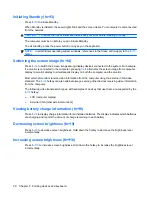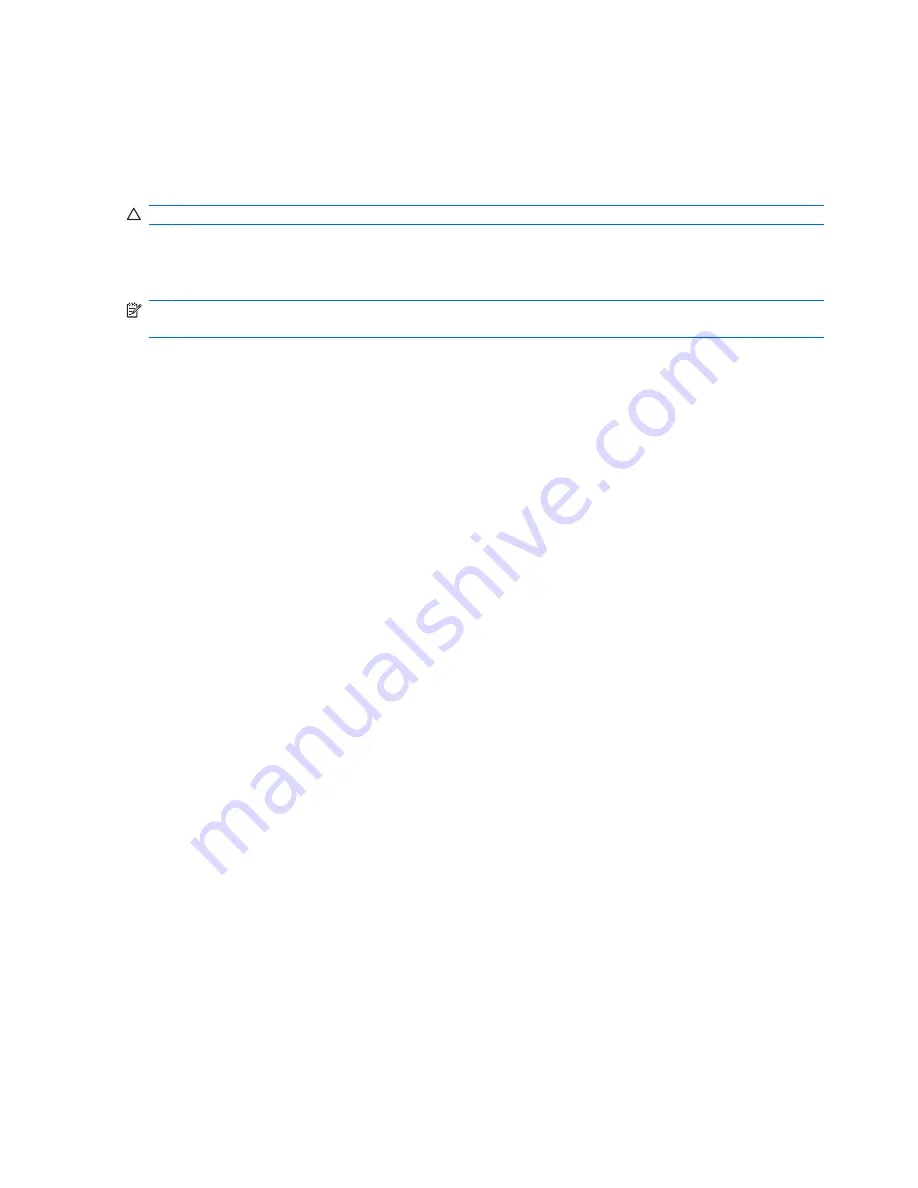
Initiating Standby (fn+f3)
Press
fn+f3
to initiate Standby.
When Standby is initiated, the power lights blink and the screen clears. Your computer is disconnected
from the network.
CAUTION:
To reduce the risk of information loss, save your work before initiating Standby.
The computer must be on before you can initiate Standby.
To exit Standby, press the power button or any key on the keyboard.
NOTE:
In all Windows operating system windows, references to the
Sleep button
apply to the
fn+f3
hotkey.
Switching the screen image (fn+f4)
Press
fn+f4
to switch the screen image among display devices connected to the system. For example,
if a monitor is connected to the computer, pressing
fn+f4
alternates the screen image from computer
display to monitor display to simultaneous display on both the computer and the monitor.
Most external monitors receive video information from the computer using the external VGA video
standard. The
fn+f4
hotkey can also alternate images among other devices receiving video information
from the computer.
The following video transmission types, with examples of devices that use them, are supported by the
fn+f4
hotkey:
●
LCD (computer display)
●
External VGA (most external monitors)
Viewing battery charge information (fn+f8)
Press
fn+f8
to display charge information for all installed batteries. The display indicates which batteries
are charging and reports the amount of charge remaining in each battery.
Decreasing screen brightness (fn+f9)
Press
fn+f9
to decrease screen brightness. Hold down the hotkey to decrease the brightness level
incrementally.
Increasing screen brightness (fn+f10)
Press
fn+f10
to increase screen brightness. Hold down the hotkey to increase the brightness level
incrementally.
30
Chapter 5 Pointing devices and keyboard
Содержание 2533t - Compaq Mobile Thin Client
Страница 1: ...HP 2533t Mobile Thin Client Administrator Reference Guide ...
Страница 4: ...iv Safety warning notice ...
Страница 10: ...Appendix A Routine care Cleaning the display 96 Cleaning the keyboard 96 Traveling and shipping 96 Index 98 x ...
Страница 54: ...3 Plug the other end of the power cord into an AC outlet 3 44 Chapter 6 Power ...
Страница 96: ...15 Reconnect external power and external devices 16 Turn on the computer 86 Chapter 13 Memory modules ...
Страница 112: ......