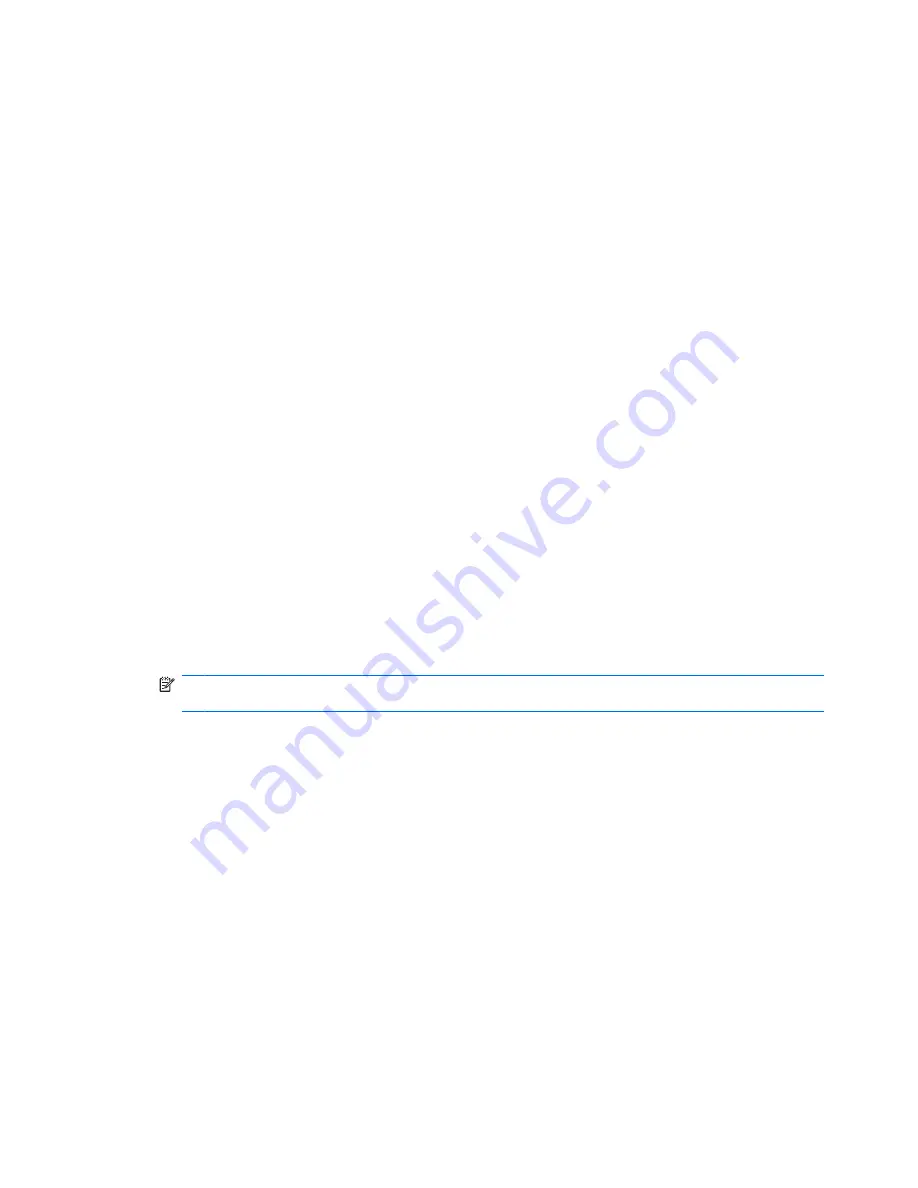
Solving travel connection problems
If you experience modem connection problems when using the computer outside of the country or region
in which you purchased it, try the following suggestions.
●
Check the telephone line type.
The modem requires an analog, not a digital, telephone line. A line described as a PBX line is
usually a digital line. A telephone line described as a data line, fax machine line, modem line, or
standard telephone line is usually an analog line.
●
Check for pulse or tone dialing.
An analog telephone line supports one of 2 dialing modes: pulse dialing or tone dialing. These
dialing mode options are selected in the Phone and Modem Options settings. The dialing mode
option selected must match the dialing mode supported by the telephone line in your location.
To determine the dialing mode supported by a telephone line, dial a few digits on the telephone,
and then listen for clicks (pulses) or tones. Clicks indicate that the telephone line supports pulse
dialing. Tones indicate that the telephone line supports tone dialing.
To change the dialing mode in your current modem location setting, follow these steps:
1.
Select
Start
>
Control Panel
>
Printers and Other Hardware
>
Phone and Modem
Options
.
2.
Then click the
Dialing Rules
tab.
3.
Select your modem location setting.
4.
Click
Edit
.
5.
Click either
Tone
or
Pulse
.
6.
Click
OK
twice.
NOTE:
You must commit these changes in order for them to be saved. Refer to Chapter 2,
“Enhanced Write Filter,” for additional information.
●
Check the telephone number you are dialing and the response of the remote modem.
Dial a telephone number, make sure there is a response from the remote modem, and then hang
up.
●
Set the modem to ignore dial tones.
If the modem receives a dial tone it does not recognize, it does not dial and displays a “No Dial
Tone” error message.
To set the modem to ignore all dial tones before dialing, follow these steps:
1.
Select
Start
>
Control Panel
>
Printers and Other Hardware
>
Phone and Modem
Options
.
2.
Then click the
Modems
tab.
3.
Click the listing for the modem.
4.
Click
Properties
.
58
Chapter 9 Modem and LAN
Содержание 2533t - Compaq Mobile Thin Client
Страница 1: ...HP 2533t Mobile Thin Client Administrator Reference Guide ...
Страница 4: ...iv Safety warning notice ...
Страница 10: ...Appendix A Routine care Cleaning the display 96 Cleaning the keyboard 96 Traveling and shipping 96 Index 98 x ...
Страница 54: ...3 Plug the other end of the power cord into an AC outlet 3 44 Chapter 6 Power ...
Страница 96: ...15 Reconnect external power and external devices 16 Turn on the computer 86 Chapter 13 Memory modules ...
Страница 112: ......






























