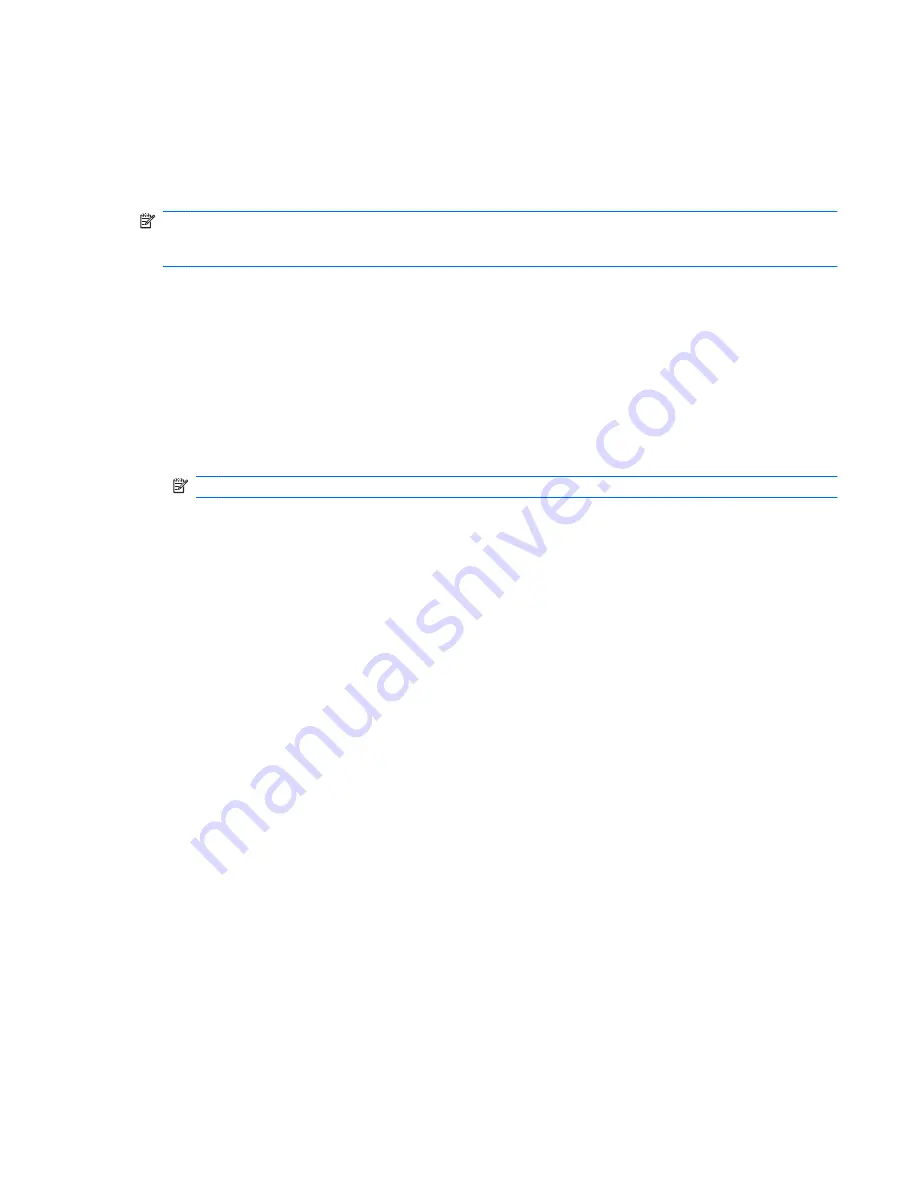
Using multimedia software
The computer includes preinstalled multimedia software.
Depending on the hardware and software included with the computer, you can play digital media,
including audio and video CDs, audio and video DVDs, and Internet radio.
NOTE:
For information about using software included with the computer, refer to the software
manufacturer's instructions, which may be provided on disc, in the software Help, or on the software
manufacturer's Web site.
Opening preinstalled multimedia software
1.
Select
Start
>
All Programs
.
2.
Click the program that you want to open.
Using multimedia software
1.
Select
Start
>
All Programs
, and then open the multimedia program you want to use. For example,
if you want to use Windows Media Player to play an audio CD, click
Windows Media Player
.
NOTE:
Some programs may be located in subfolders.
2.
Insert the media disc, such as an audio CD, into the optical drive.
3.
Follow the instructions on the screen.
– or –
1.
Insert the media disc, such as an audio CD, into the optical drive.
2.
Click a multimedia task from the list of tasks.
Preventing playback disruptions
To reduce the possibility of playback disruption:
●
Save your work and close all open programs before playing a CD or a DVD.
●
Do not connect or disconnect hardware while playing a disc.
Do not initiate Standby while playing a disc. Otherwise, you may see a warning message asking if you
want to continue. If this message is displayed, click
No
. After you click No, the computer may behave
in either of the following ways:
●
Playback may resume.
– or –
●
The playback window in the multimedia program may close. To return to playing the CD or DVD,
click the
Play
button in your multimedia program to restart the disc. In rare cases, you may need
to exit the program and then restart it.
Using multimedia software
49
Содержание 2533t - Compaq Mobile Thin Client
Страница 1: ...HP 2533t Mobile Thin Client Administrator Reference Guide ...
Страница 4: ...iv Safety warning notice ...
Страница 10: ...Appendix A Routine care Cleaning the display 96 Cleaning the keyboard 96 Traveling and shipping 96 Index 98 x ...
Страница 54: ...3 Plug the other end of the power cord into an AC outlet 3 44 Chapter 6 Power ...
Страница 96: ...15 Reconnect external power and external devices 16 Turn on the computer 86 Chapter 13 Memory modules ...
Страница 112: ......






























