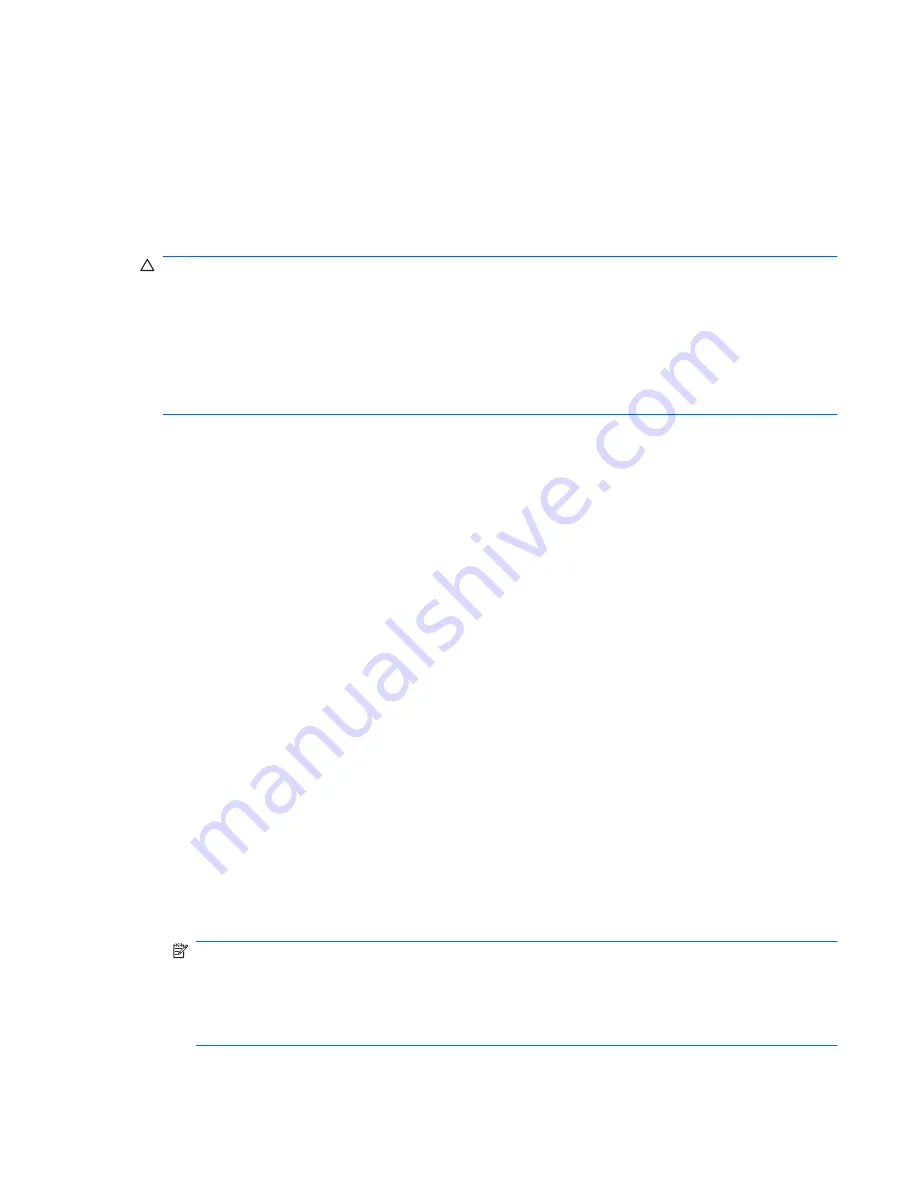
Adding new locations when traveling
By default, the only location setting available to the modem is a location setting for the country or region
in which you purchased the computer. As you travel to different countries or regions, set the internal
modem to a location setting that meets the operating standards of the country or region in which you
are using the modem.
As you add new location settings, they are saved by the computer so that you can switch among settings
at any time. You can add multiple location settings for any country or region.
CAUTION:
To prevent losing your home country or region settings, do not delete your current modem
country or region settings. To enable modem use in other countries or regions while preserving your
home country or region configuration, add a new configuration for each location in which you will use
the modem.
CAUTION:
To prevent configuring the modem in a way that violates the telecommunications
regulations and laws of the country or region you are visiting, select the country or region in which the
computer is located. The modem may not function properly if the correct country or region selection is
not made.
To add a location setting for the modem, follow these steps:
1.
Select
Start
>
Control Panel
>
Printers and Other Hardware
>
Phone and Modem Options
.
2.
Then click the
Dialing Rules
tab.
3.
Click
New
.
The New Location window is displayed.
4.
In the
Location name
box, type a name (such as “home” or “work”) for the new location setting.
5.
Select a country or region from the
Country/region
drop-down list. (If you select a country or region
that is not supported by the modem, the country/region selection for
USA
or
UK
is displayed by
default.)
6.
Enter the area code, a carrier code (if necessary), and the number to access an outside line (if
necessary).
7.
Next to
Dial using
, click
Tone
or
Pulse
.
8.
Click
OK
to save your new location setting.
The Phone and Modem Options window is displayed.
9.
Do one of the following:
●
To set your new location setting as the current location, click
OK
.
●
To select another location setting as the current location setting, select your preference from
the settings in the
Location
list, and then click
OK
.
NOTE:
You must commit these changes in order for them to be saved. Refer to Chapter 2,
“Enhanced Write Filter,” for additional information.
NOTE:
You can use the preceding procedure to add location settings for places within your own
country or region as well as in other countries or regions. For example, you could add a setting
named “Work” that includes dialing rules for accessing an outside line.
Using a modem
57
Содержание 2533t - Compaq Mobile Thin Client
Страница 1: ...HP 2533t Mobile Thin Client Administrator Reference Guide ...
Страница 4: ...iv Safety warning notice ...
Страница 10: ...Appendix A Routine care Cleaning the display 96 Cleaning the keyboard 96 Traveling and shipping 96 Index 98 x ...
Страница 54: ...3 Plug the other end of the power cord into an AC outlet 3 44 Chapter 6 Power ...
Страница 96: ...15 Reconnect external power and external devices 16 Turn on the computer 86 Chapter 13 Memory modules ...
Страница 112: ......
















































