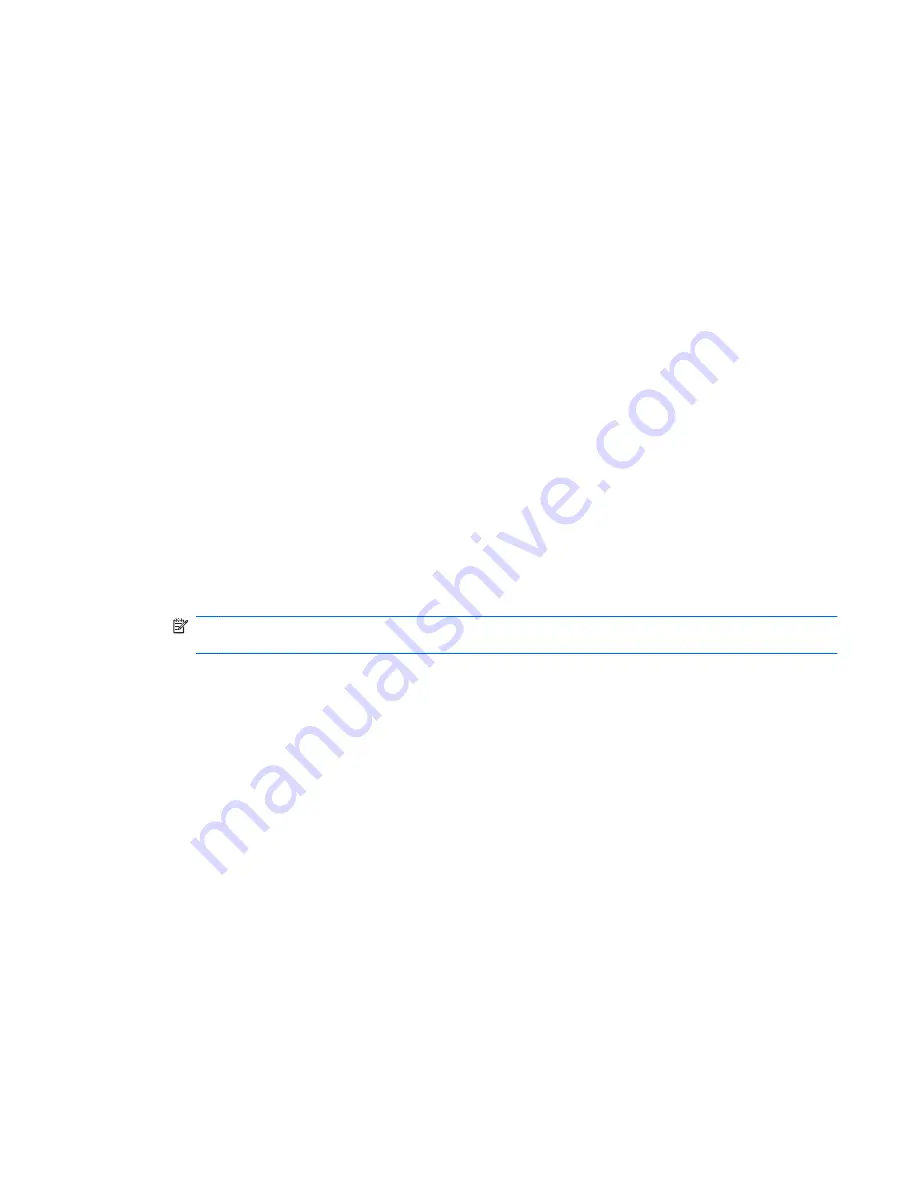
Adjusting the volume
You can adjust the volume using the following controls:
●
Computer volume buttons:
◦
Volume mute button
◦
Volume scroll zone
●
Windows volume control:
a.
Click the
Volume
icon in the notification area, at the far right of the taskbar.
b.
Increase or decrease the volume by moving the slider up or down. Select the
Mute
check box
to mute the volume.
– or –
a.
Double-click the
Volume
icon in the notification area.
b.
In the Master Volume column, you can increase or decrease the volume by moving the
Volume
slider up or down. You can also adjust the balance or mute the volume.
If the Volume icon is not displayed in the notification area, follow these steps to add it:
a.
Select
Start
>
Control Panel
>
Sounds, Speech, and Audio Devices
>
Sounds and Audio
Devices
>
Volume
tab.
b.
Select the
Place volume icon in the taskbar
check box.
c.
Click
Apply
.
NOTE:
You must commit these changes in order for them to be saved. Refer to Chapter 2,
“Enhanced Write Filter,” for additional information.
●
Program volume control:
Volume can also be adjusted within some programs.
Using multimedia hardware
47
Содержание 2533t - Compaq Mobile Thin Client
Страница 1: ...HP 2533t Mobile Thin Client Administrator Reference Guide ...
Страница 4: ...iv Safety warning notice ...
Страница 10: ...Appendix A Routine care Cleaning the display 96 Cleaning the keyboard 96 Traveling and shipping 96 Index 98 x ...
Страница 54: ...3 Plug the other end of the power cord into an AC outlet 3 44 Chapter 6 Power ...
Страница 96: ...15 Reconnect external power and external devices 16 Turn on the computer 86 Chapter 13 Memory modules ...
Страница 112: ......






























