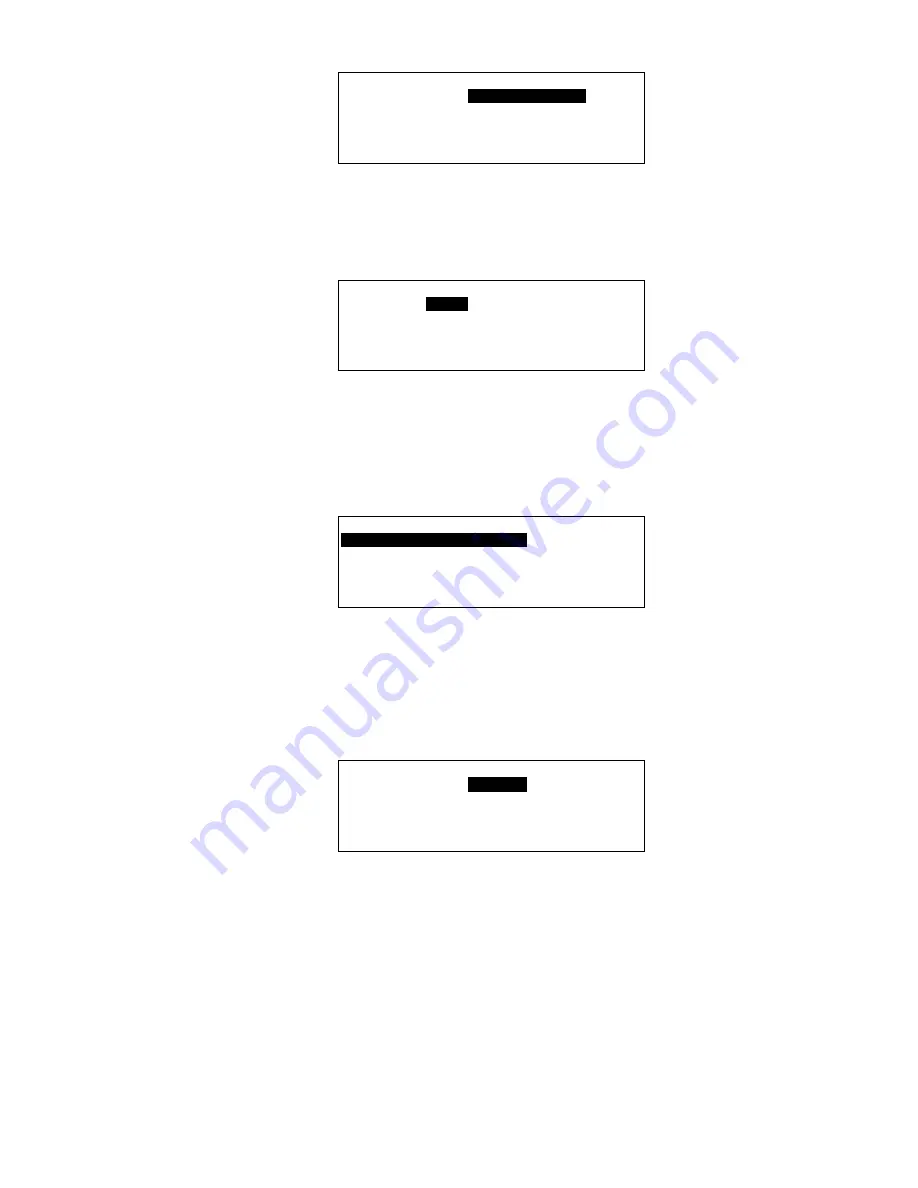
ALPHABETIC REFERENCE
XI581/2 BUSWIDE OPERATOR INTERFACE
EN2B-0126 (74-3554-8)
86
Time Programme
Time Program 1
▲
▲
▲
▲
Ventil. Sys
■
Lighting
1
Heating zone east
■
Heating zone west
▼
NOTE:
All time programs may not be able to appear in the display window at
the same time.
Select a Time Program
2.
Use the arrow keys to move to and highlight the time program having the
desired weekly program. Then press Enter (
↵
) to complete the selection.
Time Programme
Time Program 1
Today
Daily Programme
Weekly Programme
Annual Programme
Special Days
RESULT: The top line of the window displays the selected time program. The
remaining lines display the types of time programs.
Select Weekly Program Option
3.
Use the arrow keys to move to and highlight
Weekly
Programme
and then
press Enter (
↵
) to complete the selection.
RESULT: The display window lists the days of the week and the associated
daily program.
Weekly Progr.: Time Program 1
MONDAY
Weekday
▲
▲
▲
▲
TUESDAY
Halfday
■
WEDNESDAY
Holiday
1
THURSDAY
Annual leave
■
FRIDAY
Weekend
▼
NOTE:
Not all seven days of the week can fit in the window at one time. If the
day of the week that you want to modify does not appear, press the
right arrow key to display the next page.
Select a Day of the Week
4.
Use the arrow keys to move to and highlight the day you want to modify. Press
Enter (
↵
) to complete the selection.
RESULT: The window lists the types of daily programs that you can apply to the
selected day of the week.
Weekly Progr.: Time Program 1
Weekday
▲
▲
▲
▲
Halfday
■
Holiday
1
Annual leave
■
Weekend
▼
Select a New Daily Program
5.
Press the up and down arrow keys until the cursor highlights the daily program
you want to assign to the selected day of the week. Then press Enter (
↵
) to
complete the selection.
RESULT: The display window lists the selected day of the week with its new
daily program assignment. Example:






























