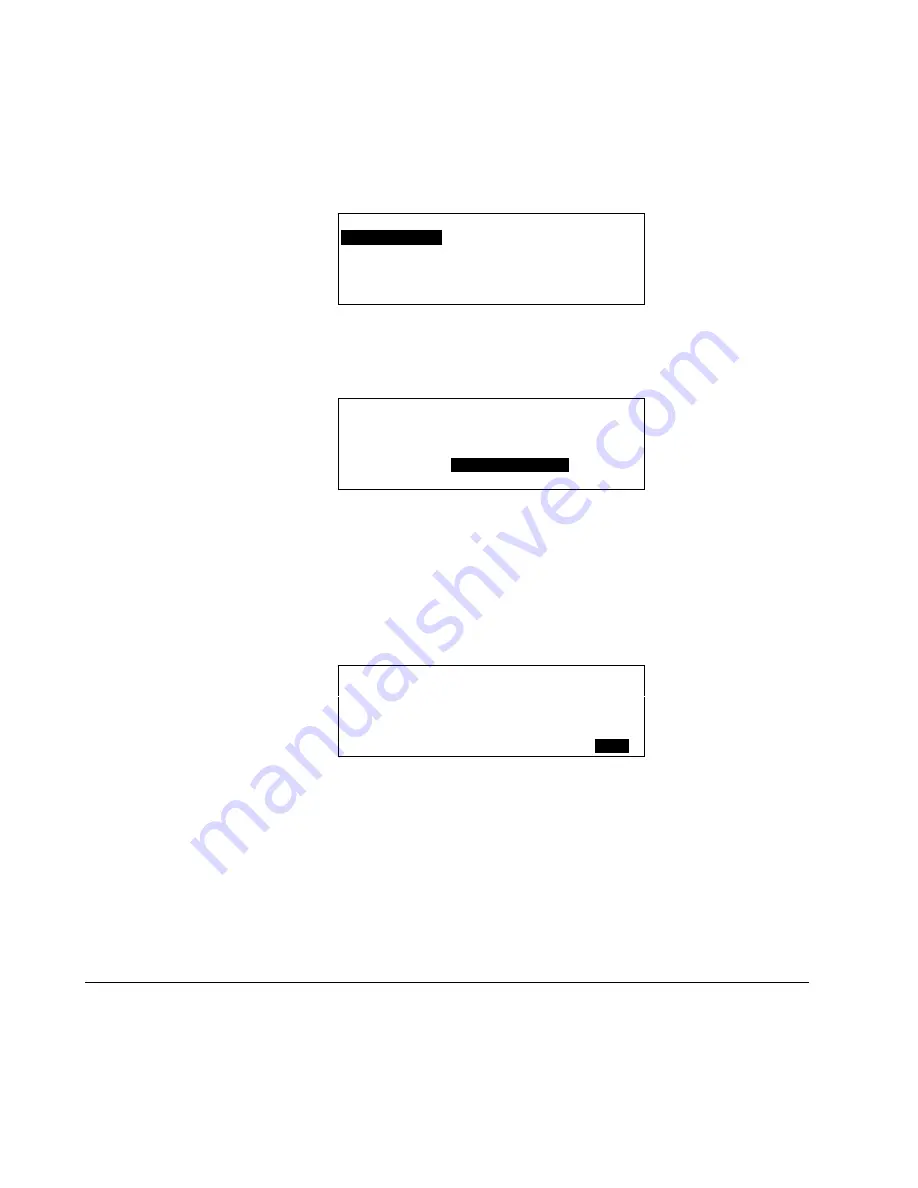
ALPHABETIC REFERENCE
XI581/2 BUSWIDE OPERATOR INTERFACE
EN2B-0126 (74-3554-8)
58
Purpose
To turn off point trending for one or more user addresses.
Access Level
You must have access level 3 to perform this task.
Select Point from Main Menu
1.
At the Main Menu, use the arrow keys to move to and highlight
Data Points
.
Press Enter (
↵
) to complete the selection.
RESULT: The 'Data Points' screen appears.
User
Address
is highlighted by
default.
Data Points
User Address
Suppress Alarm
Manual Operation
Add Template
Accumul. Runtime
Delete Template
Type Selection
Modify Template
Points in Trend
Template Search
Select Trend Option
2.
Use the arrow keys to move to and highlight
Points in Trend
. Press Enter (
↵
) to
complete the selection.
RESULT: The display window lists points with trending capability.
Points in Trend
Exhaust_fan
▲
▲
▲
▲
Hall_main_lights
■
Main_water_meter
1
Conf_room_temp
■
▼
NOTE:
All trend points may not be able to appear in the display window at
the same time.
Select a Point
3.
Use the arrow keys to move to and highlight the point you want to disable from
trending. Press Enter (
↵
) to complete the selection.
NOTE:
Additional user-defined text may appear on the line beneath the user
address.
RESULT: The window allows you to
disable
the point from reporting trend
information.
Points in Trend
Cafeteria_room_temp.
Trend Logging: ON
Back
Disable Point from Trending
4.
Use the arrow keys to move to and highlight the
Point in Trend
field. Then
press Enter (
↵
) to complete the selection.
RESULT: The entry in the
Point in Trend
field starts blinking.
5.
Press the plus or minus keys to change the Point in trend to
OFF
. Then press
Enter (
↵
) to complete the selection.
RESULT: The entry in the
Point in Trend
field stops blinking but is still high-
lighted.
6.
Use the arrow keys to move to and highlight
Back
. Then press Enter (
↵
).
RESULT: The 'Data Points' screen redisplays.
Suppressing Alarm Reporting for a Point
Purpose
To enable/disable alarm reporting for a point.






























