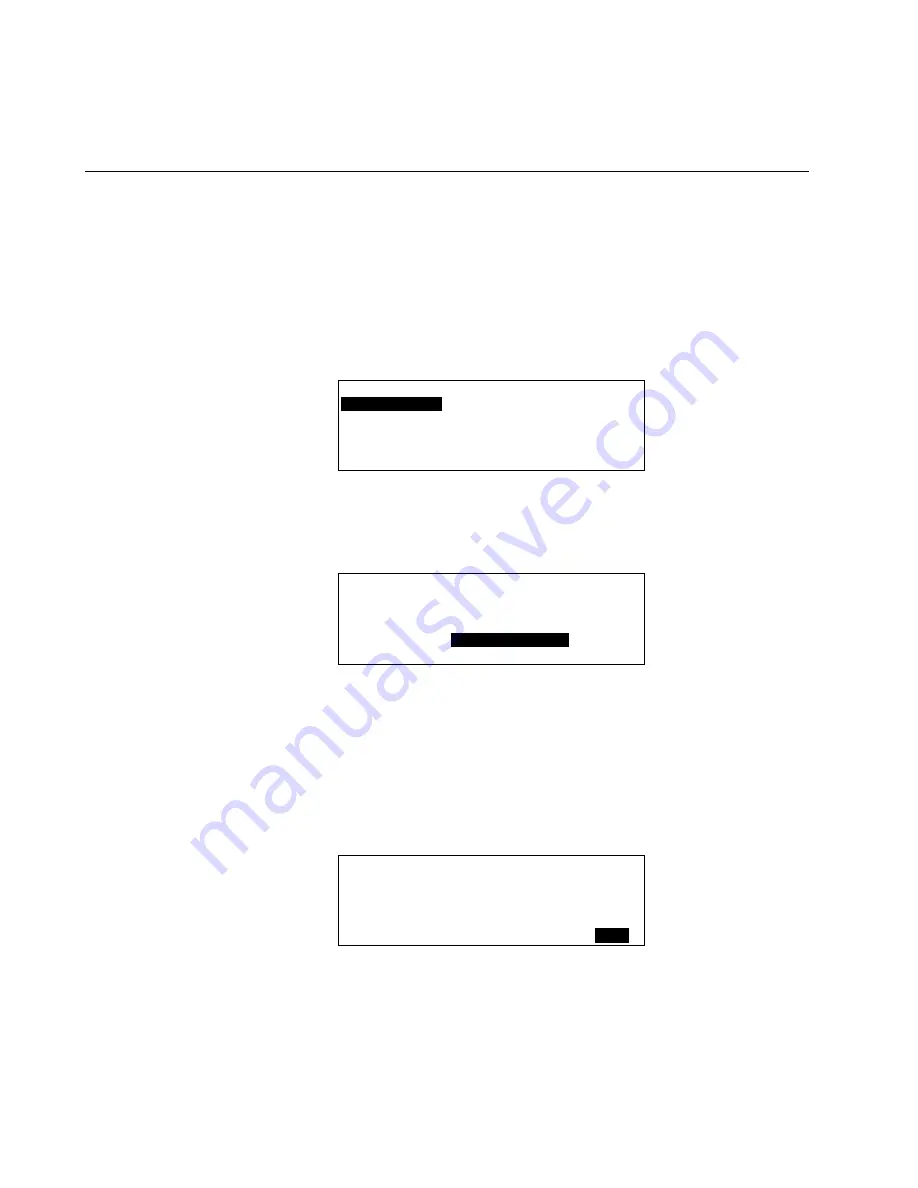
ALPHABETIC REFERENCE
XI581/2 BUSWIDE OPERATOR INTERFACE
EN2B-0126 (74-3554-8)
56
d. Press Enter (
↵
) to complete the entry.
6.
When done modifying the point description, press Cancel (C) to return to the
point user address list. When you are finished, repeatedly press Cancel (C) to
return to the Main Menu.
Changing from Manual to Automatic Operation
NOTE:
To change a point’s operating mode from automatic to manual, see one of
the point selection functions (Select Point by User Address, Template
Search, or Type Search).
Purpose
To select a point that is currently operating manually, that is, the controller is not
automatically changing it. Change its operating mode to automatic.
Procedure
1.
At the Main Menu, use the arrow keys to move to and highlight
Data Points.
Press Enter (
↵
) to complete the selection.
RESULT: The 'Data Points' screen displays.
Data Points
User Address
Suppress Alarm
Manual Operation
Add Template
Accumul. Runtime
Delete Template
Type Selection
Modify Template
Points in Trend
Template Search
2.
Use the arrow keys to move to and highlight
Manual
Operation
and then press
Enter (
↵
) to complete the selection.
RESULT: The display window lists manually operated points. Example:
Manual Operation
Exhaust_fan
▲
▲
▲
▲
Hall_main_lights
■
Main_water_meter
1
Conf_room_temp
■
▼
NOTE:
All manually operated points may not be able to appear in the display
window at the same time.
Select a Point
3.
Use the arrow keys to move to and highlight the point whose operation you want
to change from manual operation to automatic controller operation. Press Enter
(
↵
) to complete the selection.
NOTE:
Additional user-defined text may appear on the line beneath the user
address.
RESULT: The display window allows you to change the point’s operating mode
from manual to automatic.
Manual Operation
Exhaust fan
Operating Mode: MANUAL
Back
Change Point to Automatic Operation
4.
Use the arrow keys to move to and highlight the
Operating
Mode
field. Then
press Enter (
↵
) to complete the selection.
RESULT: The entry in the
Operating Mode
field starts blinking.






























