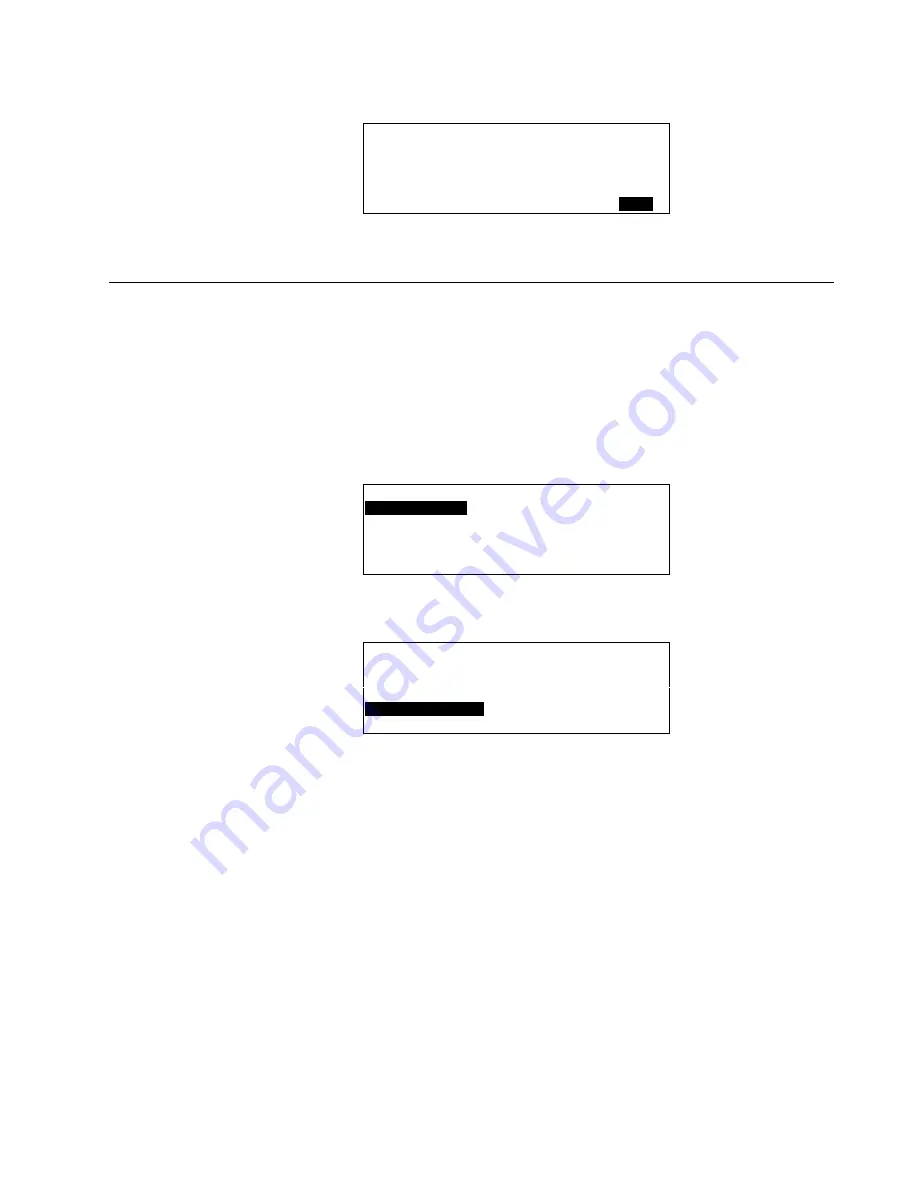
XI581/2 BUSWIDE OPERATOR INTERFACE
ALPHABETIC REFERENCE
53
EN2B-0126 (74-3554-8)
zero. The mapped NV of a data point can be displayed as one of the data point
description screens. An example is shown below.
NV Mapping
User Address Htg_zone_pump_1
Out: 4095 nvoHeatPump
In:
Back
The NV index is shown (0 to 4095) along with the NV name.
Selecting Points by User Address
Purpose
To find and display specific user addresses and modify their attributes.
Access Level
All users can display point information. You must have access level 3 to modify
point attributes.
Select Point from Main Menu
1.
At the Main Menu, use the arrow keys to move to and highlight
Data Points
.
Press Enter (
↵
) to complete the selection.
RESULT: The 'Data Points' screen appears.
User
Address
is highlighted by
default.
Data Points
User Address
Suppress Alarm
Manual Operation
Add Template
Accumul. Runtime
Delete Template
Type Selection
Modify Template
Points in Trend
Template Search
2.
Press Enter (
↵
) to select
User Address
.
User Address
Exhaust_fan
1
▲
▲
▲
▲
Hall_main_lights
On
■
Main_water_meter
000
m3
1
Conf_room_temp
23
°C
■
▼
NOTE:
All user addresses for points may not be able to appear in the display
window at the same time.
3.
Use the arrow keys to move to and highlight the desired point. Press Enter (
↵
) to
complete the selection.
RESULT: The display window shows the description of the point you selected.
The information that appears in a point description varies depending
on the type of point you selected (digital, analog, or totalizer). The
table in the beginning of this "Data Point Description" section
describes the various attributes.
Modify Point Description
4.
Use the following steps to modify an attribute for the selected point:
a. Use the arrow keys to move to and highlight the field.
b. Press Enter (
↵
) to select the field.
The field begins blinking and is no longer highlighted.
c. Press the plus or minus keys to toggle or increment/decrement attribute.
d. Press Enter (
↵
) to complete the entry.






























