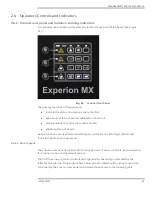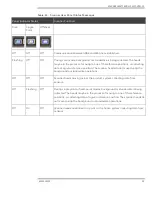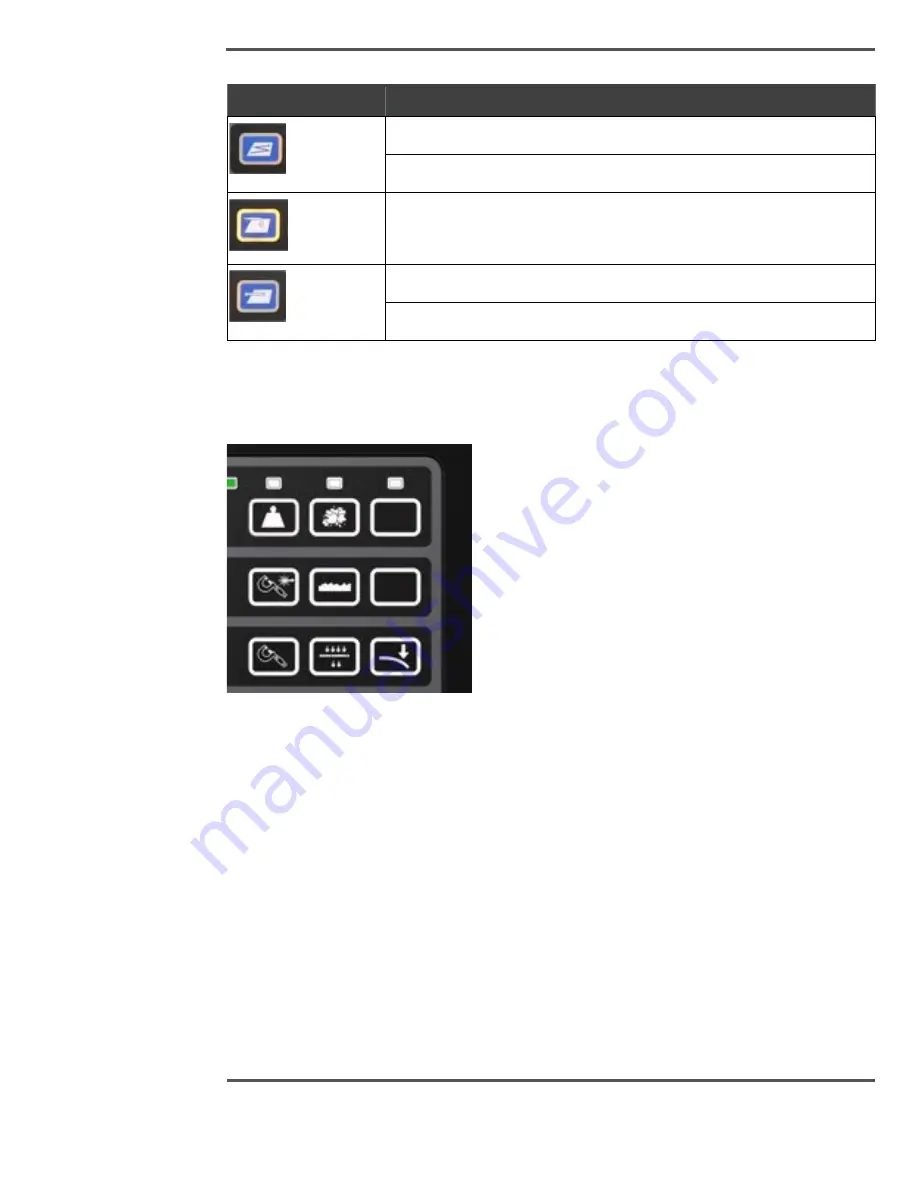
SCANNER SAFETY AND LOCAL CONTROLS
6510020335
56
Symbol
Description Warnings
Scan control button/indicator
Manual mode on sheet control button
Single point enable button/indicator
Offsheet enable button/indicator
Manual mode offsheet control button
2.5.1.2 Sensor enable/disable
Figure 52 shows the sensor control buttons.
Fig. 52.
Sensor Control Buttons
The sensor control buttons allow for sensors to be enabled or disabled at the scanner. The
border around each icon indicates sensor status and will be lit yellow if the sensor is
enabled, or not lit if the sensor is disabled.
To enable a sensor, the corresponding override keyswitch must first be activated. A yellow
indicator shows that the keyswitch command is properly activated. Pressing the center of
the sensor button sends a request to the control system, the yellow border light comes up
instantly to indicate that the command was received. If the activation is not allowed, due to
interlocks or functional conditions, the light turns off. If the sensor is not configured in the
Experion MX software, the button does not react at all.
To disable a sensor through the user panel, press the sensor icon to send a command to
the control system (the border light will turn off).
The override keyswitches on the panel allow you to disable the sensors and implement
LOTO. A yellow LED indicates keyswitch activation.
Содержание Experion MX
Страница 1: ...Experion MX RELEASE 702 1 Operators Guide 6510020335 Rev 02 May 2019 ...
Страница 7: ...6510020335 7 8 NOTICES 168 ...
Страница 20: ...SCANNER SAFETY AND LOCAL CONTROLS 6510020335 20 Fig 15 Cable End Voltage Zones ...
Страница 21: ...SCANNER SAFETY AND LOCAL CONTROLS 6510020335 21 Fig 16 Distant End Voltage Zones ...
Страница 124: ...PROCESS INFORMATION DISPLAYS 6510020335 124 Fig 105 Profile Display ...
Страница 159: ...PROCESS INFORMATION DISPLAYS 6510020335 159 Fig 148 Precision Platform 4000 01 Scanner ...
Страница 160: ...PROCESS INFORMATION DISPLAYS 6510020335 160 Fig 149 Precision Platform 4000 20 21 Scanner ...