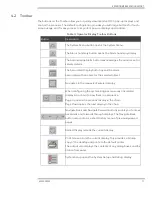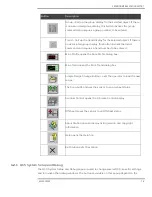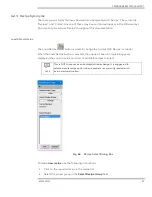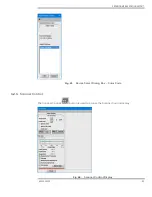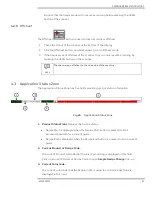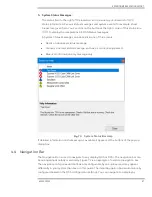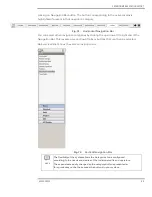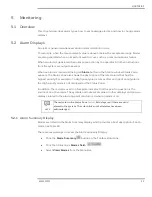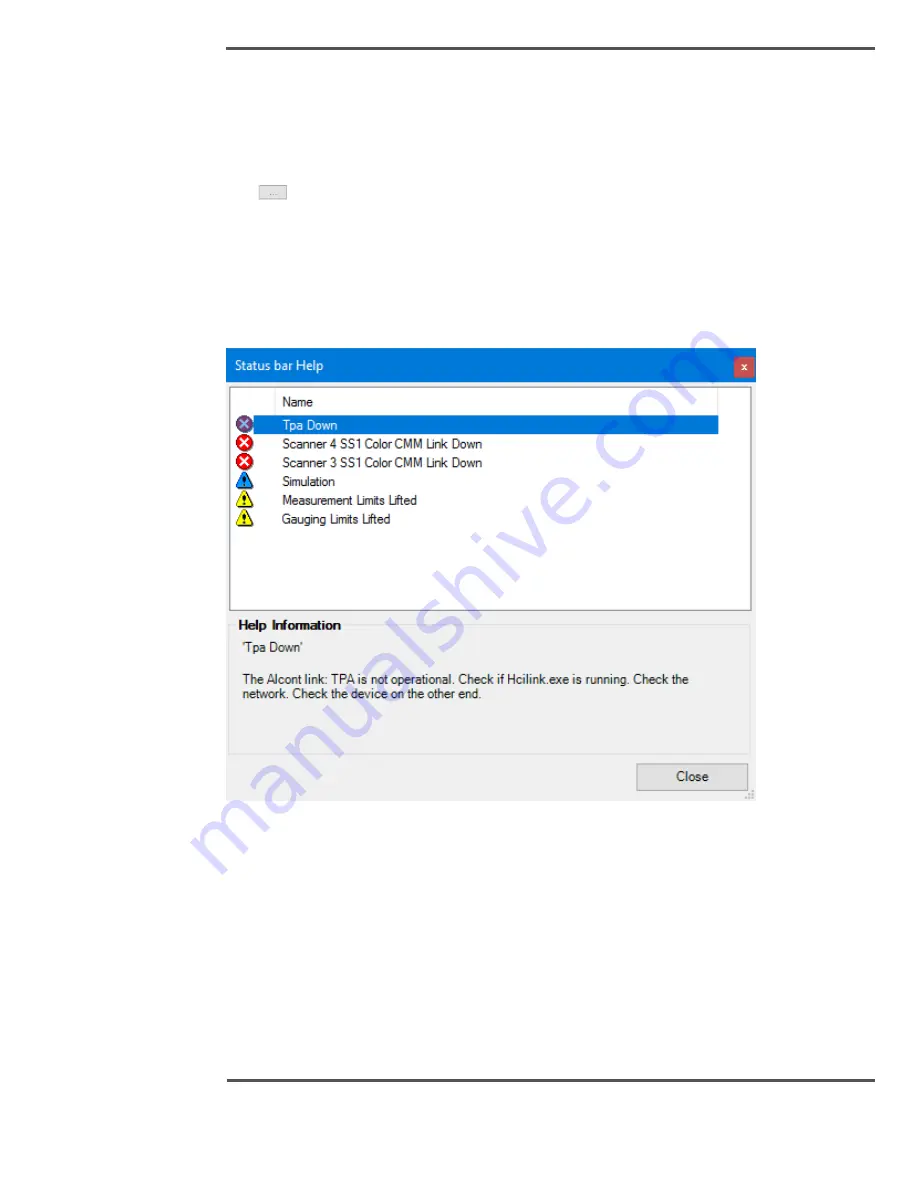
EXPERION MX RAE STATION LAYOUT
6510020335
87
5.
System Status Messages:
The status field to the right of the radiation icon provides a prioritized list of QCS
status information. Various status messages and system events (for example, sheet
breaks) are given here. You can click on the button at the right corner of this status line
(
) to display the complete list of QCS Status messages.
A System Status Message can be backlit in one of three colors:
•
Red is an abnormal status message.
•
Yellow is a normal status message, such as a scanner being parked.
•
Blue is an information only message only.
Fig. 70.
System Status Bar Help
If detailed information on the message is available it appears at the bottom of the pop-up
dialog box.
4.4
Navigation Bar
The Navigation Bar is used to navigate to any display (QCS or DCS). The navigation bar can
be arranged horizontally or vertically. Figure 72 is an example of a vertical navigation bar.
The navigation categories and buttons are configurable by an engineer and may appear
differently in your system than seen in this guide. The initial navigation bar is automatically
configured based on the QCS configuration settings. You can navigate to a display by
Содержание Experion MX
Страница 1: ...Experion MX RELEASE 702 1 Operators Guide 6510020335 Rev 02 May 2019 ...
Страница 7: ...6510020335 7 8 NOTICES 168 ...
Страница 20: ...SCANNER SAFETY AND LOCAL CONTROLS 6510020335 20 Fig 15 Cable End Voltage Zones ...
Страница 21: ...SCANNER SAFETY AND LOCAL CONTROLS 6510020335 21 Fig 16 Distant End Voltage Zones ...
Страница 124: ...PROCESS INFORMATION DISPLAYS 6510020335 124 Fig 105 Profile Display ...
Страница 159: ...PROCESS INFORMATION DISPLAYS 6510020335 159 Fig 148 Precision Platform 4000 01 Scanner ...
Страница 160: ...PROCESS INFORMATION DISPLAYS 6510020335 160 Fig 149 Precision Platform 4000 20 21 Scanner ...