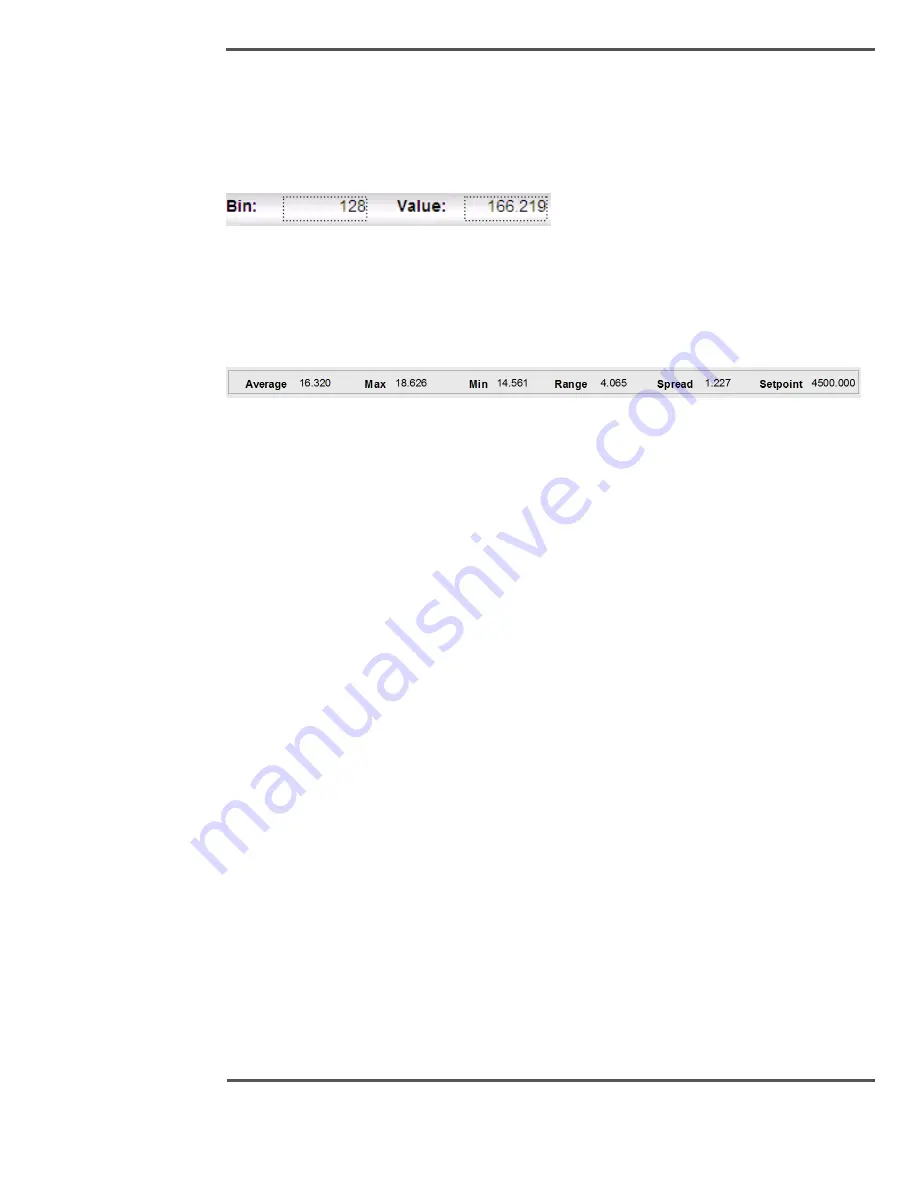
PROCESS INFORMATION DISPLAYS
6510020335
152
6.11.5
Cursor
The cursor, provided on each profile, can be used to display the profile value of any point.
Select the cursor by clicking on the vertical yellow line and dragging this line (the cursor) to
any point on the profile.
Fig. 139.
Cursor
6.11.6
Data Selection
The data section at the bottom of the graph shows detailed information of the graph.
Fig. 140.
Data Selection
6.11.7
Profile Configuration
The profile in the High Resolution Profile display can be configured through the Setup
popup which is available in Profiles display. Profile setup popup can be used to change the
Unit, Variable Color, Setpoint Color, Limits Color, Frozen Color, Profile Fill Option, Profile
Background Color, Cursor Color, X-Y Grid Color, Thickness of the Graph, Trim Position
Color.
Содержание Experion MX
Страница 1: ...Experion MX RELEASE 702 1 Operators Guide 6510020335 Rev 02 May 2019 ...
Страница 7: ...6510020335 7 8 NOTICES 168 ...
Страница 20: ...SCANNER SAFETY AND LOCAL CONTROLS 6510020335 20 Fig 15 Cable End Voltage Zones ...
Страница 21: ...SCANNER SAFETY AND LOCAL CONTROLS 6510020335 21 Fig 16 Distant End Voltage Zones ...
Страница 124: ...PROCESS INFORMATION DISPLAYS 6510020335 124 Fig 105 Profile Display ...
Страница 159: ...PROCESS INFORMATION DISPLAYS 6510020335 159 Fig 148 Precision Platform 4000 01 Scanner ...
Страница 160: ...PROCESS INFORMATION DISPLAYS 6510020335 160 Fig 149 Precision Platform 4000 20 21 Scanner ...
















































