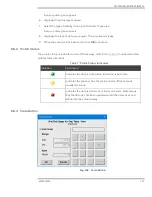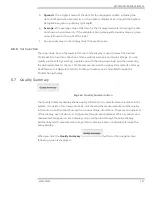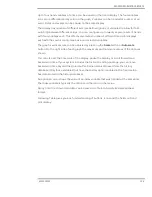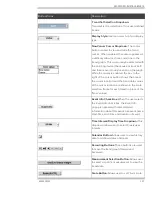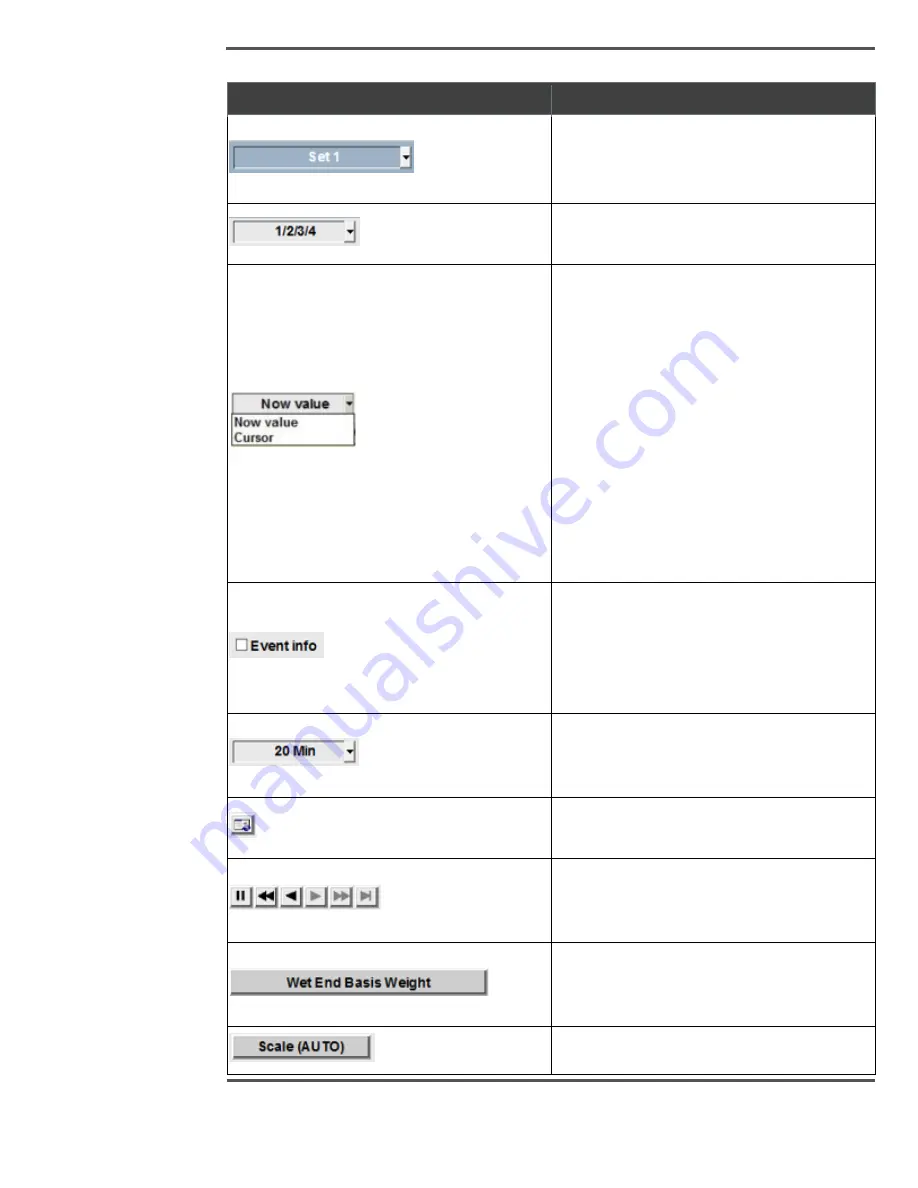
PROCESS INFORMATION DISPLAYS
6510020335
137
Button/Icons
Description
Trend Set Selection Dropdown:
Trend set is the collection of four user defined
trends.
Display Style:
User can select up to 4 display
type
Now Value/ Cursor Dropdown:
The cursor
button is used to view and hide the trend
cursor. When enabled, the cursor appears as
a vertical yellow (or chose color) line in the
trend graph. This cursor may be selected with
the pointing device (the mouse or track ball)
and then moved to any location on the graph.
While the cursor is enabled, the box to the
right of the cursor button shows the time at
the cursor location and the trend data values
at the cursor location are shown in the scale
selection frame for each trend (in place of the
“Now” values).
Event Info Check Box:
When the user selects
the Event Info check box, the Event Info
popup is opened with more detailed
information about this event, like event name,
start-time, end-time and duration of event.
Time Interval/Display Time Dropdown:
This
dropdown allows user to select X-axis user
interval.
Calendar Button:
Allows user to view history
data for defined dates and reels
Recording Buttons:
These buttons are used
to move the trend graph forward and
backward.
Measurement Selection Button:
Allows user
to select a specific measurement to view the
trend data.
Scale Button:
Allows user to set Y Axis scale.
Содержание Experion MX
Страница 1: ...Experion MX RELEASE 702 1 Operators Guide 6510020335 Rev 02 May 2019 ...
Страница 7: ...6510020335 7 8 NOTICES 168 ...
Страница 20: ...SCANNER SAFETY AND LOCAL CONTROLS 6510020335 20 Fig 15 Cable End Voltage Zones ...
Страница 21: ...SCANNER SAFETY AND LOCAL CONTROLS 6510020335 21 Fig 16 Distant End Voltage Zones ...
Страница 124: ...PROCESS INFORMATION DISPLAYS 6510020335 124 Fig 105 Profile Display ...
Страница 159: ...PROCESS INFORMATION DISPLAYS 6510020335 159 Fig 148 Precision Platform 4000 01 Scanner ...
Страница 160: ...PROCESS INFORMATION DISPLAYS 6510020335 160 Fig 149 Precision Platform 4000 20 21 Scanner ...