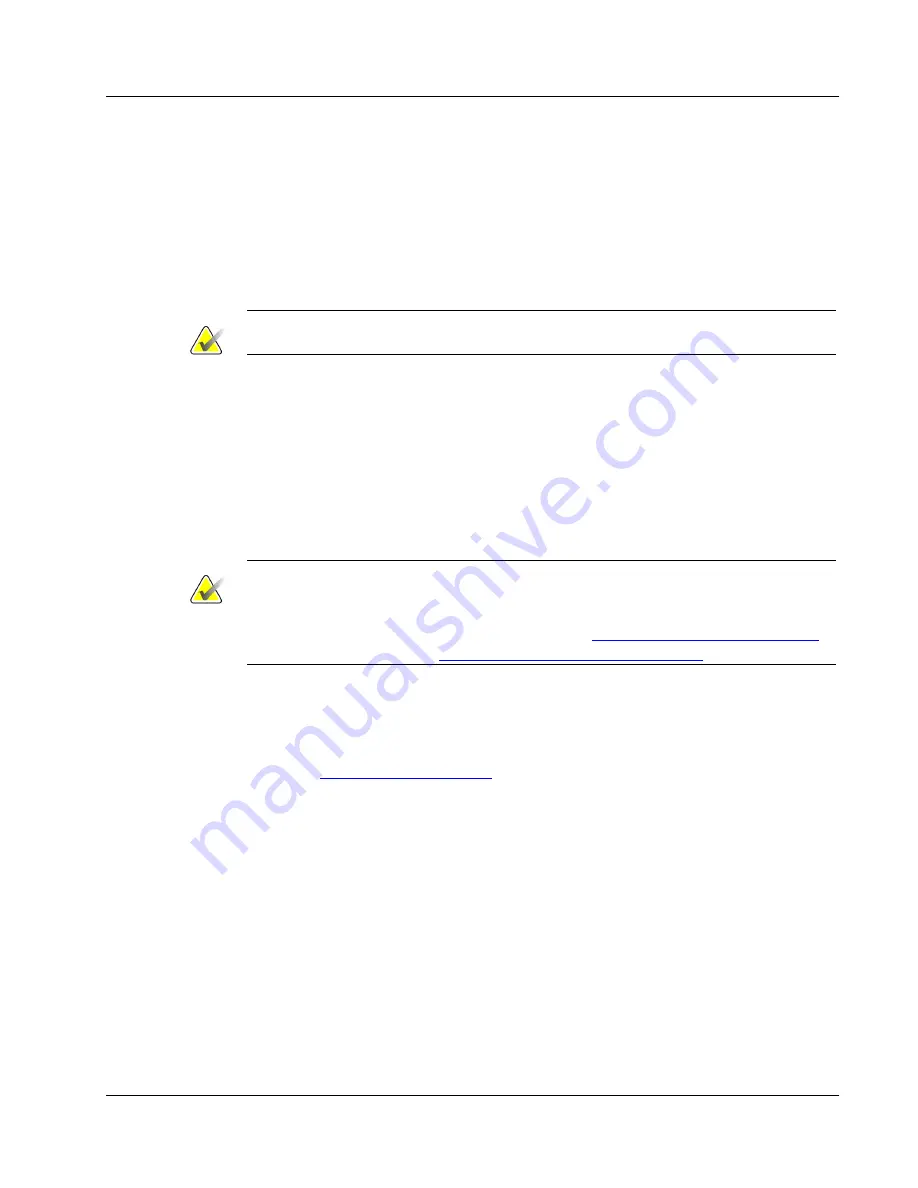
Cenova Image Analytics Server 3.0 Installation & Service Manual
Chapter 3: Installing the System
MAN-05205 Revision 003
Page 53
Algorithm Options
This section explains the options available on the Processing – 2D CAD screen.
Detections and Operating Points:
Specify the algorithm operating points that have been
selected by site personnel. You can select different operating points (0, 1, or 2) for masses
and calcifications. For masses, the default operating point is ‘1’; for calcifications, the
default is ‘2’.
Note
Algorithm operating points do not apply to Raw Synthesized 2D images.
•
Operating Point 0 – Decreased False Marks
•
Operating Point 1 – Balanced Sensitivity and False Marks
•
Operating Point 2 – Increased Sensitivity
Image Processing Timeout:
This setting determines how long the server will attempt to
process an image (for ImageChecker CAD (2D) and Hologic Imaging Biomarkers). If the
server cannot complete the processing within the specified time, it stops processing the
image and reports a failure (and records it in the Mammography CAD SR if that result
format has been specified). In most cases, leave this setting at the default (300 seconds).
Note
Be aware that the Image Processing Timeout is not the same as the Maximum End of
Case Timeout. You can specify the Maximum End of Case Timeout for each source
device in the Add DICOM Source dialog (shown in
Configuring DICOM Source Devices
Setting the Maximum End of Case Timeout
on page 38.
Combine Images In Processed Case:
This setting determines how the server will manage
images with the same study instance UID that are not received within the Maximum End
of Case Timeout setting for the source device. Normally leave this box unchecked (the
default setting) unless site personnel request otherwise. For a detailed explanation of this
setting, see
on page 55.
















































