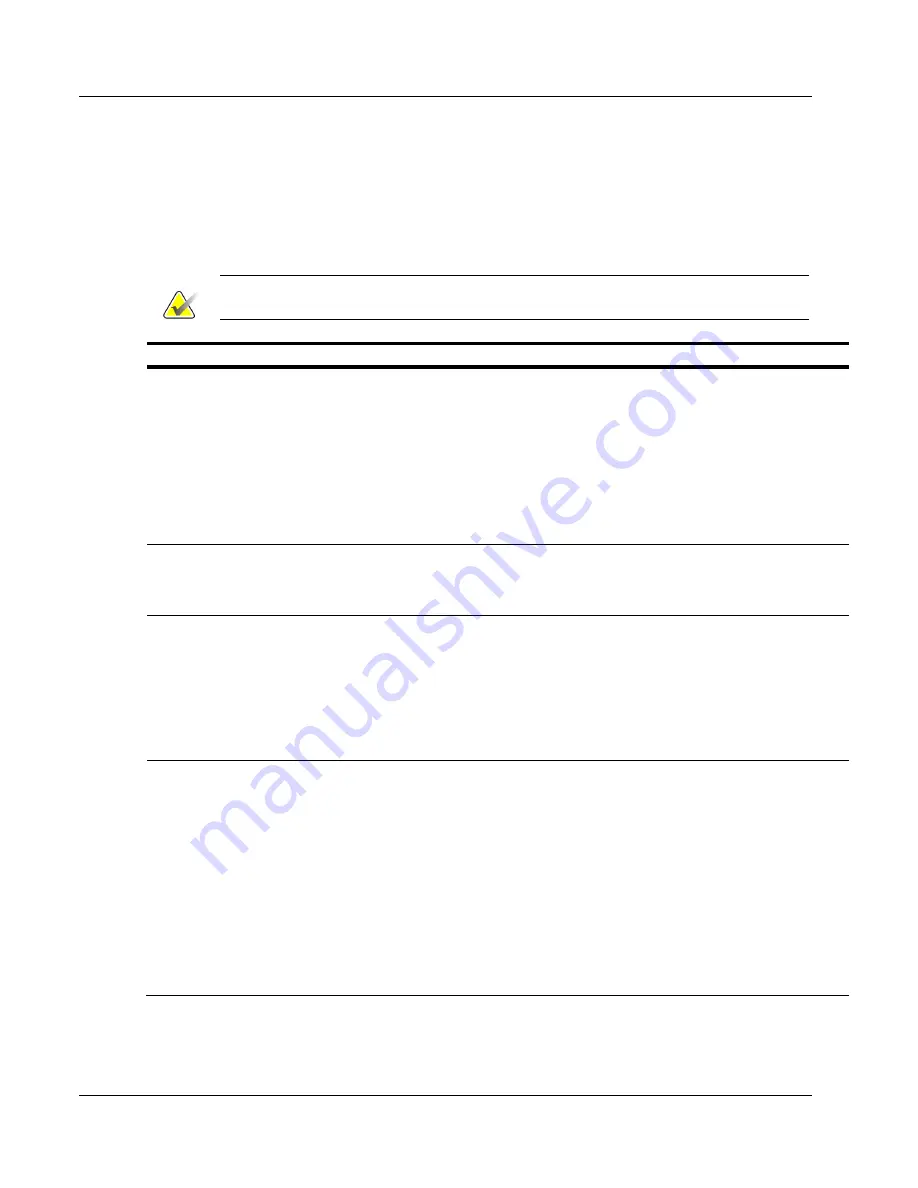
Cenova Image Analytics Server 3.0 Installation & Service Manual
Chapter 6: Troubleshooting Procedures
Page 102
MAN-05205 Revision 003
6.1 Sending and Receiving Results
Results Do Not Appear at Review Workstation
This problem can arise due to a number of causes. The table below provides a list of
conditions, potential reasons, and possible solutions.
Note
Always check the Cenova server to make sure it is powered on and ready for use.
Fault Condition
Reason
Solution
Workstation incompatible
with Cenova Mammography
CAD SR
•
Workstation does not support
Mammography CAD SR (i.e., it
requires SC or DICOM 6000
Overlays)
•
Server SR output incorrectly
configured (SR vs. 5.x SR)
•
Review the documentation
provided by the vendor to
determine if your display
workstation supports
Mammography CAD SR
•
Review the Edit DICOM
Mappings window on the
DICOM page
Case Manager indicates
server halted input
•
Images sent to server at too
high a rate
•
Contact the TAC and review
the image input load on the
system
Case Manager indicates
image processing failed
•
Poor image quality
•
Image is from a non-licensed
detector
•
Application code fails
•
Border failure due to
unexpected paddle design
•
Verify the license dongle
contents on the License
Contents page
•
Contact the TAC
Application results not
produced
•
Feature disabled
•
Invalid license configuration
•
License invalid or expired
•
Dongle not present or not well
connected
•
Application code fails
•
Images sent to Cenova server
are not eligible for processing
by one of the licensed
applications
•
Verify the license dongle
contents on the License
Contents page
•
Unplug and then connect the
license dongle
•
Restart the server
•
Review the images and remind
the customer that some images
may not
be eligible for
processing
















































