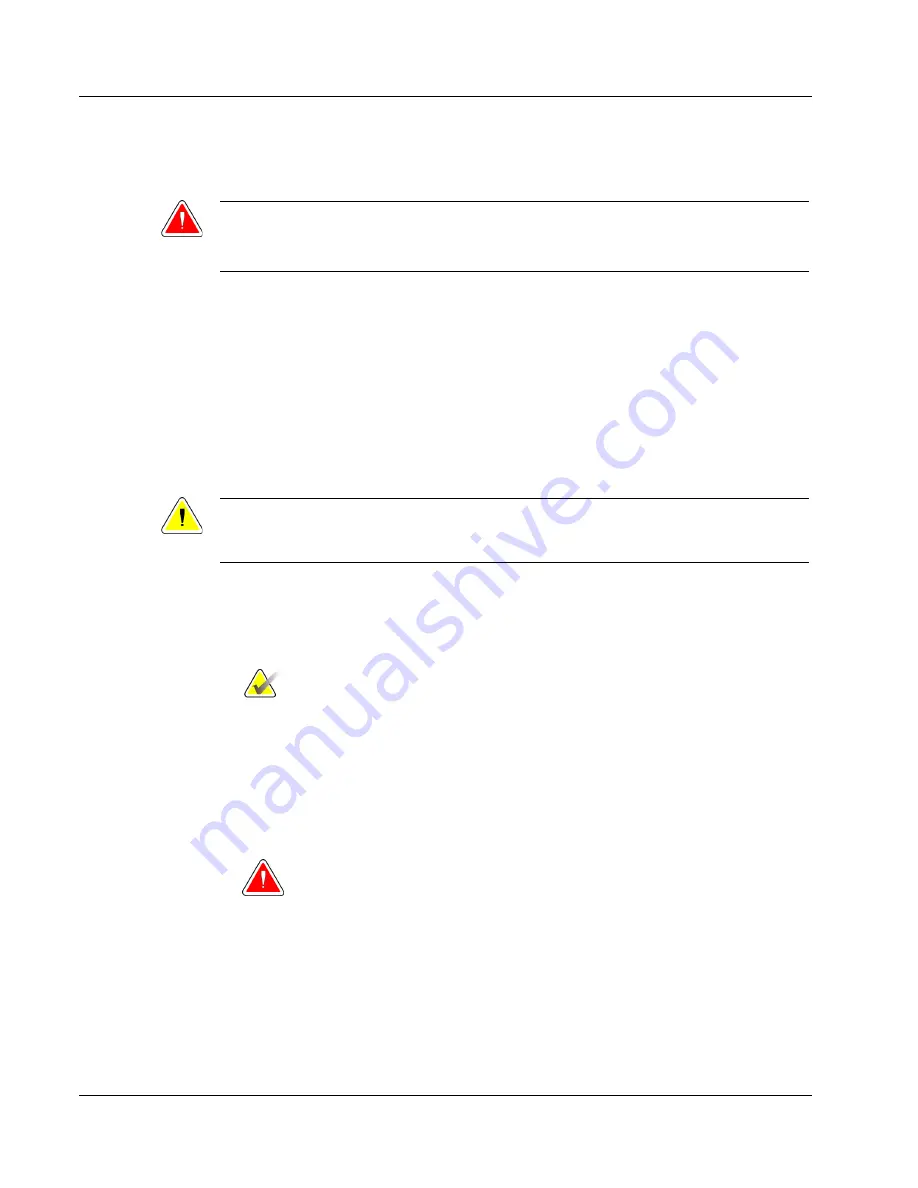
Cenova Image Analytics Server 3.0 Installation & Service Manual
Chapter 3: Installing the System
Page 26
MAN-05205 Revision 003
3.1.3 Setting Up the New Server Hardware
Warning:
The server computers are heavy! If you have concerns about lifting or
positioning the computer, request assistance.
Use the following procedure to set up the server hardware at the site. Hologic offers
these server options:
•
The Cenova server is the latest model computer to support the Cenova software,
available in the following two configurations:
•
C-Series server for ImageChecker CAD (2D) systems
•
T-Series server for ImageChecker CAD (2D) and 3D Calc CAD systems
•
The 1U (rack-mount) server is a good solution for sites that need to save space or
want to place the server in a data center. The 1U server is available only for Cenova
2D applications.
Caution:
Make sure that the shipping container is level and stable, then open the box and
carefully remove the server from the wrapping.
To set up the server computer:
1.
Position computer. Install the server in a secure area that is not in a zone with a lot of
foot traffic. Use a rack to mount the computer if so directed by clinic personnel.
Important
Do not install the Cenova server in a room with magnetic resonance imaging
(MRI) equipment. MRI emissions can interfere with proper operation.
2.
Connect a network cable from the local clinic network to the NIC 1 Ethernet port on
the back of the server.
3.
Route all cables and secure them neatly from point-to-point. Do not allow twists or
kinks.
WARNING!
Cables can pose a tripping hazard if not properly secured and routed neatly.
Consider cord protectors or cord covers, especially when loose cables are run
near a walkway.
4.
Install the license dongle in an open USB port on the back of the server. (Do not use a
front USB port.) If the dongle is not in place, the application software will not run.
5.
Connect power cord to the server.






























