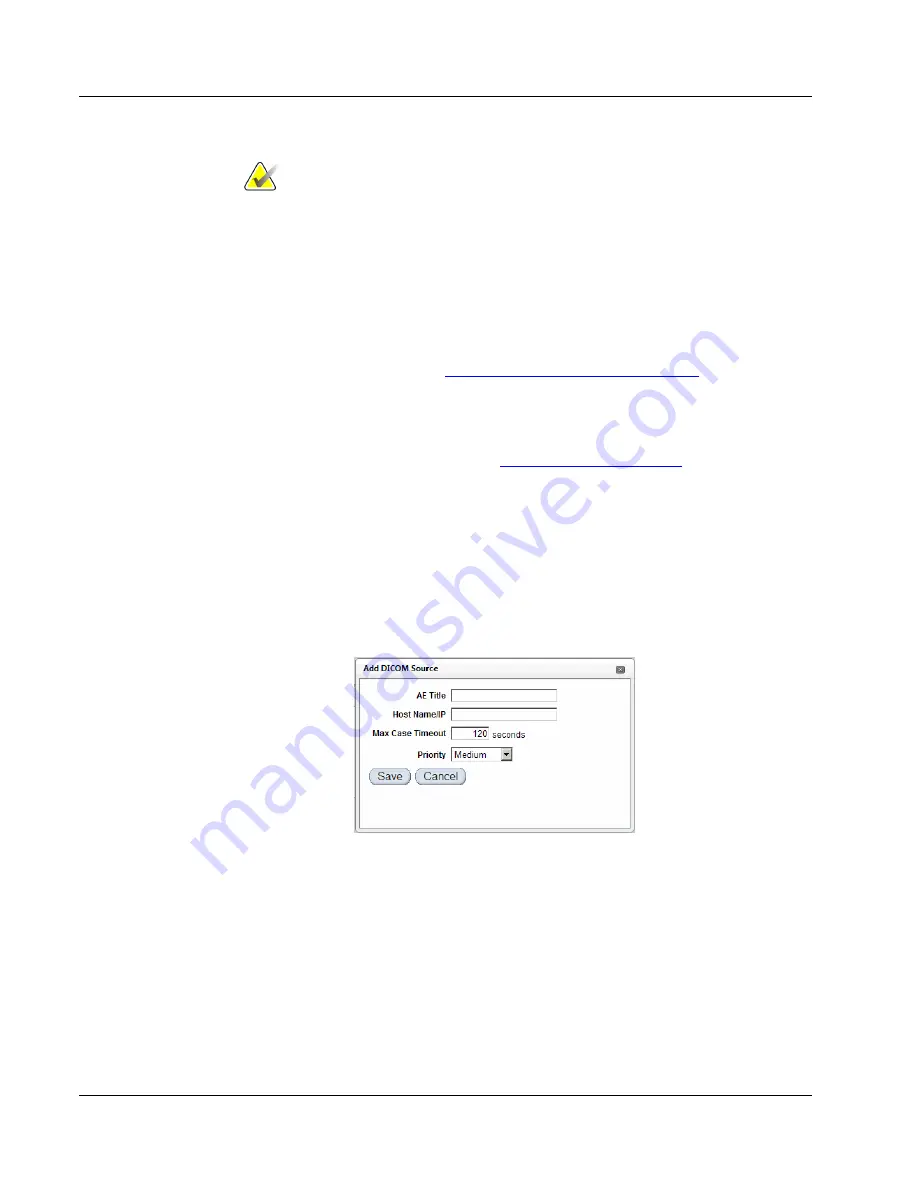
Cenova Image Analytics Server 3.0 Installation & Service Manual
Chapter 3: Installing the System
Page 36
MAN-05205 Revision 003
Note
The C-Echo and Ping status of any existing destination will clear after deleting,
editing, or adding a destination. Select the check box to the left of the device
and click
Test
to view the latest C-Echo and Ping status.
Configuring DICOM Source Devices
In most cases, you can use the ‘Default’ DICOM source. Configuring the server to receive
images from the Default DICOM source device
requires no action from you
. Be sure to
review the guidelines provided in
Understanding the Default Source Device
on page 39 to
understand how the Default source works in conjunction with destination devices.
Even though you don’t need to configure the Default source, you must still identify the
destination devices and configure them for the correct Mammography CAD SR, RTSS,
SC, printer, or MG format (as explained in
on page 40).
In some cases, it is necessary to configure one or more
specific
source devices, in
particular, when the output from a single source must be directed through the server to a
specific destination device. Use the procedure below only if it is necessary to add a new
(non-Default) DICOM source device.
To add a new DICOM source device:
1.
In the ‘Sources and Mappings’ area on the DICOM page, click
Add.
The Add
DICOM Source window appears.






























