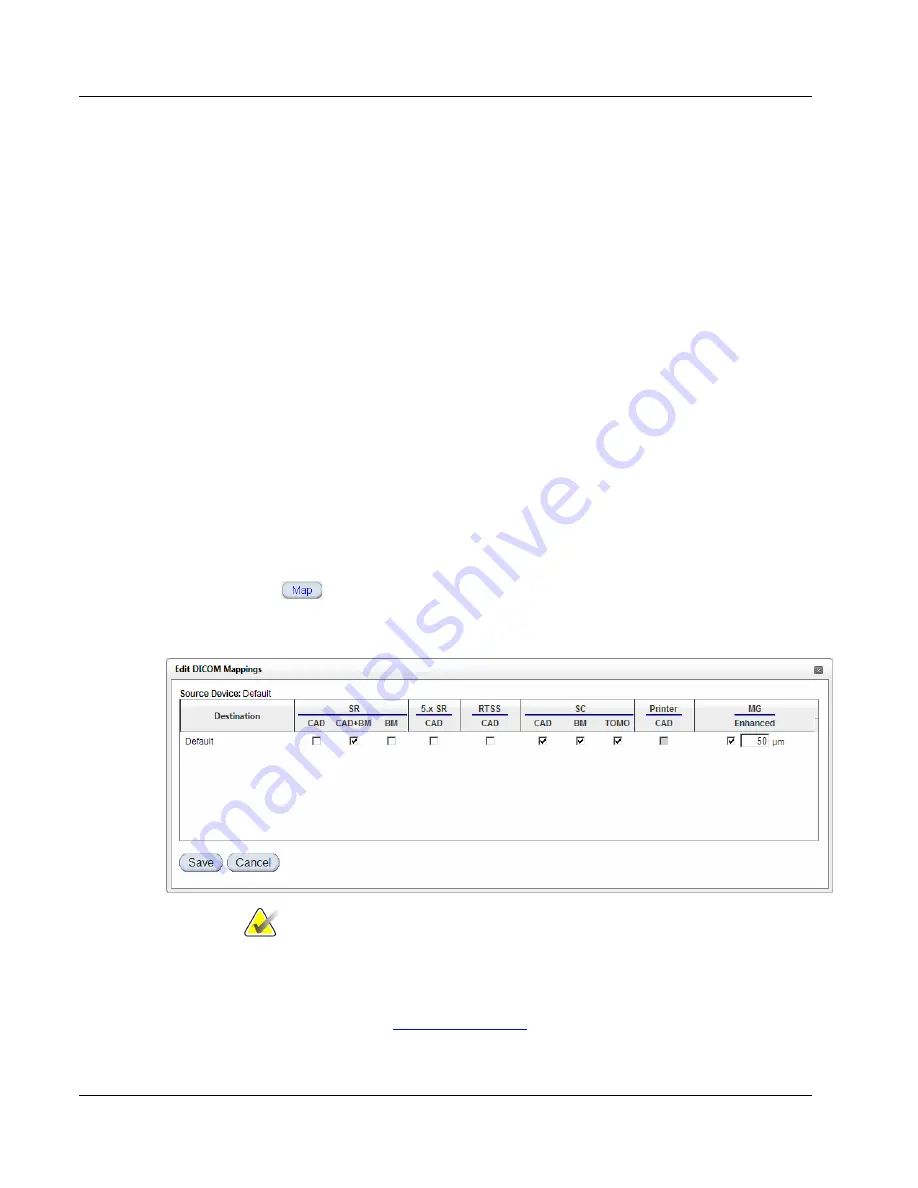
Cenova Image Analytics Server 3.0 Installation & Service Manual
Chapter 3: Installing the System
Page 40
MAN-05205 Revision 003
You cannot edit the fields for AE Title and Host Name/IP because they are populated
with the ‘Default’ setting. You can change the Max Timeout (sec) and Priority settings –
however, contact the TAC before changing these settings.
Even though the Default source option allows multiple anonymous inputs to the server,
you must still identify all destination devices for the group of Default devices and
configure them for the correct format (e.g., CAD SR, CAD SC, etc.). Although the server
can have more than four source devices, each server is still limited to licenses (e.g.,
ImageChecker CAD (2D)) for no more than four acquisition gantries.
Mapping Input/Output Paths
For each source of DICOM images, you must map input/output paths by pairing up the
input device with one or more output devices, for example:
Acquisition Workstation > Server > Review Workstation
Acquisition Workstation > Server > PACS Device
For each path, you define one or more formats for DICOM objects to be archived on a
PACS or viewed on a workstation. Each format can provide different features and
results, depending upon the license options purchased by the site, the enabled features,
and the capabilities of the review workstation.
To map input/output paths:
1.
Click
for any source device under ‘Sources and Mappings’ on the DICOM
page. The Edit DICOM Mappings window appears showing possible destinations for
the selected source:
Note
The server can provide printed ImageChecker CAD (2D) results if a printer has
been configured in Windows. You must configure a printer port and set the
printer as the default before it will appear as an output path in the Edit DICOM
Mappings screen. (see
on page 114).






























