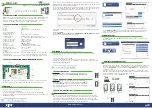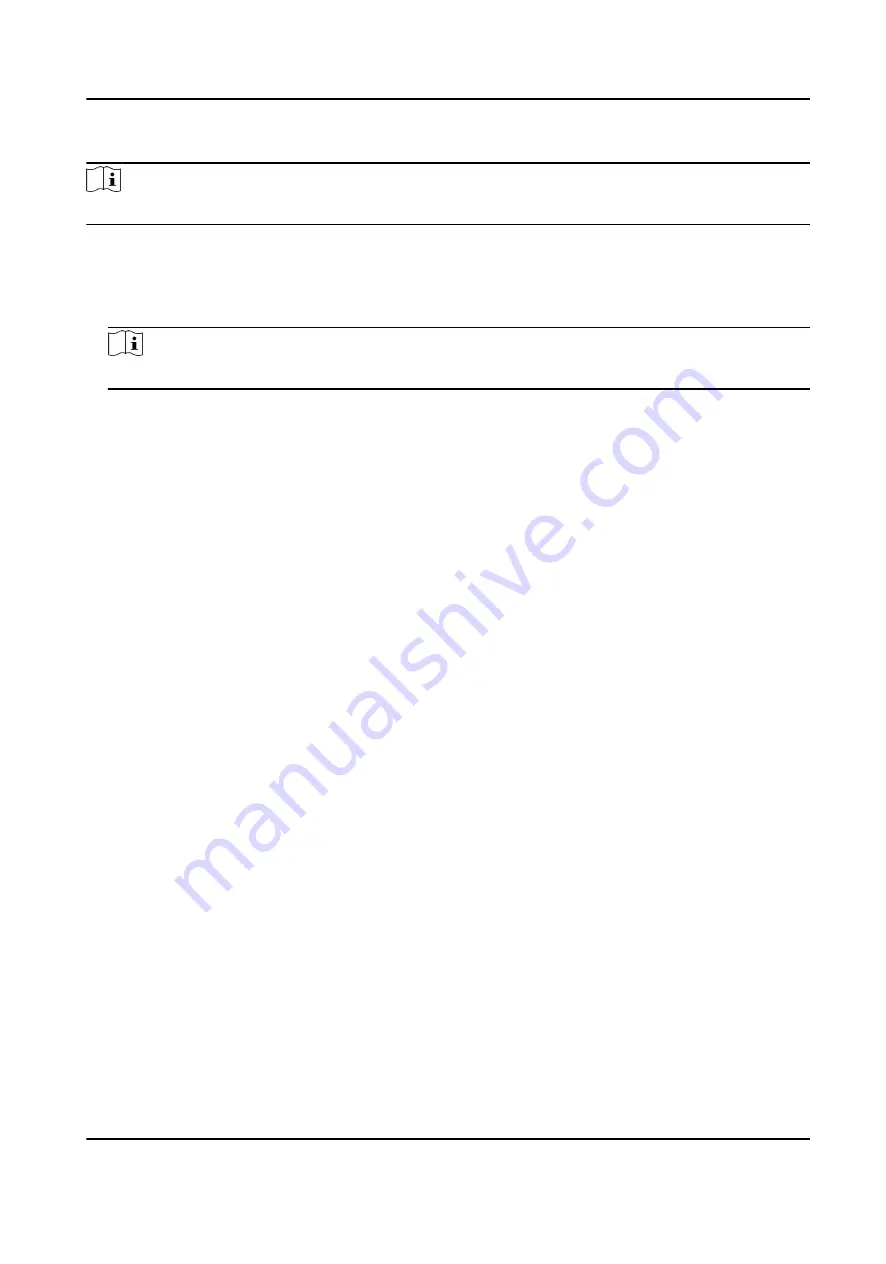
Steps
Note
This function should be supported by the device.
1. Enter the Access Control module.
2. On the navigation bar on the left, enter Advanced Function → More Parameters .
3. Select an access control device in the device list and click Face Recognition Terminal.
4. Set the parameters.
Note
These parameters displayed vary according to different device models.
COM
Select a COM port for configuration. COM1 refers to the RS-485 interface and COM2 refers to
the RS-232 interface.
Face Picture Database
select Deep Learning as the face picture database.
Authenticate by QR Code
If enabled, the device camera can scan the QR code to authenticate. By default, the function
is disabled.
Blocklist Authentication
If enabled, the device will compare the person who want to access with the persons in the
blocklist.
If matched (the person is in the blocklist), the access will be denied and the device will
upload an alarm to the client.
If mismatched (the person is not in the blocklist), the access will be granted.
Save Authenticating Face Picture
If enabled, the captured face picture when authenticating will be saved on the device.
MCU Version
View the device MCU version.
5. Click Save.
Set RS-485 Parameters
You can set the access control device's RS-485 parameters including the baud rate, data bit, the
stop bit, parity type, flow control type, communication mode, work mode, and connection mode.
Before You Start
Add access control device to the client, and make sure the device supports RS-485 interface.
DS-K5604A-3XF Series Face Recognition Terminal User Manual
112