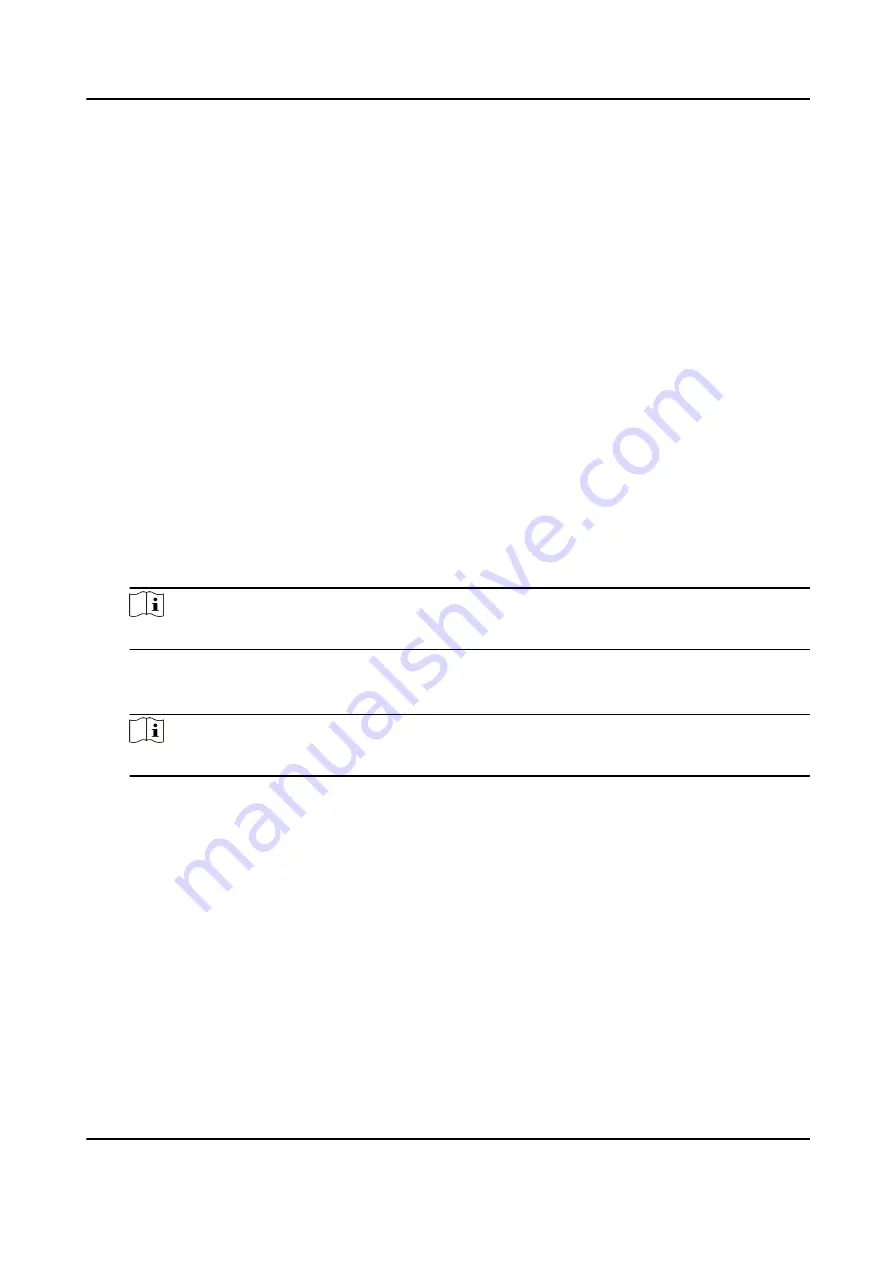
Steps
1. Click Access Control → Advanced Function → Device Parameter to enter Parameter Settings
page.
2. In the device list on the left, select a lane controller and you can edit the lane controller's
parameters on the right.
3. Edit the parameters.
Passing Mode
Select the controller which will control the barrier status of the device.
• If you select According to Lane Controller's DIP Settings, the device will follow the lane
controller's DIP settings to control the barrier. The settings on the software will be invalid.
• If you select According to Main Controller's Settings, the device will follow the settings of
the software to control the barrier. The DIP settings of the lane controller will be invalid.
Free Passing Authentication
If you enable this function, when both entrance and exit's barrier mode is Remain Open, the
pedestrians should authenticate each time passing through the lane. Or an alarm will be
triggered.
Opening/Closing Barrier Speed
Set the barrier's opening and closing speed. You can select from 1 to 10. The greater the
value, the faster the speed.
Note
The recommended value is 6.
Audible Prompt Duration
Set how long the audio will last, which is played when an alarm is triggered .
Note
0 refers to the alarm audio will be played until the alarm is ended.
Temperature Unit
Select the temperature unit that displayed in the device status.
4. Click OK.
9.7.2 Configure Device Parameters
After adding the access control device, you can set its parameters such as network parameters.
Set Parameters for Face Recognition Terminal
For face recognition terminal, you can set its parameters including face picture database, QR code
authentication, etc.
DS-K5604A-3XF Series Face Recognition Terminal User Manual
111


























