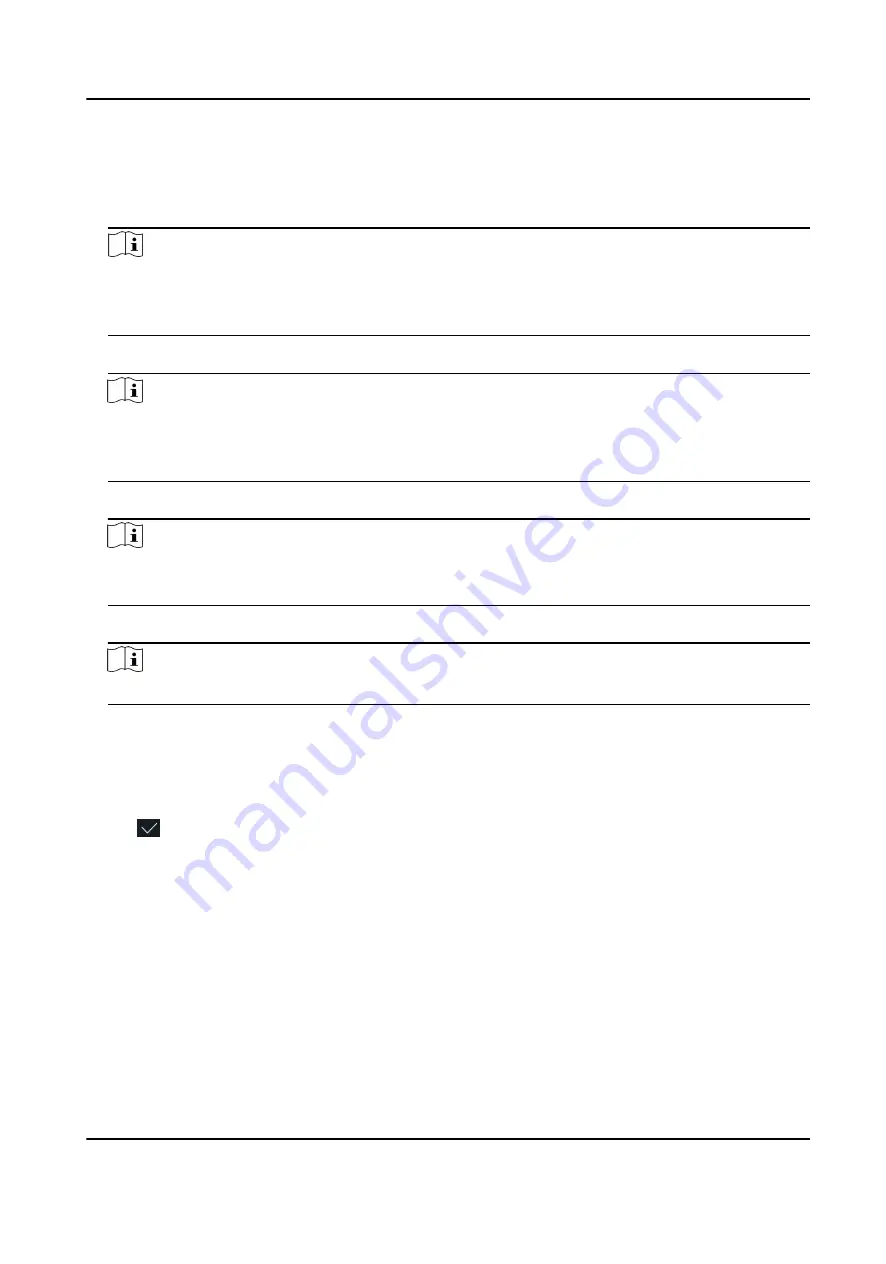
Steps
1. Long tap on the initial page and log in the backend.
2. Tap User → + to enter the Add User page.
3. Edit the employee ID.
Note
• The employee ID should be less than 32 characters. And it can be a combination of lower
letters, upper letters, and numbers.
• The employee ID should not be duplicated.
4. Tap the Name field and input the user name on the soft keyboard.
Note
• Numbers, upper case letters, lower case letters, and special characters are allowed in the user
name.
• Up to 32 characters are allowed in the user name.
5. Optional: Add a face picture, or cards for the administrator.
Note
• For details about adding a face picture, see Add Face Picture .
• For details about adding a card, see Add Card .
6. Optional: Set the administrator's authentication type.
Note
For details about setting the authentication type, see Set Authentication Mode .
7. Enable the Administrator Permission function.
Enable Administrator Permission
The user is the administrator. Except for the normal attendance function, the user can also
enter the Home page to operate after authenticating the permission.
8. Tap to save the settings.
7.3.2 Add Face Picture
Add user's face picture to the device. And the user can use the face picture to authenticate.
Steps
1. Long tap on the initial page for 3 s and slide to the left/right by following the gesture and log in
the backend.
2. Tap User → + to enter the Add User page.
3. Edit the employee ID.
DS-K5604A-3XF Series Face Recognition Terminal User Manual
29






























