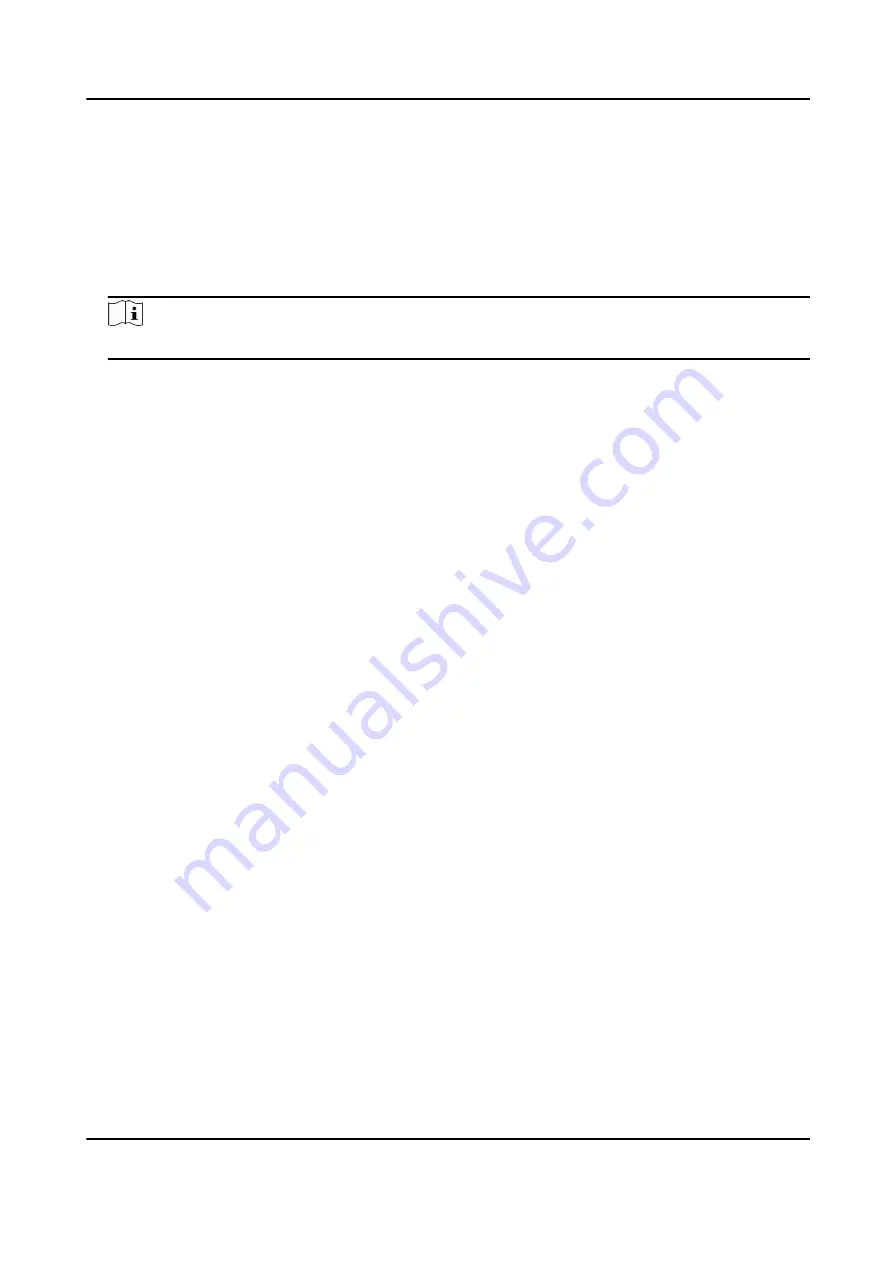
The name will be displayed on the T & A Status page and the authentication result page.
6. Set the status' schedule.
1) Tap Attendance Schedule.
2) Select Monday, Tuesday, Wednesday, Thursday, Friday, Saturday, or Sunday.
3) Set the selected attendance status's start time of the day.
4) Tap Confirm.
5) Repeat step 1 to 4 according to your actual needs.
Note
The attendance status will be valid within the configured schedule.
Result
When you authenticate on the initial page, the authentication will be marked as the configured
attendance status according to the configured schedule.
Example
If set the Break Out as Monday 11:00, and Break In as Monday 12:00, the valid user's
authentication from Monday 11:00 to 12:00 will be marked as break.
7.10.4 Set Manual and Auto Attendance via Device
Set the attendance mode as Manual and Auto, and the system will automatically change the
attendance status according to the configured schedule. At the same time you can manually
change the attendance status after the authentication.
Before You Start
Add at least one user, and set the user's authentication mode. For details, see User Management.
Steps
1. Tap T&A Status to enter the T&A Status page.
2. Set the Attendance Mode as Manual and Auto.
DS-K5604A-3XF Series Face Recognition Terminal User Manual
47
















































