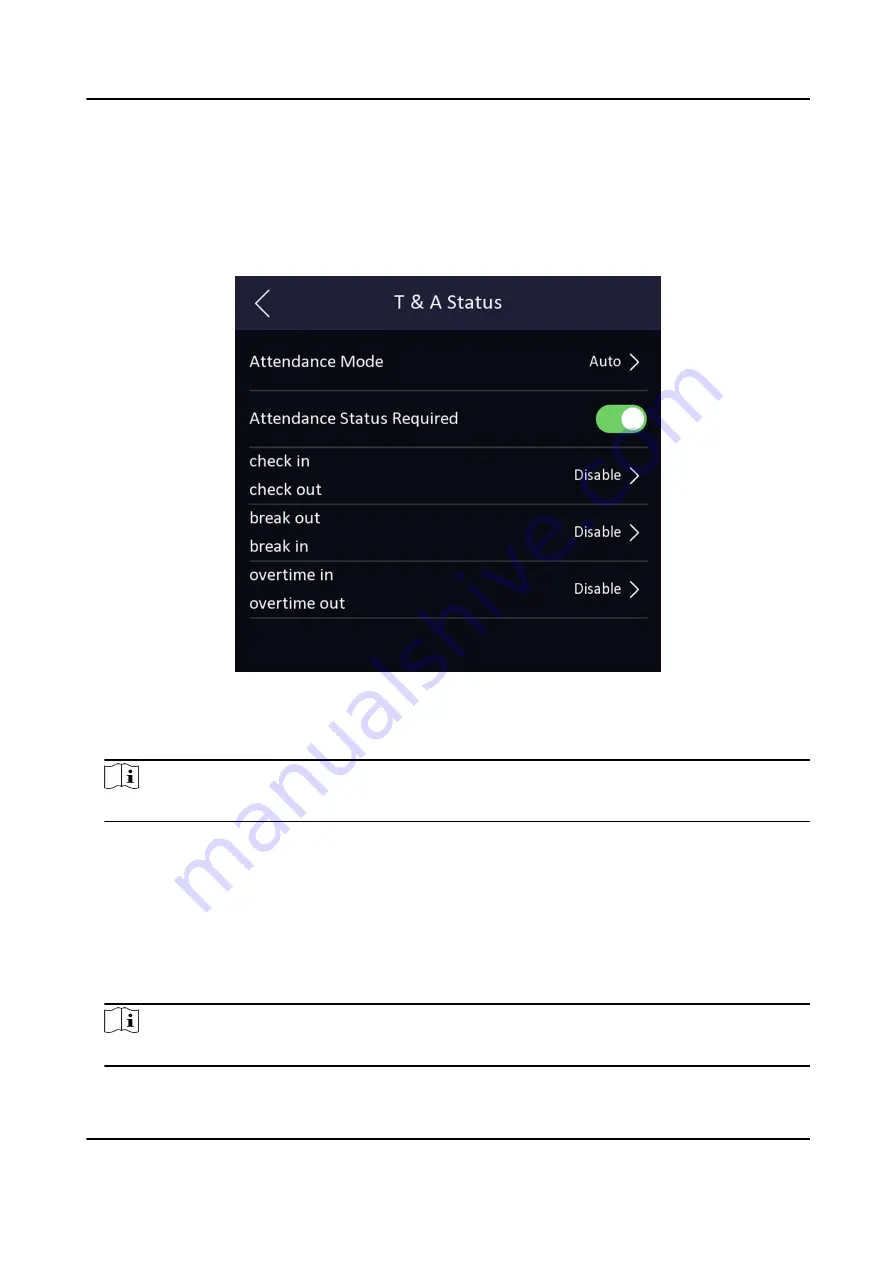
Before You Start
Add at least one user, and set the user's authentication mode. For details, see User Management.
Steps
1. Tap T&A Status to enter the T&A Status page.
2. Set the Attendance Mode as Auto.
Figure 7-12 Auto Attendance Mode
3. Enable the Attendance Status function.
4. Enable a group of attendance status.
Note
The Attendance Property will not be changed.
5. Optional: Select an status and change its name if required.
The name will be displayed on the T & A Status page and the authentication result page.
6. Set the status' schedule.
1) Tap Attendance Schedule.
2) Select Monday, Tuesday, Wednesday, Thursday, Friday, Saturday, or Sunday.
3) Set the selected attendance status's start time of the day.
4) Tap Confirm.
5) Repeat step 1 to 4 according to your actual needs.
Note
The attendance status will be valid within the configured schedule.
DS-K1TA70 Series Face Recognition Terminal User Manual
58
Содержание DS-K1TA70MI-T
Страница 1: ...DS K1TA70 Series Face Recognition Terminal User Manual...
Страница 20: ...Figure 2 1 Face Recognition Terminal Diagram DS K1TA70 Series Face Recognition Terminal User Manual 4...
Страница 37: ...Figure 4 8 Device Wiring Figure 4 9 Wiring Diagram DS K1TA70 Series Face Recognition Terminal User Manual 21...
Страница 59: ...Figure 7 7 Add Face Picture 6 Look at the camera DS K1TA70 Series Face Recognition Terminal User Manual 43...
Страница 225: ...Appendix C Dimension DS K1TA70 Series Face Recognition Terminal User Manual 209...
Страница 227: ...UD22684B D...






























