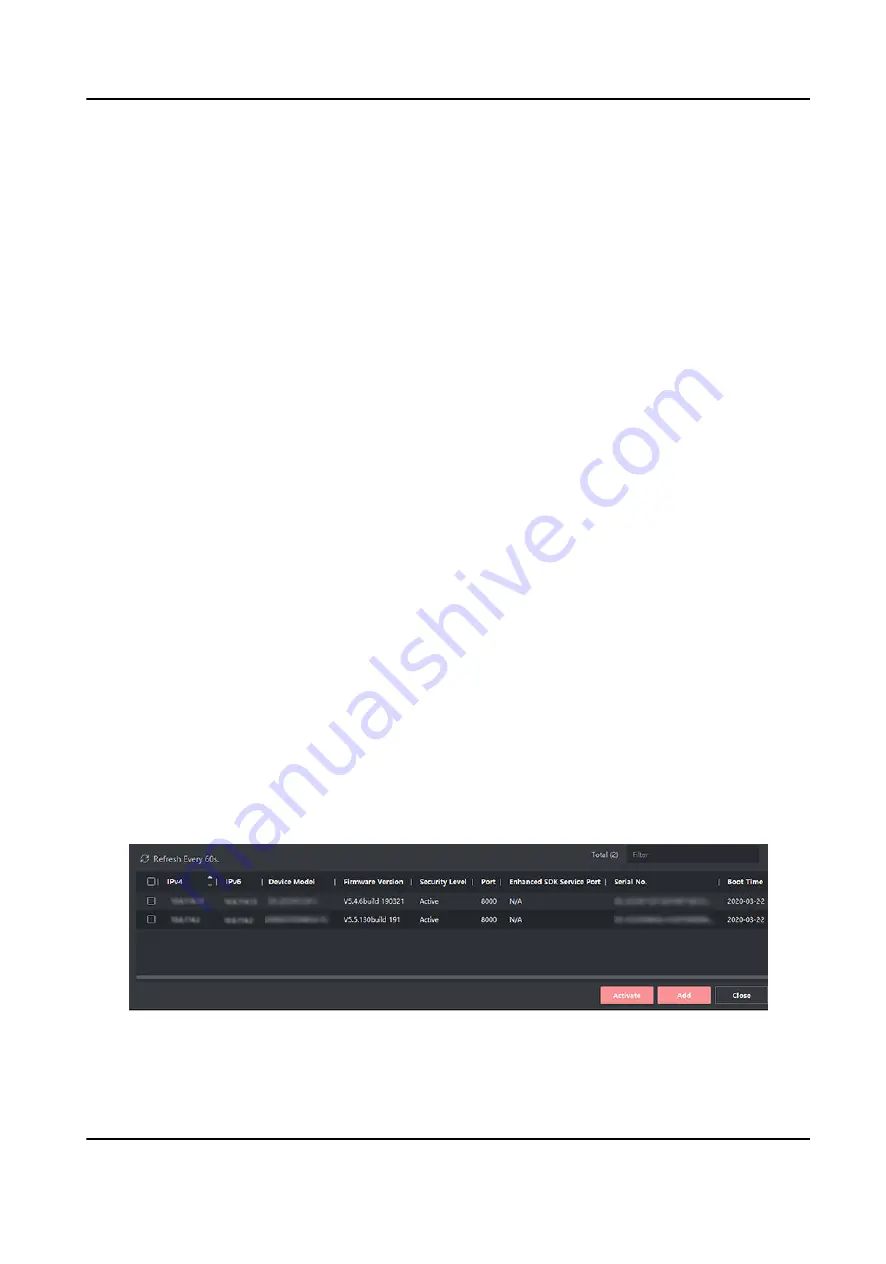
Example
You can control entrance & exit and manage attendance after adding access control devices to the
client; you can perform video intercom with the indoor stations and door stations.
9.2.1 Add Device
The client provides three device adding modes including by IP/domain, IP segment, and ISUP
protocol. The client also supports importing multiple devices in a batch when there are large
amount of devices to be added.
Add Online Device
The active online devices in the same local subnet with the client software will be displayed on the
Online Device area. You can click Refresh Every 60s to refresh the information of the online
devices.
Add Single or Multiple Online Devices
The client can detect online devices which are in the same network as the PC running the client.
You can select a detected online device displayed in the online device list and add it to the client.
For detected online devices sharing the same user name and password, you can add them to the
client in a batch.
Before You Start
●
The device(s) to be added are in the same network as the PC running the client.
●
The device(s) to be added have been activated.
Steps
1. Click Device Management → Device
。
2. Click Online Device to show the online device area.
The searched online devices are displayed in the list.
Figure 9-2 Online Device
DS-K1TA70 Series Face Recognition Terminal User Manual
105
Содержание DS-K1TA70MI-T
Страница 1: ...DS K1TA70 Series Face Recognition Terminal User Manual...
Страница 20: ...Figure 2 1 Face Recognition Terminal Diagram DS K1TA70 Series Face Recognition Terminal User Manual 4...
Страница 37: ...Figure 4 8 Device Wiring Figure 4 9 Wiring Diagram DS K1TA70 Series Face Recognition Terminal User Manual 21...
Страница 59: ...Figure 7 7 Add Face Picture 6 Look at the camera DS K1TA70 Series Face Recognition Terminal User Manual 43...
Страница 225: ...Appendix C Dimension DS K1TA70 Series Face Recognition Terminal User Manual 209...
Страница 227: ...UD22684B D...






























