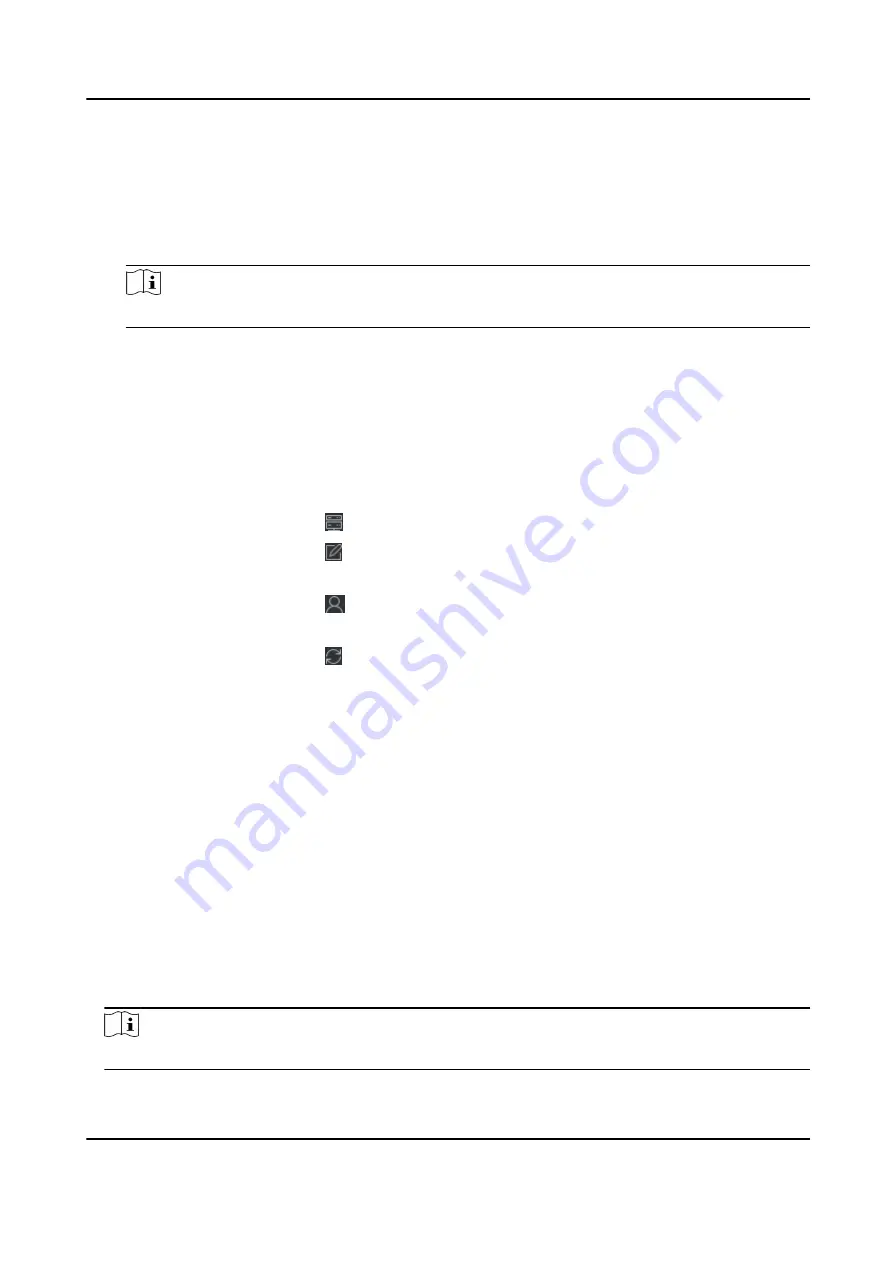
Device Account
Enter the account name registered on ISUP protocol.
ISUP Key
For ISUP 5.0 devices, enter the ISUP key if you have set it when configuring network center
parameter for the device.
Note
This function should be supported by the device.
5. Optional: Check Synchronize Time to synchronize the device time with the PC running the client
after adding the device to the client.
6. Optional: Check Import to Group to create a group by the device name, and import all the
channels of the device to the group.
7. Finish adding the device.
-
Click Add to add the device and go back to the device list.
-
Click Add and New to save the settings and continue to add other device.
8. Optional: Perform the following operation(s).
Device Status
Click on Operation column to view device status.
Edit Device
Information
Click on Operation column to edit the device information, such as
device name, device account, and ISUP key.
Check Online User
Click on Operation column to check the online users who access the
device, such as user name, user type, user's IP address, and login time.
Refresh
Click on Operation column to get the latest device information.
Delete Device
Select one or multiple devices and click Delete to delete the selected
device(s) from the client.
Import Devices in a Batch
You can add multiple devices to the client in a batch by entering the device parameters in a pre-
defined CSV file.
Steps
1. Enter the Device Management module.
2. Click Device tab on the top of the right panel.
3. Click Add to open the Add window, and then select Batch Import as the adding mode.
4. Click Export Template and then save the pre-defined template (CSV file) on your PC.
5. Open the exported template file and enter the required information of the devices to be added
on the corresponding column.
Note
For detailed description of the required fields, refer to the introductions in the template.
DS-K1TA70 Series Face Recognition Terminal User Manual
112
Содержание DS-K1TA70MI-T
Страница 1: ...DS K1TA70 Series Face Recognition Terminal User Manual...
Страница 20: ...Figure 2 1 Face Recognition Terminal Diagram DS K1TA70 Series Face Recognition Terminal User Manual 4...
Страница 37: ...Figure 4 8 Device Wiring Figure 4 9 Wiring Diagram DS K1TA70 Series Face Recognition Terminal User Manual 21...
Страница 59: ...Figure 7 7 Add Face Picture 6 Look at the camera DS K1TA70 Series Face Recognition Terminal User Manual 43...
Страница 225: ...Appendix C Dimension DS K1TA70 Series Face Recognition Terminal User Manual 209...
Страница 227: ...UD22684B D...






























