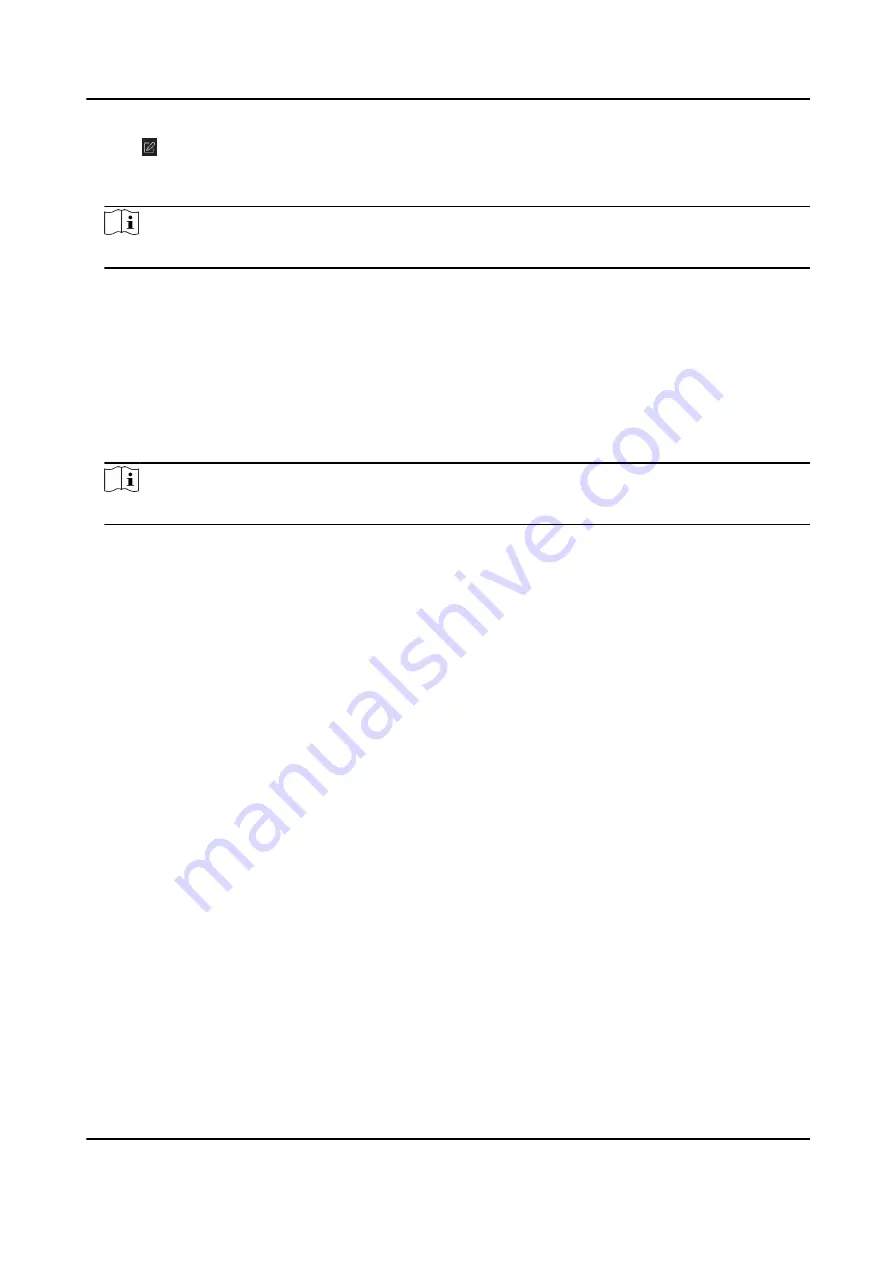
4. Click of the selected first card reader in the Card Reader Afterward column to open the select
card reader dialog.
5. Select the afterward card readers for the first card reader.
Note
Up to four afterward card readers can be added as afterward card readers for one card reader.
6. Click OK in the dialog to save the selections.
7. Click Save in the Anti-Passback Settings page to save the settings and take effect.
Example
Set Card Swiping Path: If you select Reader In_01 as the beginning, and select Reader In_02,
Reader Out_04 as the linked card readers. Then you can only get through the access control
point by swiping the card in the order as Reader In_01, Reader In_02 and Reader Out_04.
8. Click Reset Anti-Passback and select the person(s) to delete the related anti-passback records
about the person(s) on the device.
Note
This function should be supported by the device.
9.7.7 Configure Device Parameters
After adding the access control device, you can set its parameters such as network parameters.
Set Multiple NIC Parameters
If the device supports multiple network interfaces, you can set the network parameters of these
NICs via the client, such as IP address, MAC address, port number, etc.
Before You Start
Add access control device to the client, and make sure the device supports multiple NICs.
Steps
1. Enter the Access Control module.
2. On the navigation bar on the left, enter Advanced Function → More Parameters .
3. Select an access control device in the device list and click NIC to enter Multiple NIC Settings
page.
4. Select an NIC you want to configure from the drop-down list.
5. Set its network parameters such as IP address, default gateway, subnet mask, etc.
MAC Address
A media access control address (MAC address) is a unique identifier assigned to the network
interface for communications on the physical network segment.
MTU
DS-K1TA70 Series Face Recognition Terminal User Manual
148
Содержание DS-K1TA70MI-T
Страница 1: ...DS K1TA70 Series Face Recognition Terminal User Manual...
Страница 20: ...Figure 2 1 Face Recognition Terminal Diagram DS K1TA70 Series Face Recognition Terminal User Manual 4...
Страница 37: ...Figure 4 8 Device Wiring Figure 4 9 Wiring Diagram DS K1TA70 Series Face Recognition Terminal User Manual 21...
Страница 59: ...Figure 7 7 Add Face Picture 6 Look at the camera DS K1TA70 Series Face Recognition Terminal User Manual 43...
Страница 225: ...Appendix C Dimension DS K1TA70 Series Face Recognition Terminal User Manual 209...
Страница 227: ...UD22684B D...






























