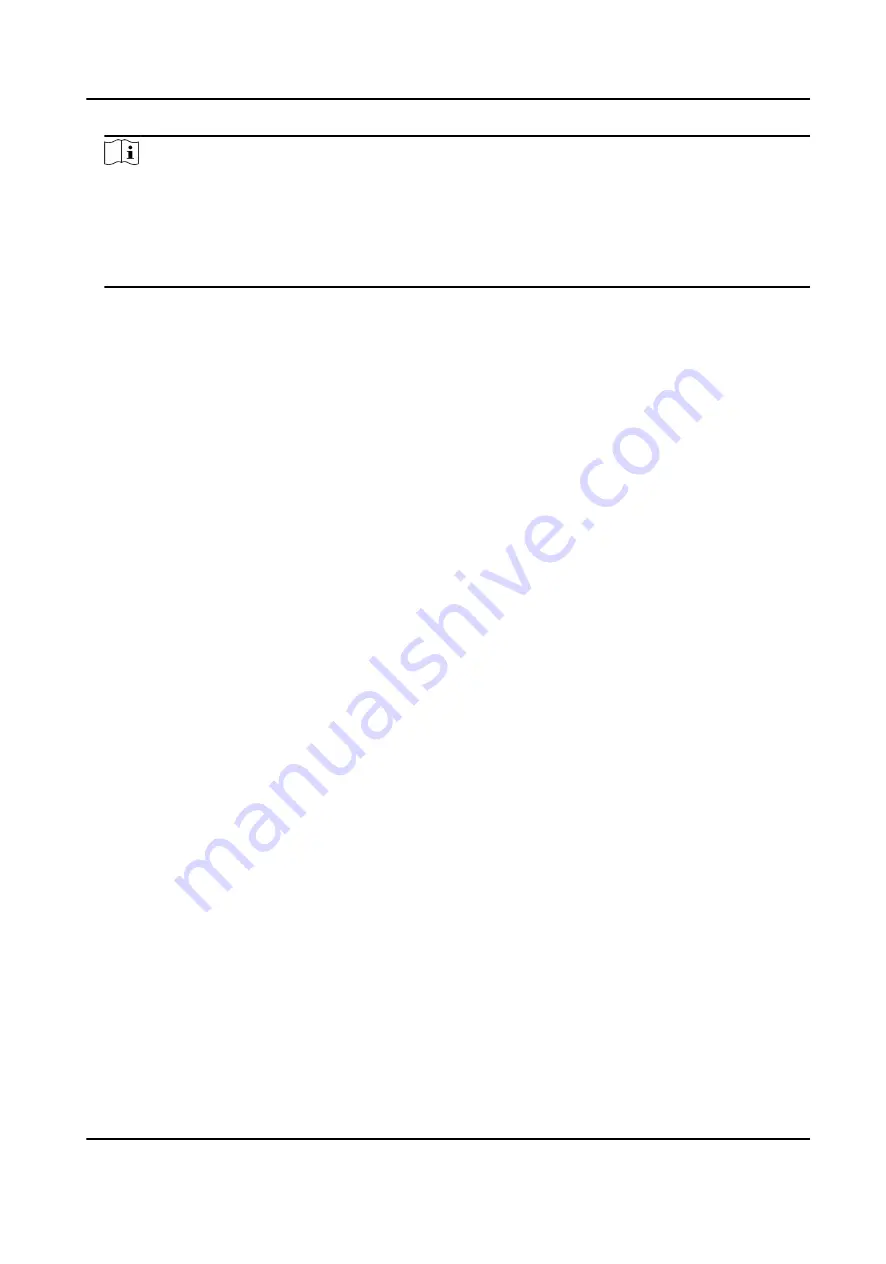
Note
●
This function should be supported by the device.
●
If you have enabled Certificate Verification, you should click Open Certificate Directory to
open the default folder, and copy the certificate file exported from the device to this default
directory to strengthen the security. See for details about enabling certificate verification.
●
You can log into the device to get the certificate file by web browser.
6. Check Synchronize Time to synchronize the device time with the PC running the client after
adding the device to the client.
7. Optional: Check Import to Group to create a group by the device name, and import all the
channels of the device to this group.
Example
For access control device, its access points, alarm inputs/outputs, and encoding channels (if
exist) will be imported to this group.
8. Finish adding the device.
-
Click Add to add the device and back to the device list page.
-
Click Add and New to save the settings and continue to add other device.
Add Devices by IP Segment
If the devices share the same port No., user name and password, and their IP addresses ranges in
the same IP segment, you can add them to the client by specifying the start IP address and the end
IP address, port No., user name, password, etc of the devices.
Steps
1. Enter the Device Management module.
2. Click Device tab on the top of the right panel.
The added devices are displayed on the right panel.
3. Click Add to open the Add window.
4. Select IP Segment as the adding mode.
5. Enter the required information.
Start IP
Enter a start IP address.
End IP
Enter an end IP address in the same network segment with the start IP.
Port
Enter the device port No. The default value is 8000.
User Name
By default, the user name is admin.
Password
DS-K1TA70 Series Face Recognition Terminal User Manual
110
Содержание DS-K1TA70MI-T
Страница 1: ...DS K1TA70 Series Face Recognition Terminal User Manual...
Страница 20: ...Figure 2 1 Face Recognition Terminal Diagram DS K1TA70 Series Face Recognition Terminal User Manual 4...
Страница 37: ...Figure 4 8 Device Wiring Figure 4 9 Wiring Diagram DS K1TA70 Series Face Recognition Terminal User Manual 21...
Страница 59: ...Figure 7 7 Add Face Picture 6 Look at the camera DS K1TA70 Series Face Recognition Terminal User Manual 43...
Страница 225: ...Appendix C Dimension DS K1TA70 Series Face Recognition Terminal User Manual 209...
Страница 227: ...UD22684B D...






























