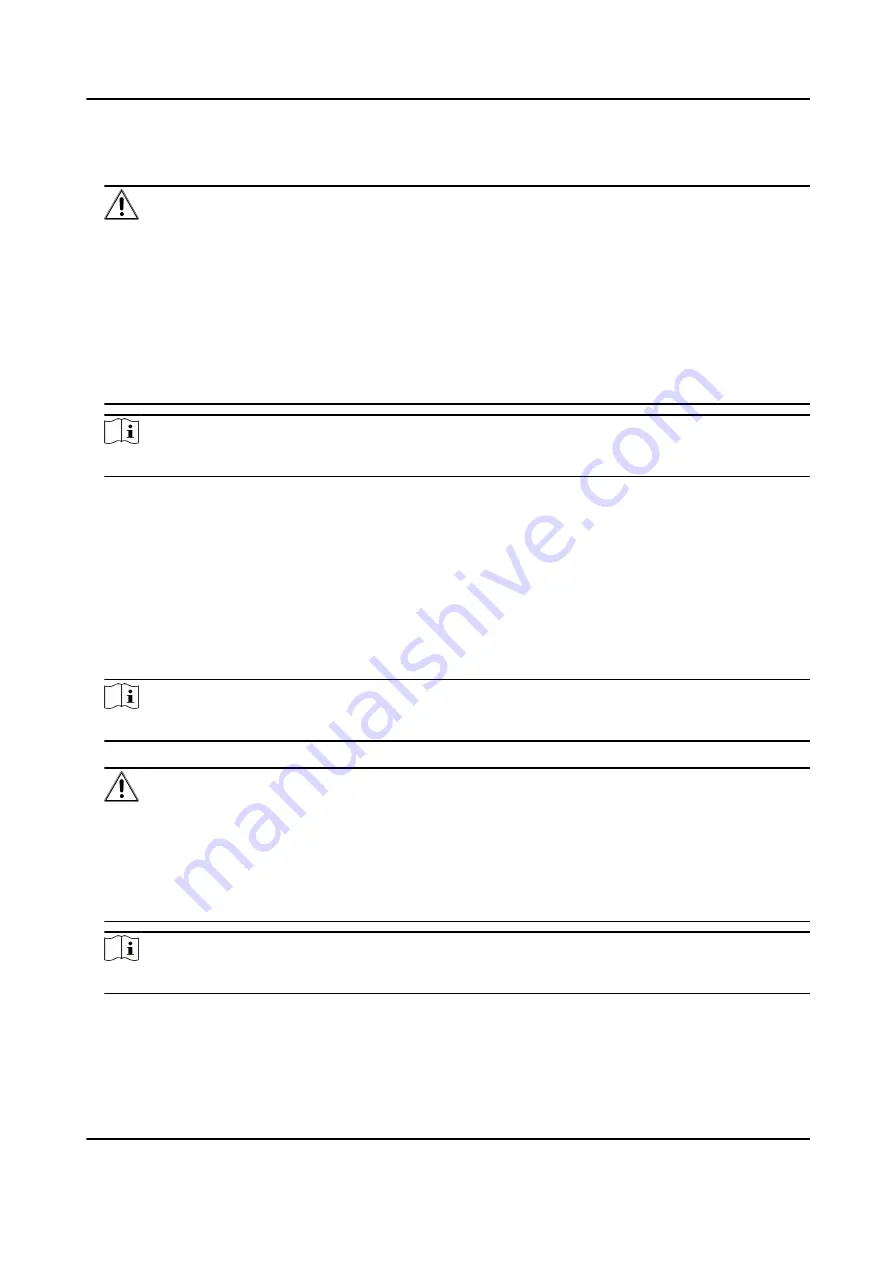
5. Click Activate to open the Activation dialog.
6. Create a password in the password field, and confirm the password.
Caution
The password strength of the device can be automatically checked. We highly recommend you
change the password of your own choosing (using a minimum of 8 characters, including at least
three kinds of following categories: upper case letters, lower case letters, numbers, and special
characters) in order to increase the security of your product. And we recommend you change
your password regularly, especially in the high security system, changing the password monthly
or weekly can better protect your product.
Proper configuration of all passwords and other security settings is the responsibility of the
installer and/or end-user.
Note
Characters containing admin and nimda are not supported to be set as activation password.
7. Click OK to activate the device.
5.4 Activate via Web Browser
You can activate the device via the web browser.
Steps
1. Enter the device default IP address (192.0.0.64) in the address bar of the web browser, and press
Enter.
Note
Make sure the device IP address and the computer's should be in the same IP segment.
2. Create a new password (admin password) and confirm the password.
Caution
STRONG PASSWORD RECOMMENDED-We highly recommend you create a strong password of
your own choosing (using a minimum of 8 characters, including upper case letters, lower case
letters, numbers, and special characters) in order to increase the security of your product. And
we recommend you reset your password regularly, especially in the high security system,
resetting the password monthly or weekly can better protect your product.
Note
Characters containing admin and nimda are not supported to be set as activation password.
3. Click Activate.
4. Edit the device IP address. You can edit the IP address via the SADP tool, the device, and the
client software.
DS-K1TA70 Series Face Recognition Terminal User Manual
26
Содержание DS-K1TA70MI-T
Страница 1: ...DS K1TA70 Series Face Recognition Terminal User Manual...
Страница 20: ...Figure 2 1 Face Recognition Terminal Diagram DS K1TA70 Series Face Recognition Terminal User Manual 4...
Страница 37: ...Figure 4 8 Device Wiring Figure 4 9 Wiring Diagram DS K1TA70 Series Face Recognition Terminal User Manual 21...
Страница 59: ...Figure 7 7 Add Face Picture 6 Look at the camera DS K1TA70 Series Face Recognition Terminal User Manual 43...
Страница 225: ...Appendix C Dimension DS K1TA70 Series Face Recognition Terminal User Manual 209...
Страница 227: ...UD22684B D...






























