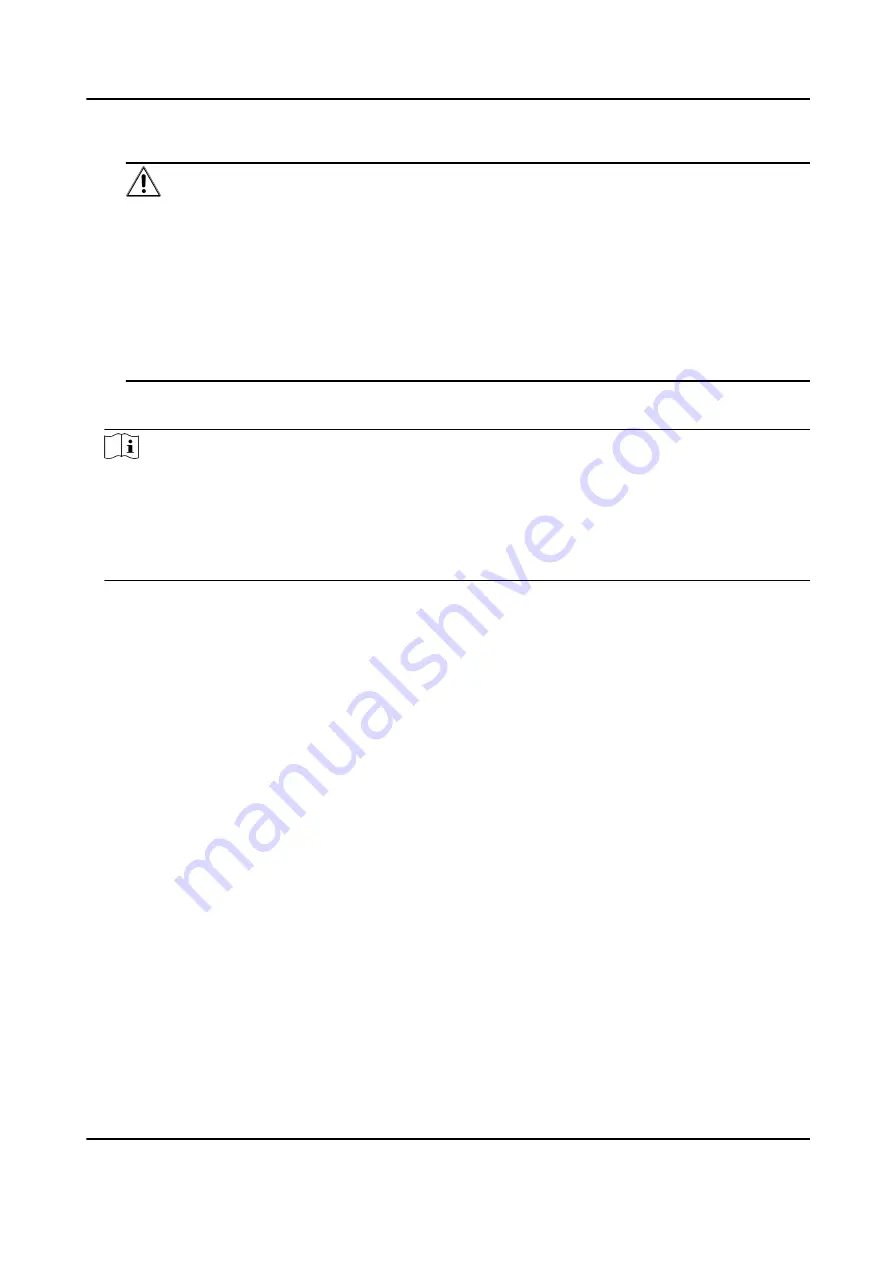
Enter the device password.
Caution
The password strength of the device can be automatically checked. We highly recommend
you change the password of your own choosing (using a minimum of 8 characters, including
at least three kinds of following categories: upper case letters, lower case letters, numbers,
and special characters) in order to increase the security of your product. And we recommend
you change your password regularly, especially in the high security system, changing the
password monthly or weekly can better protect your product.
Proper configuration of all passwords and other security settings is the responsibility of the
installer and/or end-user.
6. Optional: Check Transmission Encryption (TLS) to enable transmission encryption using TLS
(Transport Layer Security) protocol for security purpose .
Note
●
This function should be supported by the device.
●
If you have enabled Certificate Verification, you should click Open Certificate Folder to open
the default folder, and copy the certificate file exported from the device to this default
directory to strengthen the security. See for details about enabling certificate verification.
●
You can log into the device to get the certificate file by web browser.
7. Check Synchronize Time to synchronize the device time with the PC running the client after
adding the device to the client.
8. Optional: Check Import to Group to create a group by the device name, and import all the
channels of the device to the group.
9. Finish adding the device.
-
Click Add to add the device and back to the device list page.
-
Click Add and New to save the settings and continue to add other device.
Add Device by ISUP Account
For access control devices supports ISUP 5.0 protocol, you can add them to the client by ISUP
protocol after entering device ID and key, if you have configured their server addresses, port No.,
and device IDs.
Before You Start
Make sure the devices have connected to the network properly.
Steps
1. Enter Device Management module.
The added devices are displayed on the right panel.
2. Click Add to open the Add window.
3. Select ISUP as the adding mode.
4. Enter the required information.
DS-K1TA70 Series Face Recognition Terminal User Manual
111
Содержание DS-K1TA70MI-T
Страница 1: ...DS K1TA70 Series Face Recognition Terminal User Manual...
Страница 20: ...Figure 2 1 Face Recognition Terminal Diagram DS K1TA70 Series Face Recognition Terminal User Manual 4...
Страница 37: ...Figure 4 8 Device Wiring Figure 4 9 Wiring Diagram DS K1TA70 Series Face Recognition Terminal User Manual 21...
Страница 59: ...Figure 7 7 Add Face Picture 6 Look at the camera DS K1TA70 Series Face Recognition Terminal User Manual 43...
Страница 225: ...Appendix C Dimension DS K1TA70 Series Face Recognition Terminal User Manual 209...
Страница 227: ...UD22684B D...






























