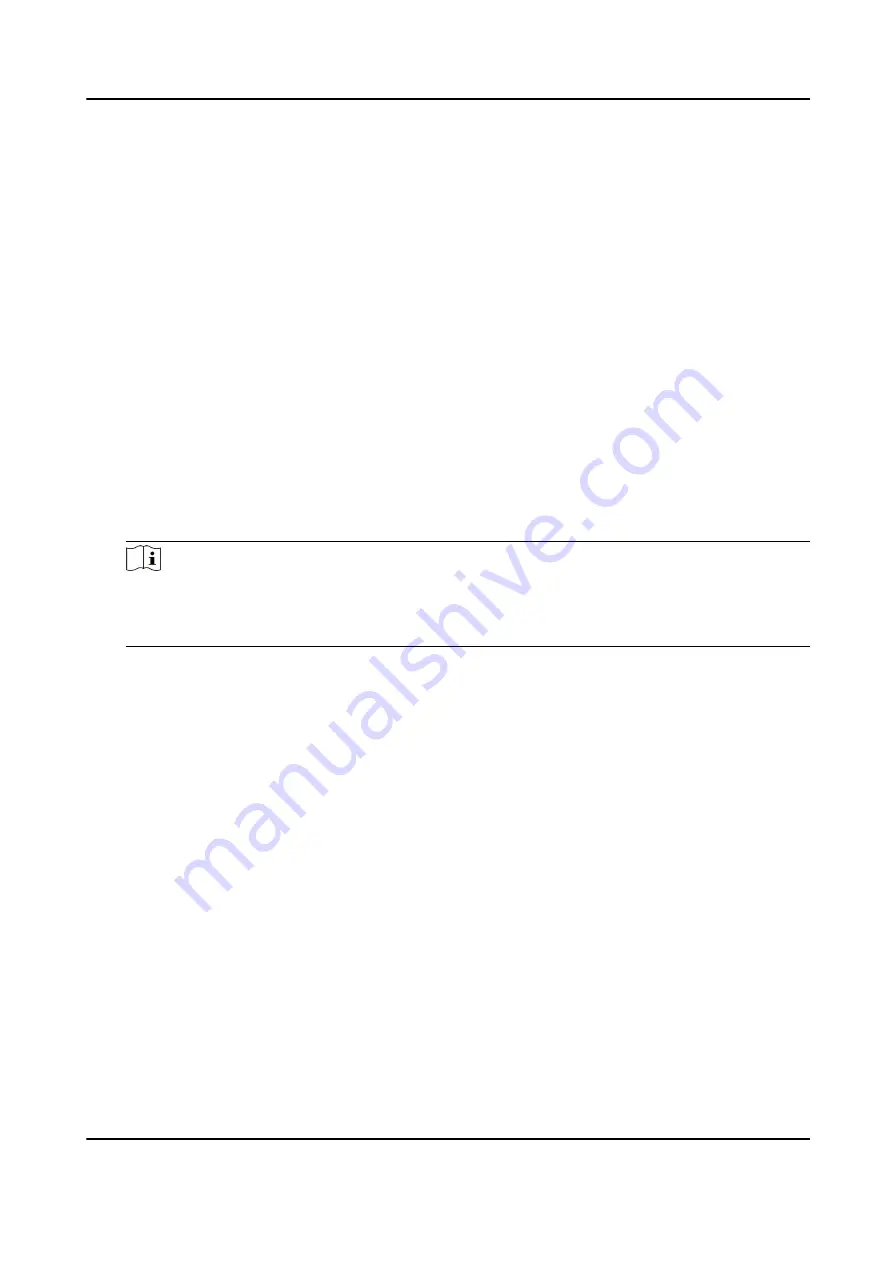
3. Click a door icon to select a door, or press Ctrl and select multiple doors.
4. Click the following buttons to control the door.
Open Door
When the door is locked, unlock it and it will be open for once. After the open duration, the
door will be closed and locked again automatically.
Close Door
When the door is unlocked, lock it and it will be closed. The person who has the access
authorization can access the door with credentials.
Remain Open
The door will be unlocked (no matter closed or open). All the persons can access the door
with no credentials required.
Remain Closed
The door will be closed and locked. No person can access the door even if he/she has the
authorized credentials, except the super users.
Capture
Capture a picture manually.
Note
The Capture button is available when the device supports capture function. The picture is
saved in the PC running the client. For setting the saving path, refer to Set File Saving Path in
the user manual of the client software.
Result
The icon of the doors will change in real-time according to the operation if the operation is
succeeded.
9.9.2 Check Real-Time Access Records
The access records will display in real time, including card swiping records, face recognitions
records, comparison records, etc. You can view the person information and view the picture
captured during access.
Steps
1. Click Monitoring and select a group from the drop-down list on the upper-right corner.
The access records triggered at the doors in the selected group will display in real time. You can
view the details of the records, including card No., person name, organization, event time, etc.
2. Optional: Check the event type and event status so that these events will show in the list if the
events are detected. The events of unchecked type or status will not be displayed in the list.
3. Optional: Check Show Latest Event and the latest access record will be selected and displayed at
the top of the record list.
DS-K1TA70 Series Face Recognition Terminal User Manual
160
Содержание DS-K1TA70MI-T
Страница 1: ...DS K1TA70 Series Face Recognition Terminal User Manual...
Страница 20: ...Figure 2 1 Face Recognition Terminal Diagram DS K1TA70 Series Face Recognition Terminal User Manual 4...
Страница 37: ...Figure 4 8 Device Wiring Figure 4 9 Wiring Diagram DS K1TA70 Series Face Recognition Terminal User Manual 21...
Страница 59: ...Figure 7 7 Add Face Picture 6 Look at the camera DS K1TA70 Series Face Recognition Terminal User Manual 43...
Страница 225: ...Appendix C Dimension DS K1TA70 Series Face Recognition Terminal User Manual 209...
Страница 227: ...UD22684B D...






























