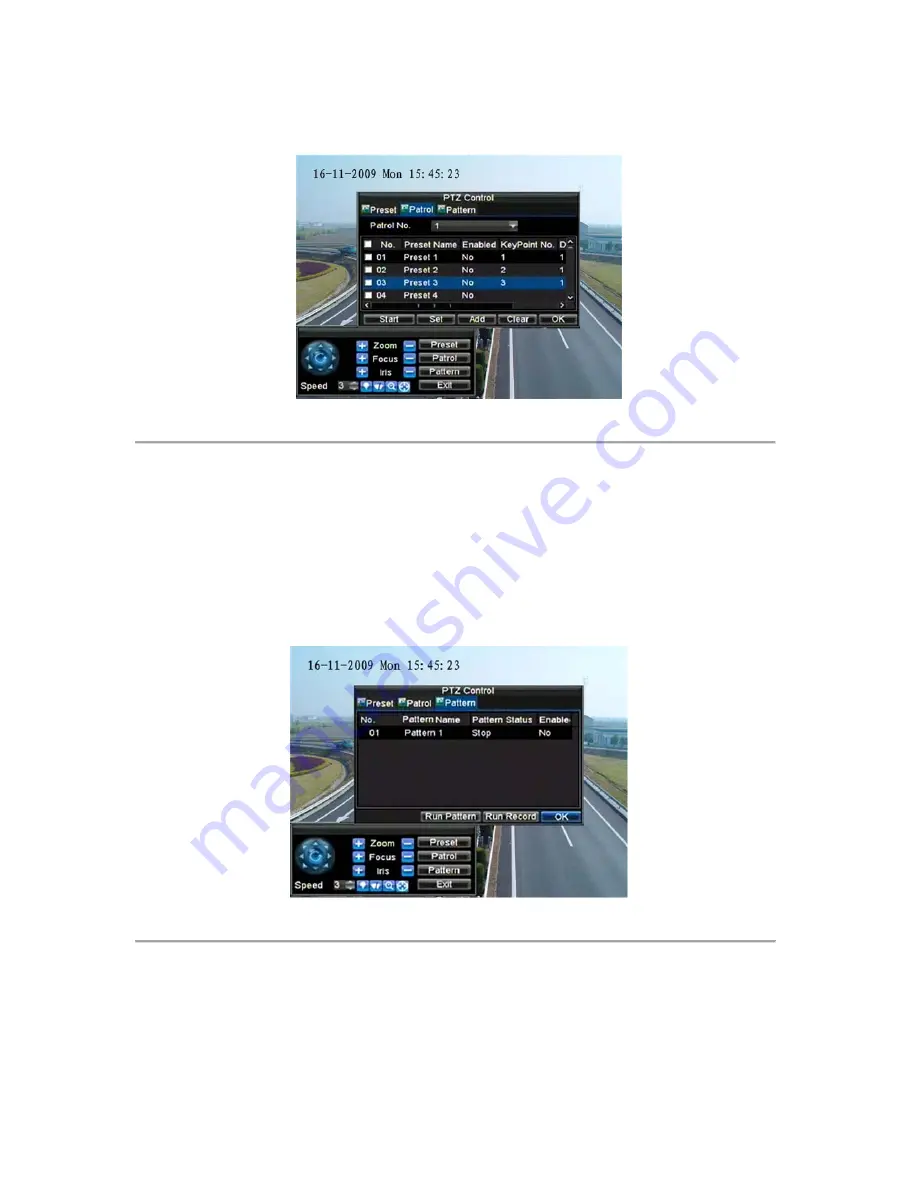
83
2.
Click the Start button to call the patrol, and select the Stop button to stop the patrol, as shown
in Figure 7.
Figure 7. Patrol Management Menu
Setting Patterns
Patterns can be setup by recording the movement of the PTZ.
To set up and call PTZ patterns:
1.
Enter the PTZ Control interface, shown in Figure 3, by selecting PTZ from the mouse menu or
clicking the
PTZ
button on the front panel.
2.
Select the
Pattern
button to enter the
Pattern Management
menu, shown in Figure 8.
Figure 8. Pattern Management Menu
3.
Select a
Pattern Number
.
4.
To record a new pattern, select the Run Record button to start recording of the movements of the PTZ.
Use the PTZ control panel to move the PTZ. The PTZ movements will be recorded until the Stop
Record button is clicked.
5.
To run a pattern, click the
Run Pattern
button on a valid pattern. The PTZ will move according to the
path that was defined until Stop Pattern is clicked.
6.
Click
OK
to exit the current menu.
Содержание DS-8100-ST Series
Страница 1: ...DS 8100 ST Series DVR USER MANUAL ...
Страница 8: ...7 C H A P T E R 1 Introduction ...
Страница 22: ...21 C H A P T E R 2 Getting Started ...
Страница 29: ...28 C H A P T E R 3 Live Preview ...
Страница 34: ...33 C H A P T E R 4 Record Settings ...
Страница 43: ...42 C H A P T E R 5 Playback ...
Страница 50: ...49 Figure 12 Digital Zoom in Playback Mode ...
Страница 51: ...50 C H A P T E R 6 Backup ...
Страница 58: ...57 C H A P T E R 7 Alarm Settings ...
Страница 71: ...70 C H A P T E R 8 Network Settings ...
Страница 79: ...78 C H A P T E R 9 PTZ Control ...
Страница 85: ...84 C H A P T E R 1 0 Camera Management ...
Страница 88: ...87 Figure2 Setting Mask Area 6 Select Exit to save settings and exit the Mask Area Settings interface ...
Страница 89: ...88 C H A P T E R 1 1 HDD Management ...
Страница 98: ...97 C H A P T E R 1 2 ATM Settings ...
Страница 107: ...106 C H A P T E R 1 3 DVR Management ...
Страница 119: ...118 C H A P T E R 1 4 Appendix ...






























