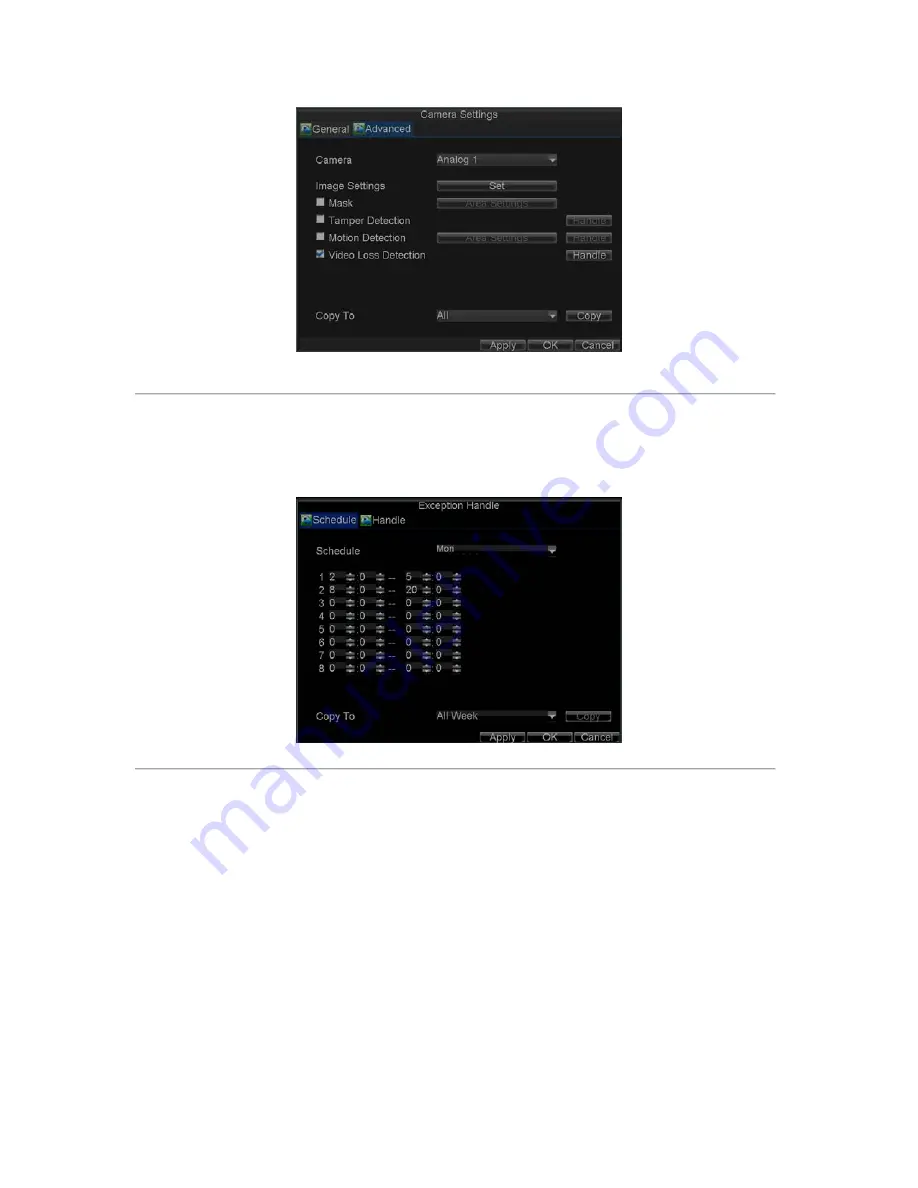
65
Figure 15. Camera Settings Menu
5.
Click the
Handle
button to enter the Exception Handle menu, shown in Figure 16.
6.
Select the
Schedule
tab. Set the schedule you want video loss detection to be enabled. Schedule can
be set for all week or any day of the week with up to 8 time periods per day.
Note:
After having configured the schedule, the DVR must be restarted for the new settings to take effect.
Figure 16. Schedule Settings for Video Loss Detection
7.
Select the
Handle
tab to configure exceptions handling. Exception trigger options will be described in
the next section (See
Understanding Exception Trigger Options
).
Содержание DS-8100-ST Series
Страница 1: ...DS 8100 ST Series DVR USER MANUAL ...
Страница 8: ...7 C H A P T E R 1 Introduction ...
Страница 22: ...21 C H A P T E R 2 Getting Started ...
Страница 29: ...28 C H A P T E R 3 Live Preview ...
Страница 34: ...33 C H A P T E R 4 Record Settings ...
Страница 43: ...42 C H A P T E R 5 Playback ...
Страница 50: ...49 Figure 12 Digital Zoom in Playback Mode ...
Страница 51: ...50 C H A P T E R 6 Backup ...
Страница 58: ...57 C H A P T E R 7 Alarm Settings ...
Страница 71: ...70 C H A P T E R 8 Network Settings ...
Страница 79: ...78 C H A P T E R 9 PTZ Control ...
Страница 85: ...84 C H A P T E R 1 0 Camera Management ...
Страница 88: ...87 Figure2 Setting Mask Area 6 Select Exit to save settings and exit the Mask Area Settings interface ...
Страница 89: ...88 C H A P T E R 1 1 HDD Management ...
Страница 98: ...97 C H A P T E R 1 2 ATM Settings ...
Страница 107: ...106 C H A P T E R 1 3 DVR Management ...
Страница 119: ...118 C H A P T E R 1 4 Appendix ...






























