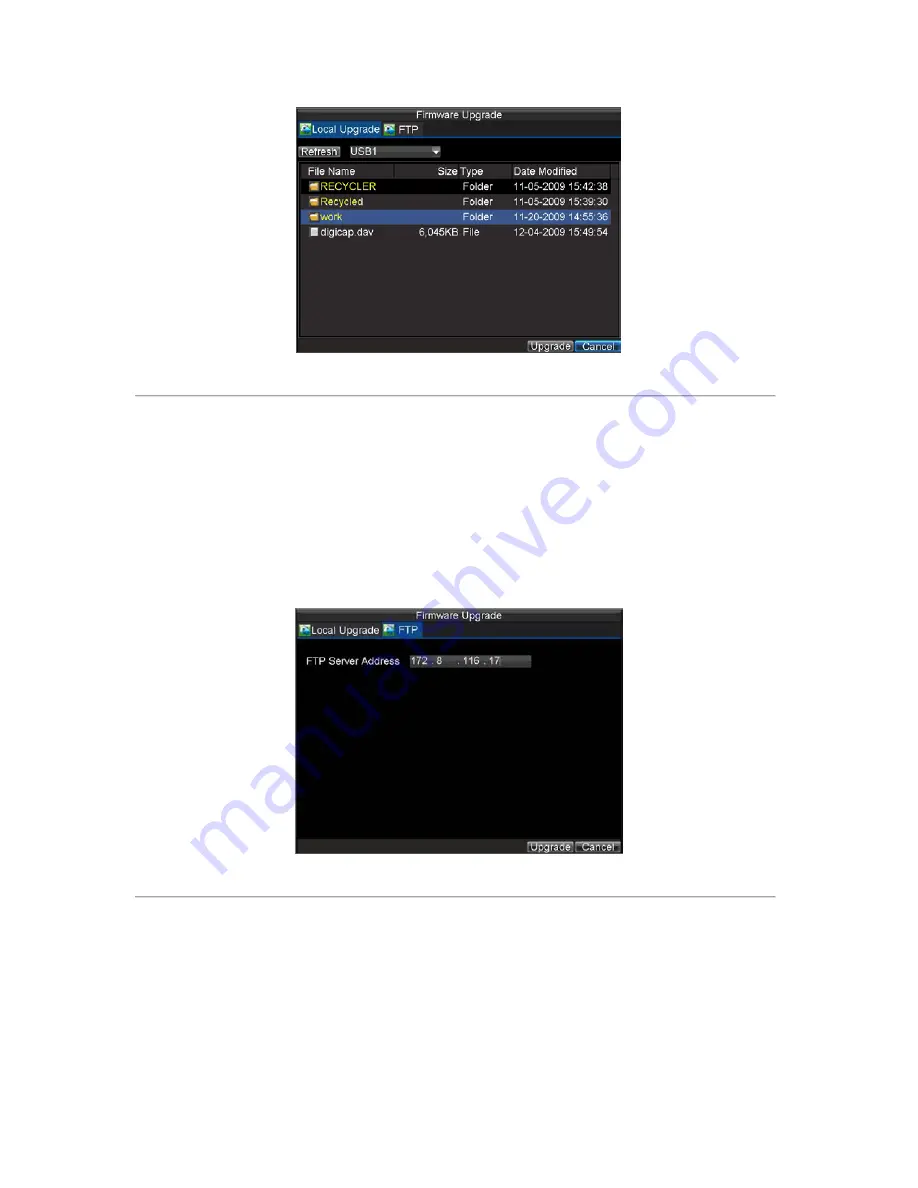
114
Figure 11. Firmware Update Menu
3.
Select the
Local Upgrade
tab.
4.
Select the firmware on the USB device.
5.
Select Upgrade to begin the update process.
6.
The DVR will automatically reboot after the system firmware update is completed.
To update via a FTP server:
1.
Configure PC (running FTP server) and DVR to be in the same Local Area Network. Run the
third-party FTP software on the PC and copy the firmware into the root directory of FTP.
2.
Enter the Firmware Update menu by clicking Menu > Maintenance > Upgrade.
3.
Select the
FTP
tab, shown in Figure 12.
Figure 12. FTP Firmware Update
4.
Input the FTP server address.
5.
Select Upgrade to begin updating process.
6.
The DVR will automatically reboot after the system firmware update is completed.
Note:
If the DVR is failed to update, please contact your system supplier for further assistance.
Содержание DS-8100-ST Series
Страница 1: ...DS 8100 ST Series DVR USER MANUAL ...
Страница 8: ...7 C H A P T E R 1 Introduction ...
Страница 22: ...21 C H A P T E R 2 Getting Started ...
Страница 29: ...28 C H A P T E R 3 Live Preview ...
Страница 34: ...33 C H A P T E R 4 Record Settings ...
Страница 43: ...42 C H A P T E R 5 Playback ...
Страница 50: ...49 Figure 12 Digital Zoom in Playback Mode ...
Страница 51: ...50 C H A P T E R 6 Backup ...
Страница 58: ...57 C H A P T E R 7 Alarm Settings ...
Страница 71: ...70 C H A P T E R 8 Network Settings ...
Страница 79: ...78 C H A P T E R 9 PTZ Control ...
Страница 85: ...84 C H A P T E R 1 0 Camera Management ...
Страница 88: ...87 Figure2 Setting Mask Area 6 Select Exit to save settings and exit the Mask Area Settings interface ...
Страница 89: ...88 C H A P T E R 1 1 HDD Management ...
Страница 98: ...97 C H A P T E R 1 2 ATM Settings ...
Страница 107: ...106 C H A P T E R 1 3 DVR Management ...
Страница 119: ...118 C H A P T E R 1 4 Appendix ...





















